Guarantee of an Accurate Schedule: Resource Management
Last modified:
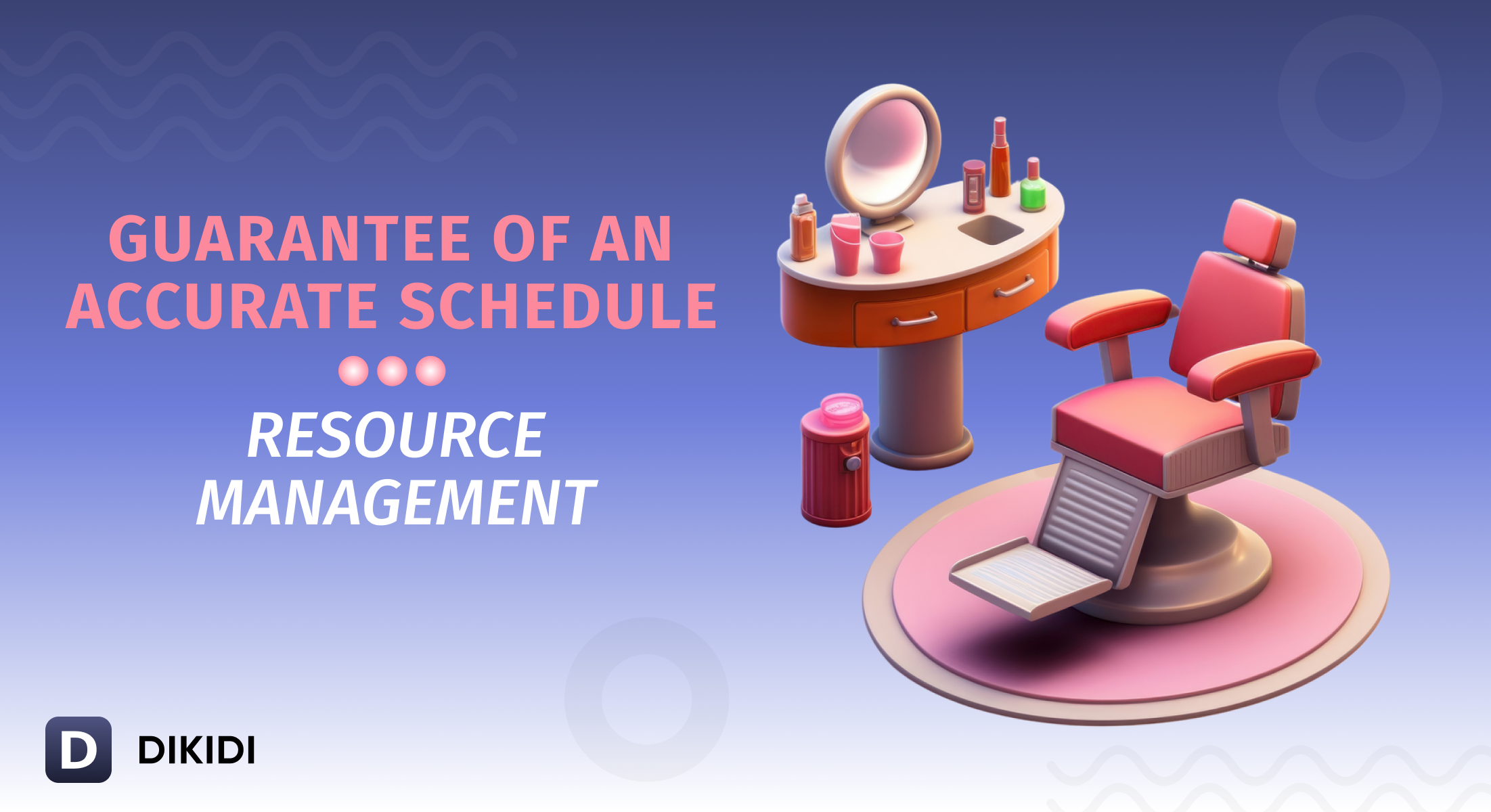
Imagine this: two professionals make appointments for the same service — laser hair removal. On the day of the appointment, both customers arrive, only to find out that the only available device is already in use. What now? Wait? Reschedule? Here's a solution!
DIKIDI offers a "Resources" feature that prevents such situations. Let’s explore how it works and how it can benefit your business.
What is a "Resource"?
A resource is equipment, a room, or any other limited workspace required to provide a service.
✅ Examples:
- A cosmetology room
- A hairdressing chair
- A laser hair removal device
- A manicure table
Benefits of Using Resources
🔸 Booking Restrictions – The system prevents multiple customers from being booked for the same resource at the same time. For example, if a tanning bed is already occupied, a customer won’t be able to book that service at the same time.
🔸 Workflow Automation – When a customer makes an appointment (either online or manually), the resource is automatically marked as "Occupied"
🔸 Convenient Scheduling – The available time in the schedule is automatically adjusted based on resource occupancy, eliminating errors and overlaps.
How to Set Up "Resources" in DIKIDI?
1️⃣ Create a Resource Card
Add equipment, furniture, or rooms with usage limitations to the system. For example, a hairdressing chair.
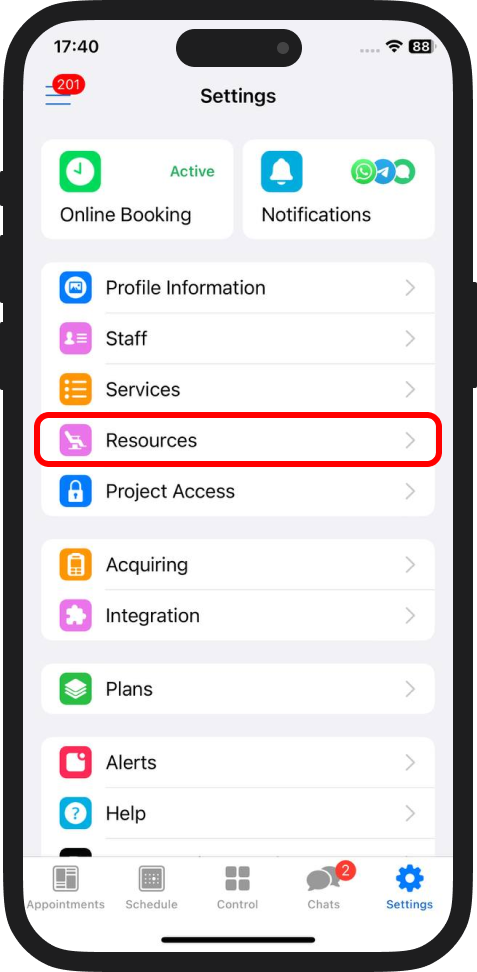
2️⃣ Link the Resource to Services
Specify which services require the resource by selecting “Related Services”
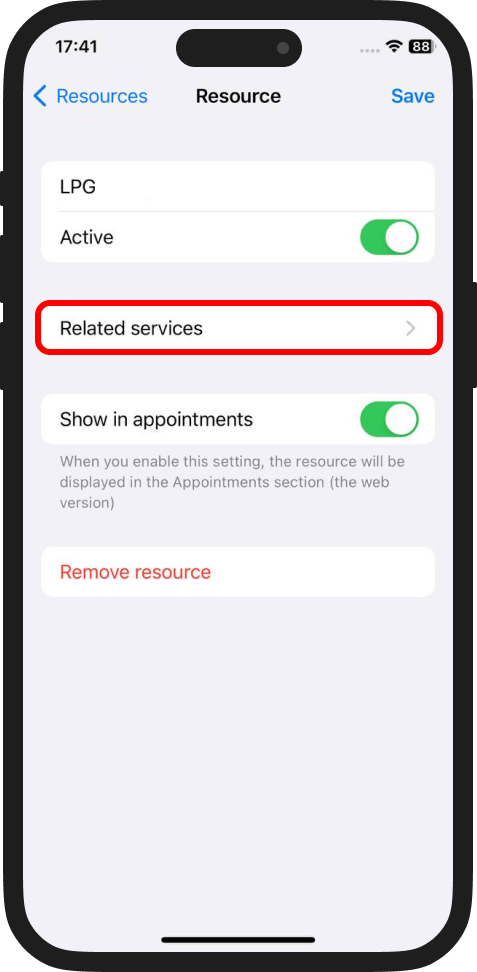
3️⃣ Enable the Resource
Enable the "Active" toggle, and the system will start managing its availability. You can disable this switch anytime if the resource is no longer in use.
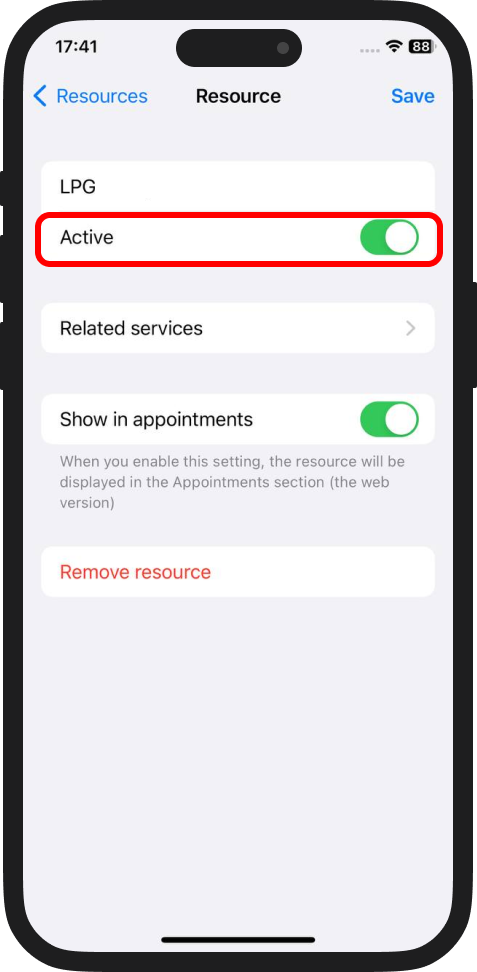
4️⃣ Save the Resource
Click "Save" in the upper-right corner to confirm the addition.
How to Track Resource Availability?
Enable the "Show In Appointments" option in the web version of DIKIDI, and you'll be able to monitor when and by whom the resource is occupied. For instance, a hairdressing chair booked from 10:00 AM to 3:00 PM will appear as occupied in a separate column.
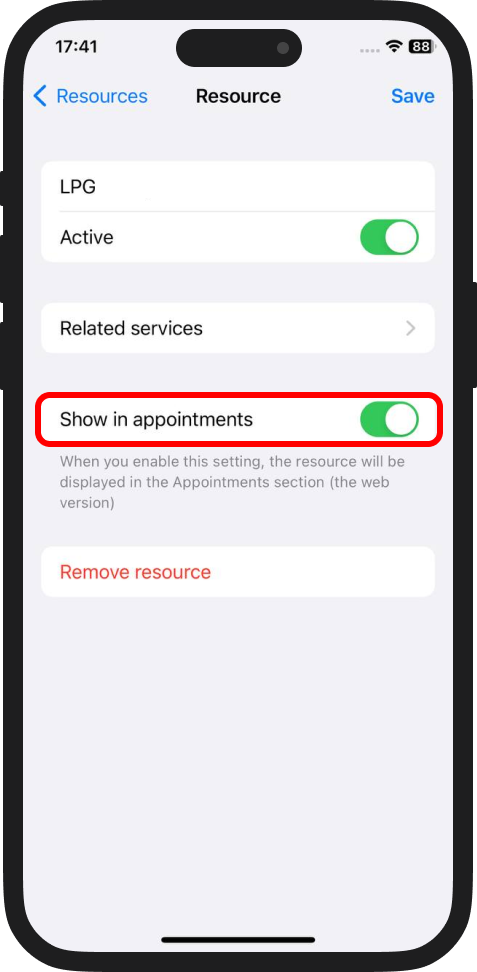
💡 Use the free "Resources" feature and eliminate scheduling conflicts forever!
⚙️ Set it up in "Settings" → "Resources".
📚 Read also: