Smart Settings for Online Booking
Last modified:
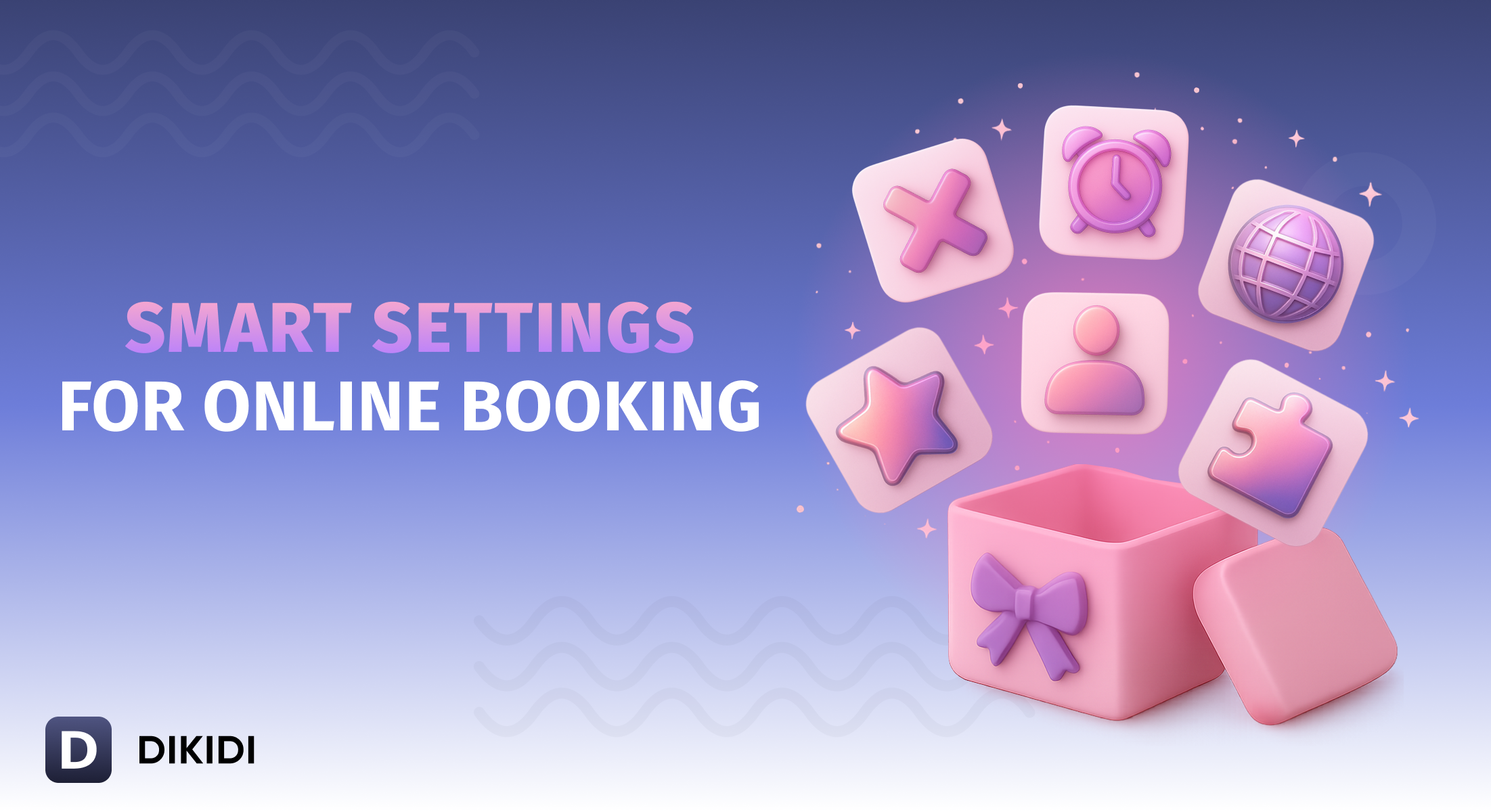
Online booking is a tool that helps your business run smoothly: fewer calls, fewer scheduling errors, and more satisfied customers.
To make online booking truly helpful, not confusing, it’s important to set up all the parameters correctly in DIKIDI. Let’s see what options are available and how to enable them.
🚫 Customers From the Blacklist
In DIKIDI, you have full control over who can use online booking. If a customer is added to the blacklist, they can’t book online by default.
But you can adjust this setting:
❌ Keep the full restriction on online booking;
✅ Allow booking without limitations;
💳 Allow booking only with prepayment.
Prepayment is especially useful for customers who have missed or canceled appointments at the last minute. This way, you don’t block them entirely but protect yourself from losses 🔒
If you select the prepayment option, it’s generated automatically according to your settings.
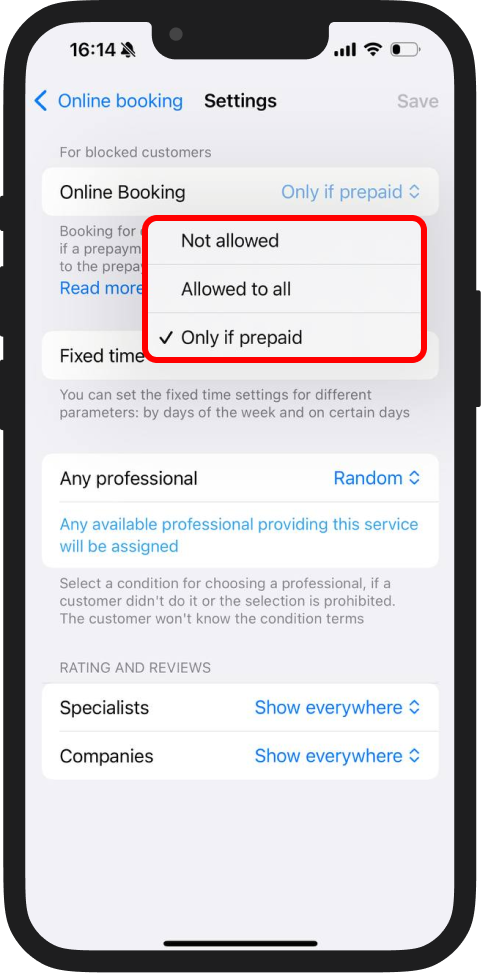
💡 A great compromise: the customer can still book online, while you get a guarantee of their commitment. Learn more in the article How To Set Up Prepayment.
🕒 Fixed Time: No Gaps or Chaos in the Schedule
If customers often book “randomly,” inconvenient breaks may appear between appointments. To avoid this, DIKIDI allows you to set fixed time slots — specific intervals customers can choose from.
For example, every 30 minutes from 10:00 to 14:00. Then the system will only offer these intervals, keeping your day evenly organized.
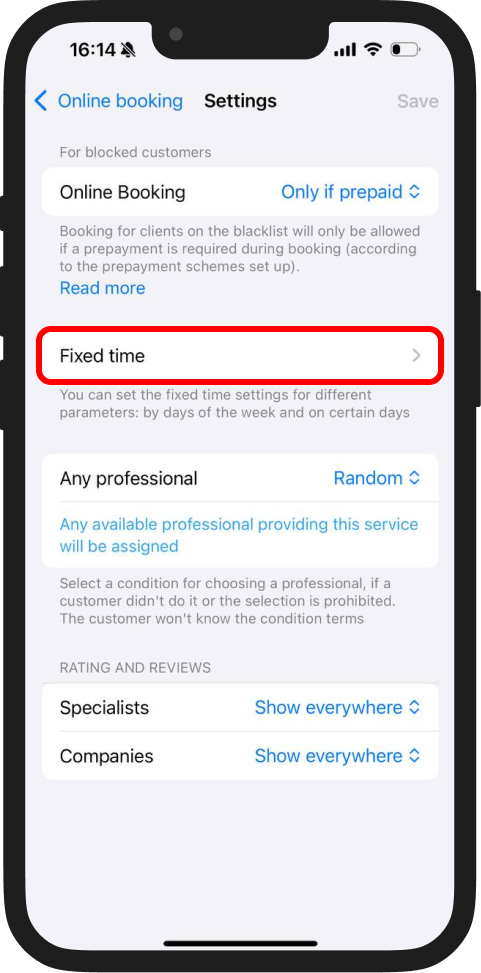
Read more in the article Fixed Time.
🌍 Available Languages for Online Booking
If you have customers who speak other languages, DIKIDI helps you adapt your service. Simply select the languages you need.
This setting is available only in the web version of DIKIDI.
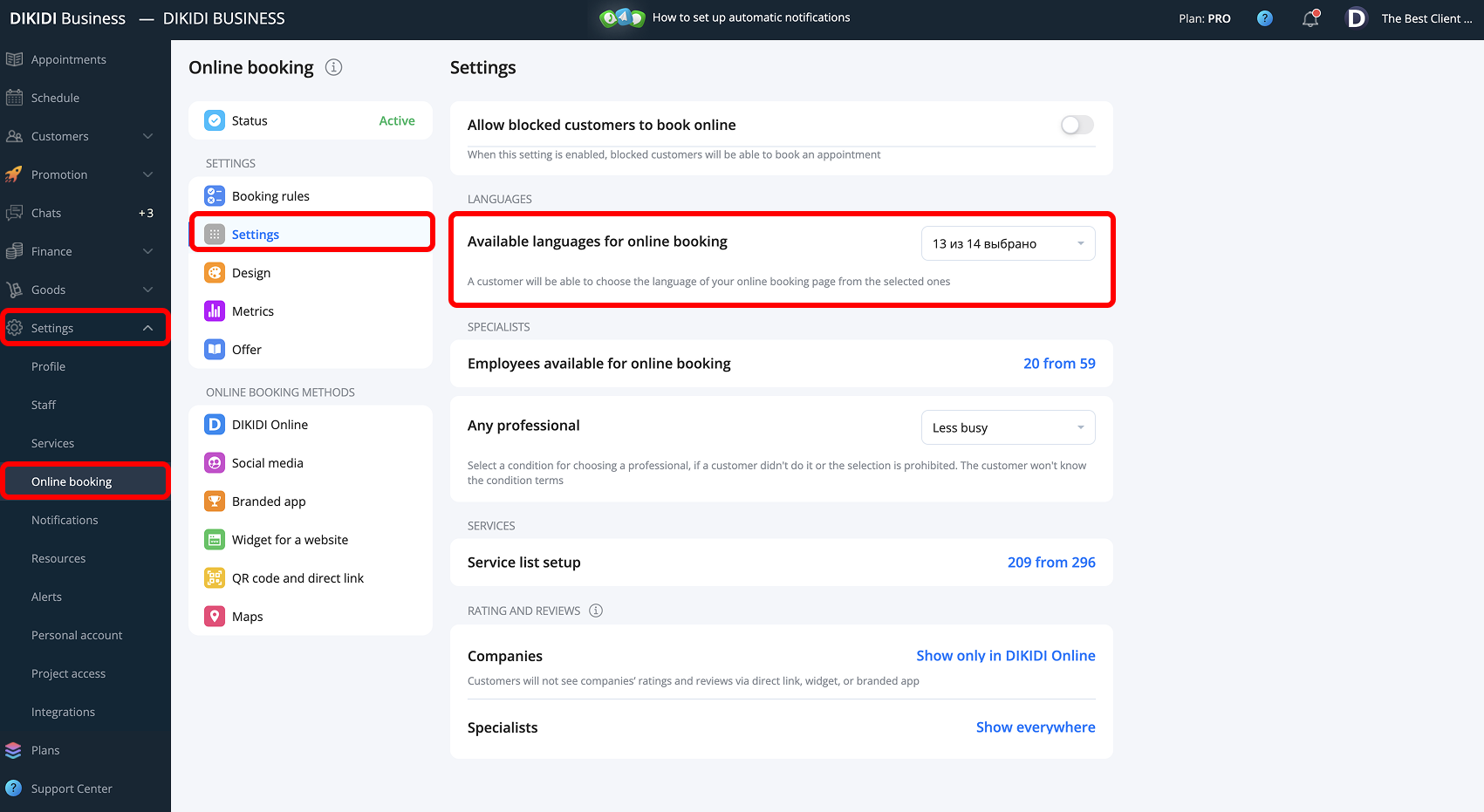
💡 Perfect for salons in tourist areas or specialists working with an international audience.
🔥 Specialists and Choice Criteria
When a customer doesn’t choose a specific specialist, DIKIDI can assign one automatically.
You decide how the system distributes bookings:
- Random choice — any available specialist;
- Lower price — assigns to the specialist with the lowest rate;
- Higher price — assigns to the specialist with the highest rate;
- Less busy — distributes workload evenly;
- Busier — assigns to the most in-demand specialist.
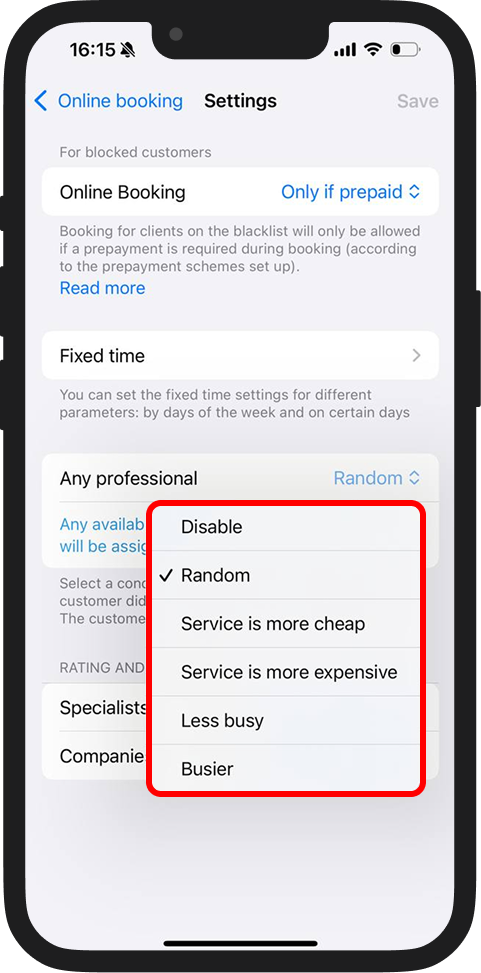
💡 A flexible tool for managing workload.
💅 Services and Specialists
You can select which services are available online. For example, keep basic ones open and allow complex ones only via phone call.
This setting is also available only in the web version of DIKIDI.
💡 This helps regulate demand and test new services without overwhelming your schedule.
You can also disable online booking for certain specialists — for instance, top experts or beginners.
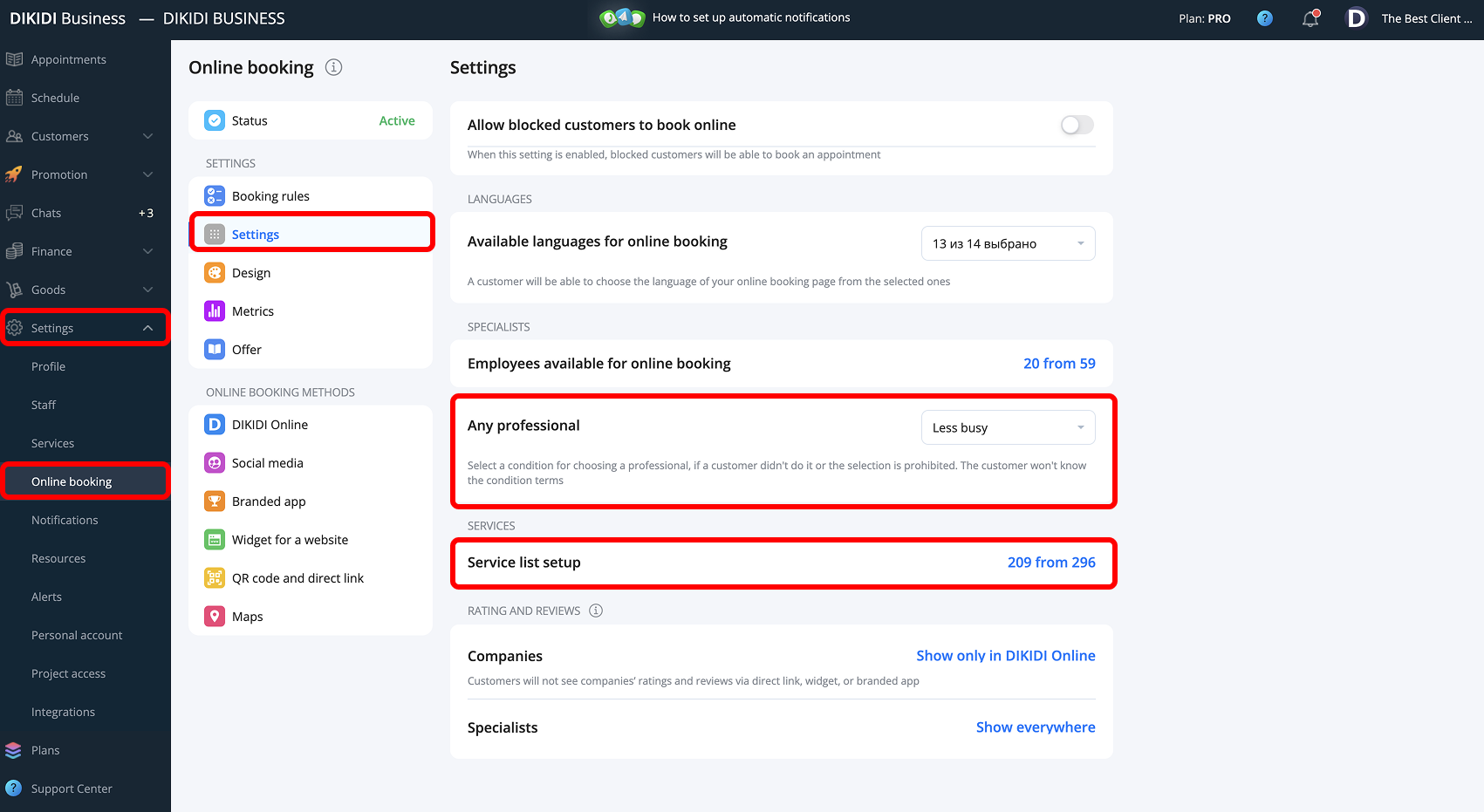
❗ It’s not recommended to enable online booking for services with unpredictable durations, such as hair coloring.
The time depends on hair length, density, and desired color, so it’s better for such services to be booked through an administrator.
💡 This ensures accurate time and price estimates.
⭐ Reviews and Ratings
DIKIDI lets you control where customers see reviews and ratings:
- Show everywhere — builds trust and transparency;
- Show only in DIKIDI Online — limits visibility in public sources.
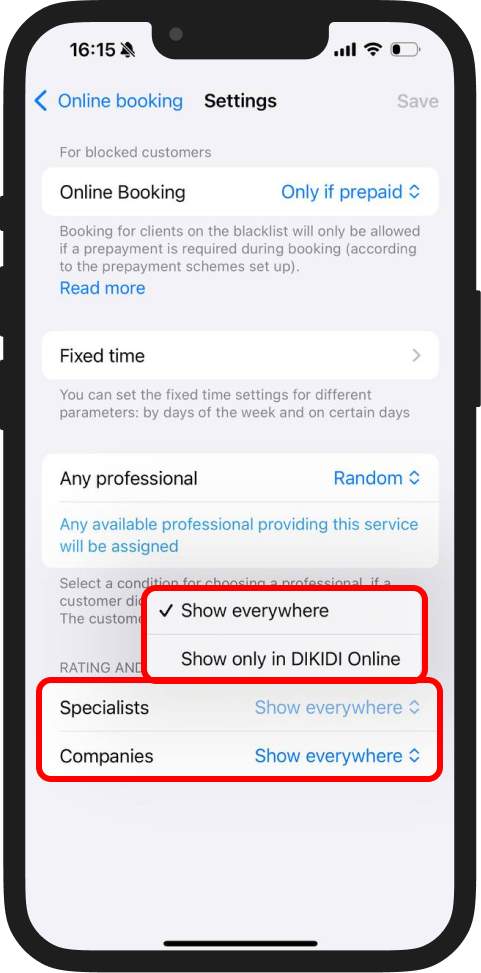
💡 Useful if you want to manage your reputation more closely.
🔧 How To Enable and Check Online Booking
- Go to Settings → Online Booking
- Activate online booking (if it’s not already enabled)
- Check connected booking methods
- Test the process — open your booking link as a customer to ensure everything works smoothly.
Properly configured online booking makes the customer journey comfortable and your schedule stable.
Check your settings and make sure your online booking runs perfectly ⭐️
📚 Also read:
5 Situations When Online Booking Saves Time and Reduces Stress