How to Configure Salary Calculation Schemes
Last modified:
The "Salary" feature in DIKIDI allows you to flexibly configure salary payment schemes for employees. You can choose one or several schemes simultaneously:
- Percent of own sales
- Percent of company sales
- Percent of the appointments created
- Fixed payment
- Guaranteed payment
How to Add a Salary Scheme
- Go to the “Salary” section → “Salary schemes”
- Click “Add a scheme” → "Add a new one"
- In the pop-up window, select the appropriate scheme and configure its parameters by following the instructions below
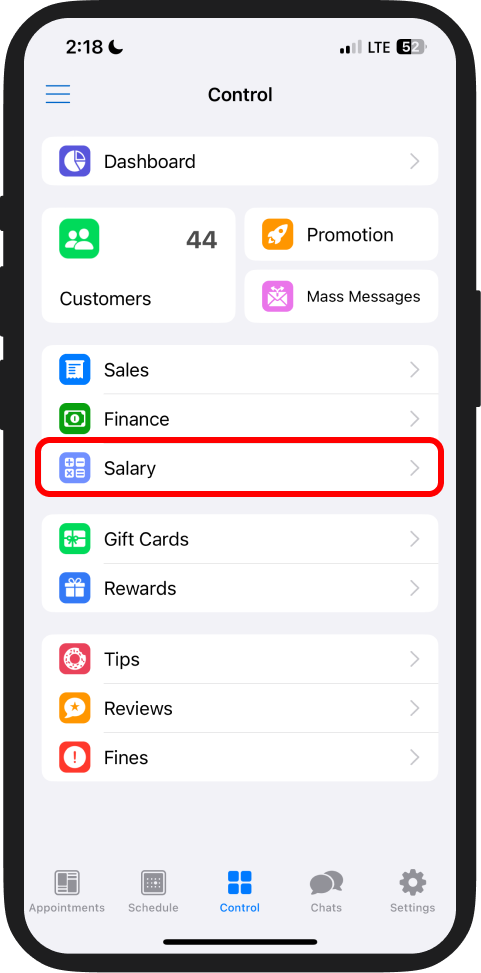
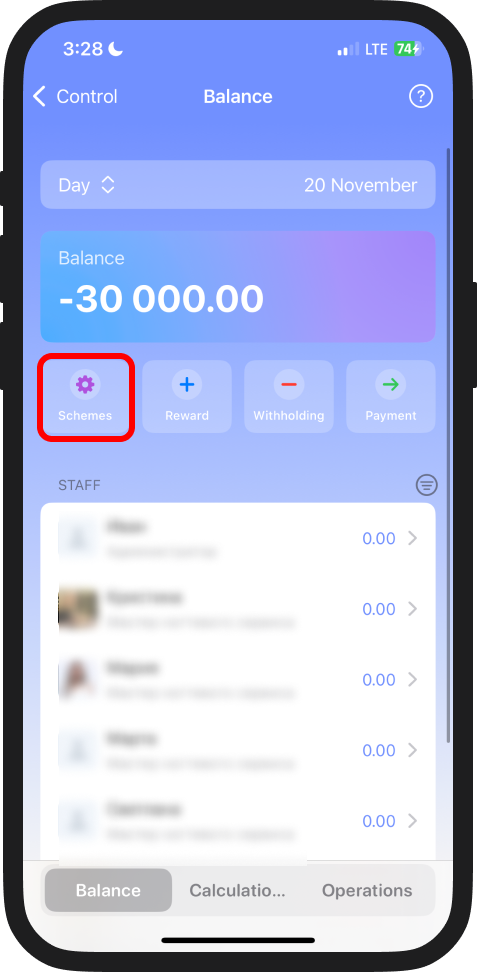
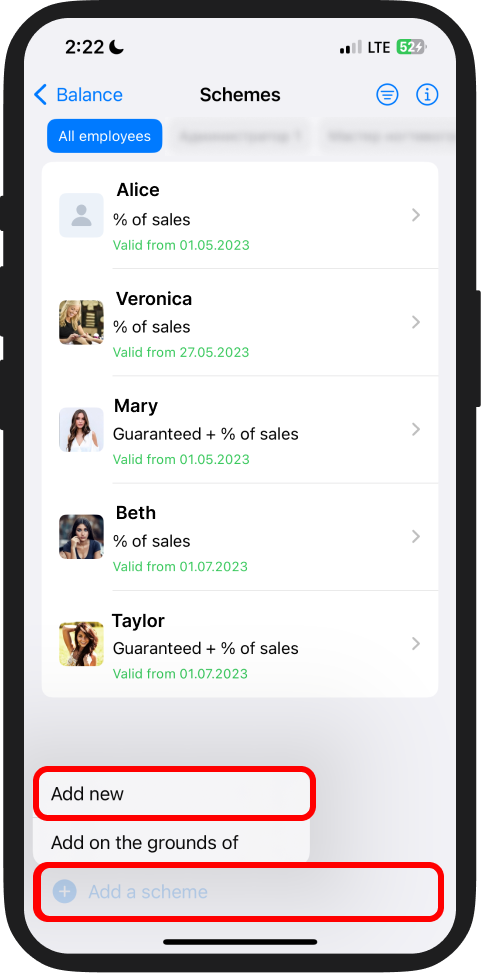
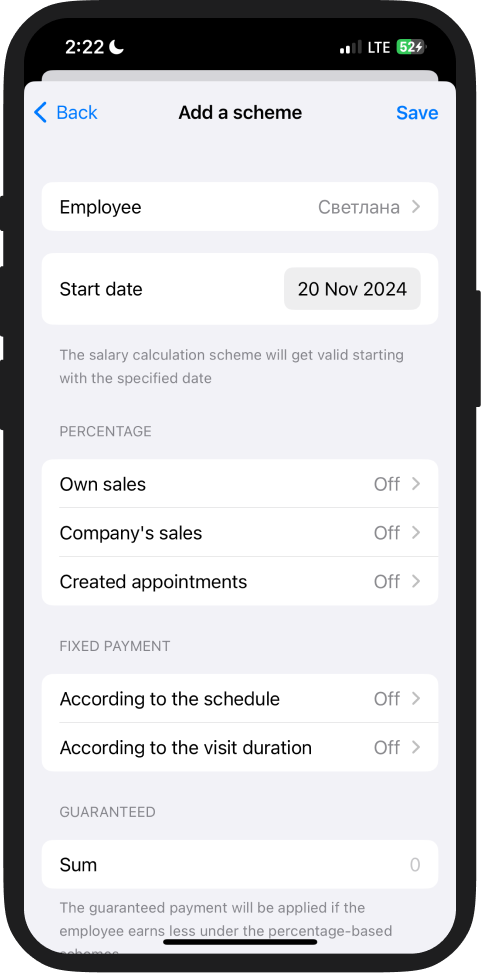
1. Percentage of Own Sales
This scheme is commonly used for professionals and administrators who sell products. Here, the salary is calculated as a percentage of the employee’s revenue from services provided and goods sold.
How to Set Up the Scheme
1. Select the employee you are configuring the scheme for;
2. Specify the scheme start date;
3. Set the percentage rate:
- A single percentage for all services or goods
- Individual percentages for each service. You can also set a fixed amount or exclude certain services from calculations
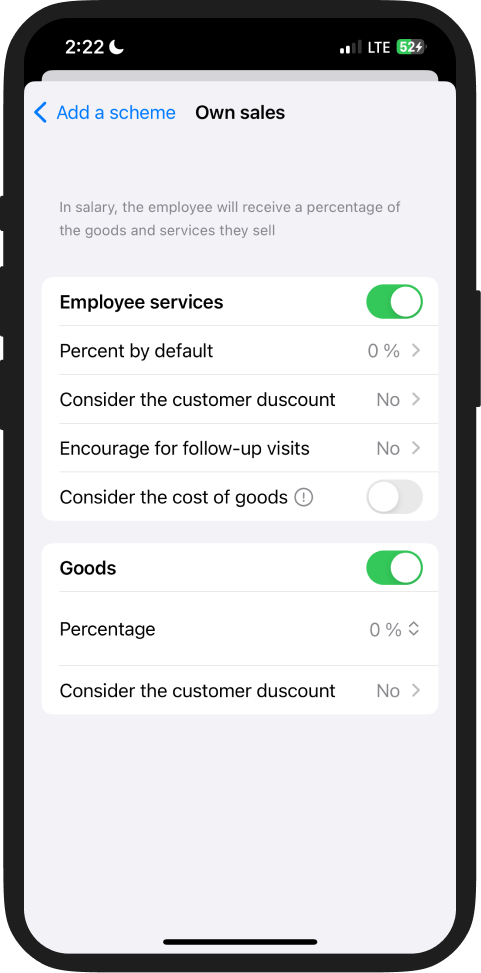
4. If you need to set individual conditions for specific services, click “Add an exception”. In the pop-up window, select:
- The name of the service
- The percentage or fixed rate for the service
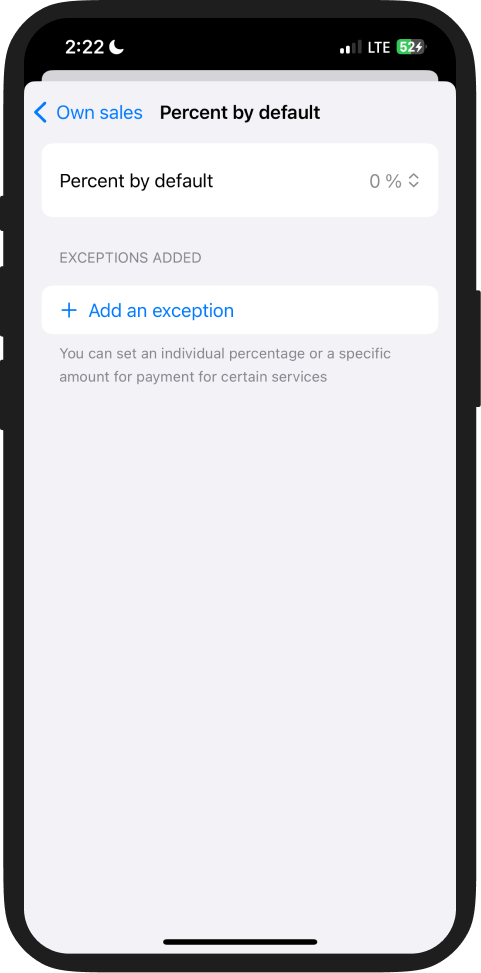
Additional Settings
- Consider customer discounts limits the discount included in salary calculations. For example, if a customer receives a 30% discount, but the maximum discount for salary calculation is set at 10%, the employee will only lose 10%.
- Consider material costs: enable this option if the salary should only be calculated based on the net work cost—revenue minus material expenses.
✅ Example: A hair coloring service costs 50 $, with 20 $ for materials and 30 $ for labor. If material costs are considered, the salary will be calculated from 30 $. - Encourage for follow-up visits: set up an additional precent for a follow-up visit. Specify the visit number from which the bonus applies and its size.
2. Percentage of Company Sales
This scheme is suitable for employees with salary depending on the company’s total revenue.
How to Set Up the Scheme
1. Enable the “Company's sales” toggle;
2. Specify the percentage for goods and services that the employee will receive.

Additional Restrictions
- Don't consider employee's own sales: this option prevents double counting if the employee is already receiving a percentage under the "Own Sale" scheme.
- Only in working hours: salary will be calculated only for days the employee is scheduled to work.
- Consider customer discounts: similar to the "Percentage of own sales" scheme.
3. Percentage of Appointments Created
This scheme encourage employees for attracting and booking customers.
⚠️ Important: The employee must have the appropriate access to the project to create appointments.
How to Set Up the Scheme
1. Select the employee you are configuring the scheme for;
2. Specify the percentage for each appointment. The percentage will be calculated once the appointment is completed and the visit is confirmed;
3. Configure “Consider the customer discounts” if needed, similar to the "Percentage of own sales" scheme.
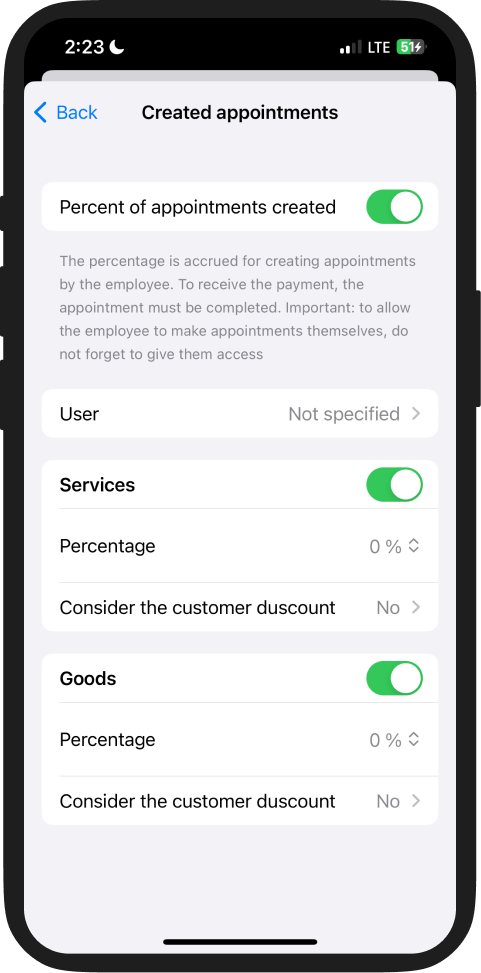
4. Fixed Payment
This scheme is used for employees with time-based payment, payment per shift, or a fixed rate for a work period.
How to Set Up the Scheme
Choose the payment calculation method:
- According to the schedule: оплата за выход сотрудника на работу.
- According to the visit duration: оплата за фактическое время оказания услуг.
If choosing "According to the schedule", set the following parameters:
- Payment for working (payment for the full working day).
- Rate per hour (payment for actual working hours).
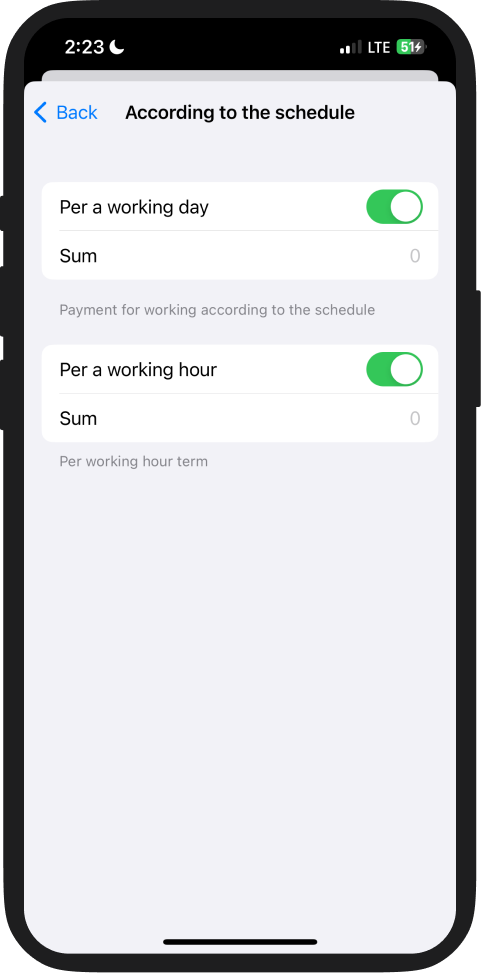
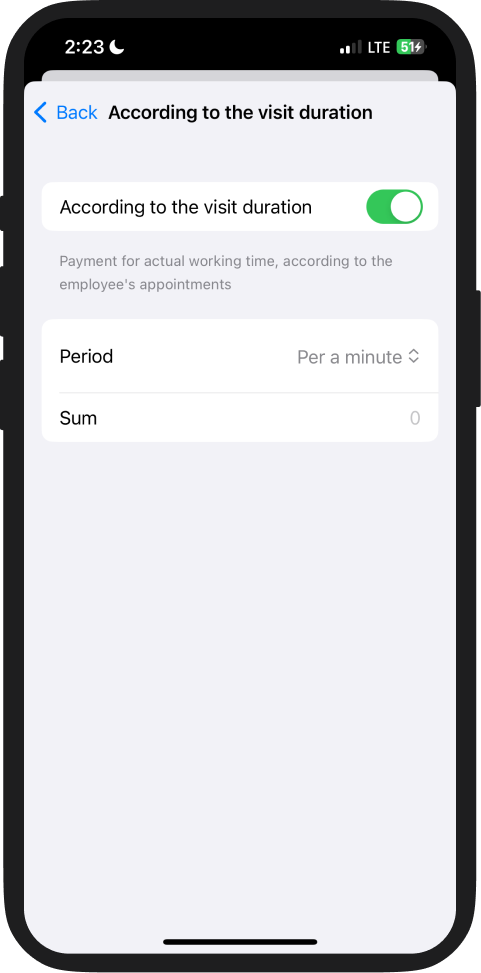
5. Guaranteed Payment
This scheme ensures a minimum salary for employees, especially for ones recently hired.How to Set Up the Scheme
1. Enable the “Guaranteed” toggle
2. Specify the minimum salary amount to be paid if the employee’s earnings under percentage-based schemes fall below this amount
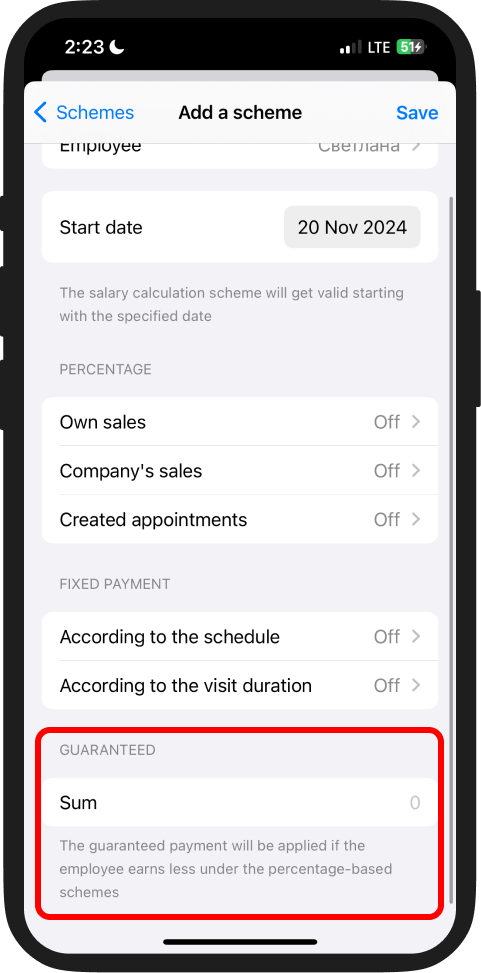
3. Choose one of the percentage-based salary schemes:
- “Percentage of own sales”
- “Percentage of company's sales”
- “Percentage of appointments created”
✅ Example: An employee has a "Percentage of sales" scheme set at 10%, with a guaranteed salary of 10 $. If the employee earns 5 $ under the percentage scheme in a day, they will be paid 10 $, as it is the guaranteed minimum.
To pay salaries regardless of sales factors, it is recommended to configure only the Fixed Payment scheme.The “Salary” feature is available in all fee DIKIDI plans: LITE, PRO, and VIP.
📖 Read also: