Como сonfigurar esquemas de cálculo de salários
Last modified:
A funcionalidade "Salário" no DIKIDI permite configurar de forma flexível esquemas de pagamento para os funcionários. Você pode escolher um ou vários esquemas simultaneamente:
- Percentual de vendas próprias
- Percentual de vendas da empresa
- Percentual de compromissos criados
- Pagamento fixo
- Pagamento garantido
Como adicionar um esquema de salário
- Acesse a seção “Salário” → “Esquemas de Salário”
- Clique em “Adicionar esquema” → "Adicionar um novo"
- Na janela pop-up, selecione o esquema apropriado e configure os parâmetros seguindo as instruções abaixo

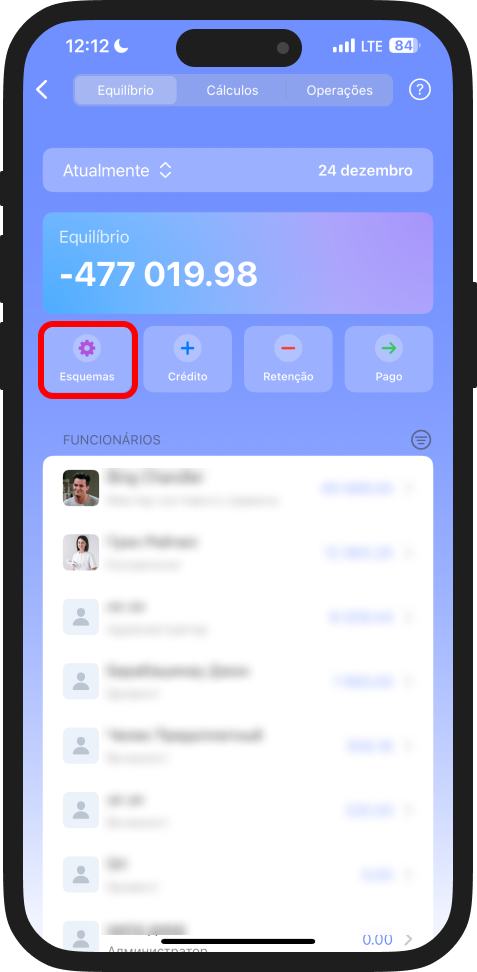
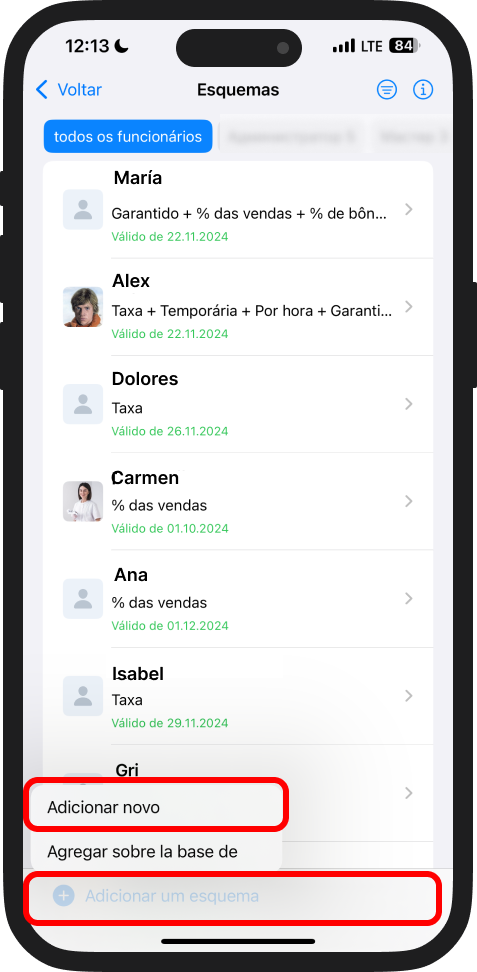
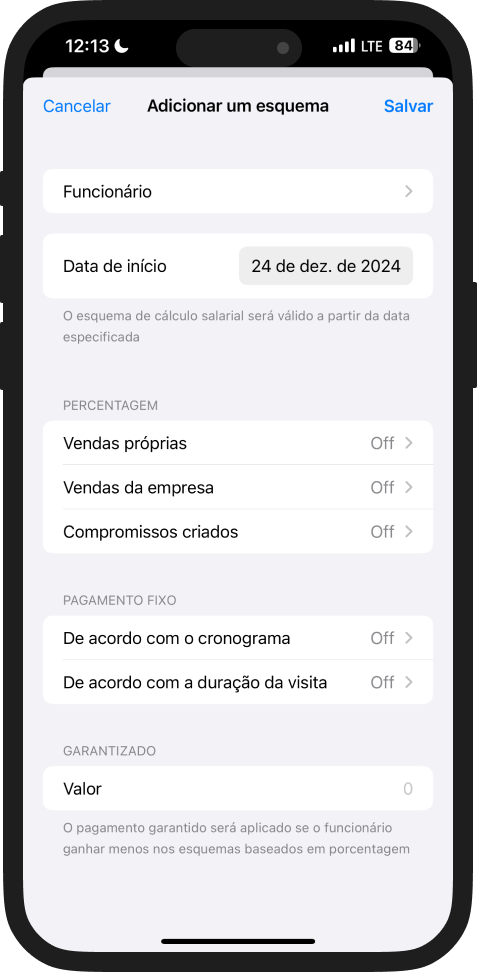
1. Percentual de vendas próprias
Este esquema é comumente usado para profissionais e administradores que vendem produtos. O salário é calculado como uma porcentagem da receita do funcionário pelos serviços prestados e produtos vendidos.
Como configurar o esquema
1. Selecione o funcionário para o qual você está configurando o esquema
2. Especifique a data de início do esquema
3. Defina a taxa percentual:
- Um único percentual para todos os serviços ou produtos.
- Percentuais individuais para cada serviço. Também é possível definir um valor fixo ou excluir determinados serviços dos cálculos
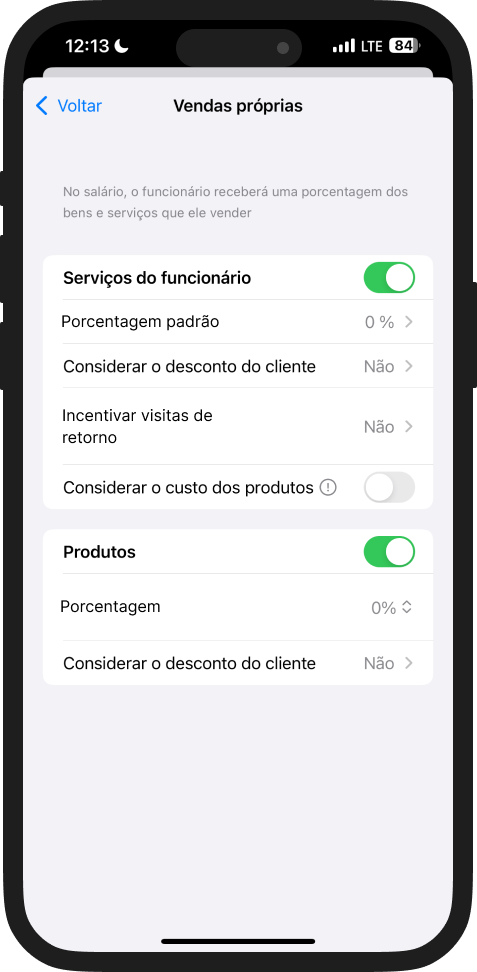
4. Se precisar estabelecer condições individuais para serviços específicos, clique em “Adicionar uma exceção”. Na janela pop-up, selecione:
- O nome do serviço
- O percentual ou valor fixo para o serviço
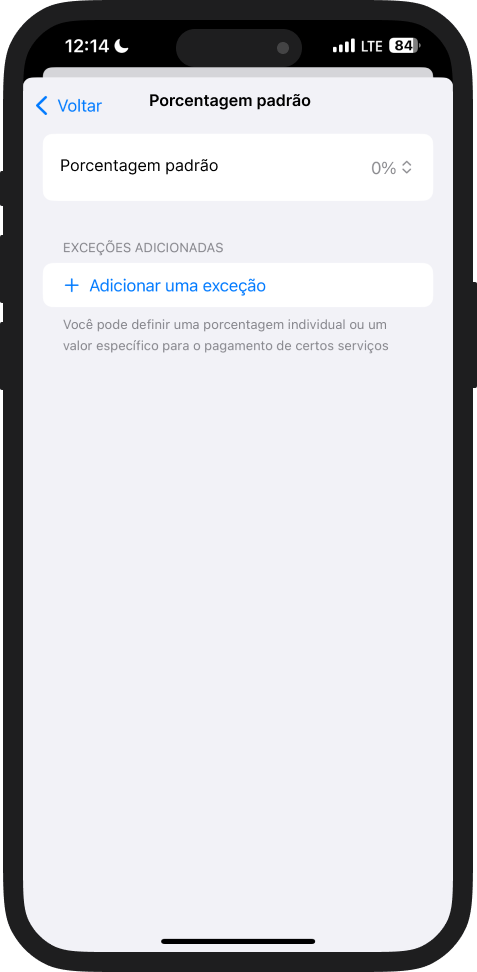
Configurações adicionais
- Considerar o desconto do cliente: limite o desconto incluído nos cálculos do salário. Exemplo: se um cliente recebe um desconto de 30 %, mas o desconto máximo para cálculo do salário é de 10 %, o funcionário perderá apenas 10 %.
- Considerar o custo dos produtos: ative esta opção se o salário for calculado apenas com base no custo líquido (receita menos custos de materiais).
✅ Exemplo: Um serviço de coloração de cabelo custa R$ 50, com R$ 20 de materiais e R$ 30 de mão de obra. Se forem considerados os custos de materiais, o salário será calculado a partir dos R$ 30. - Incentivo visitas de retorno: configure um percentual adicional para uma visita de retorno. Especifique o número de visitas a partir do qual o bônus será aplicado e o seu valor.
2. Porcentagem de vendas da empresa
Este esquema é adequado para funcionários cujo salário depende da receita total da empresa.
Como configurar o esquema
1. Ative a opção “Vendas da empresa”
2. Especifique o percentual de produtos e serviços que o funcionário receberá
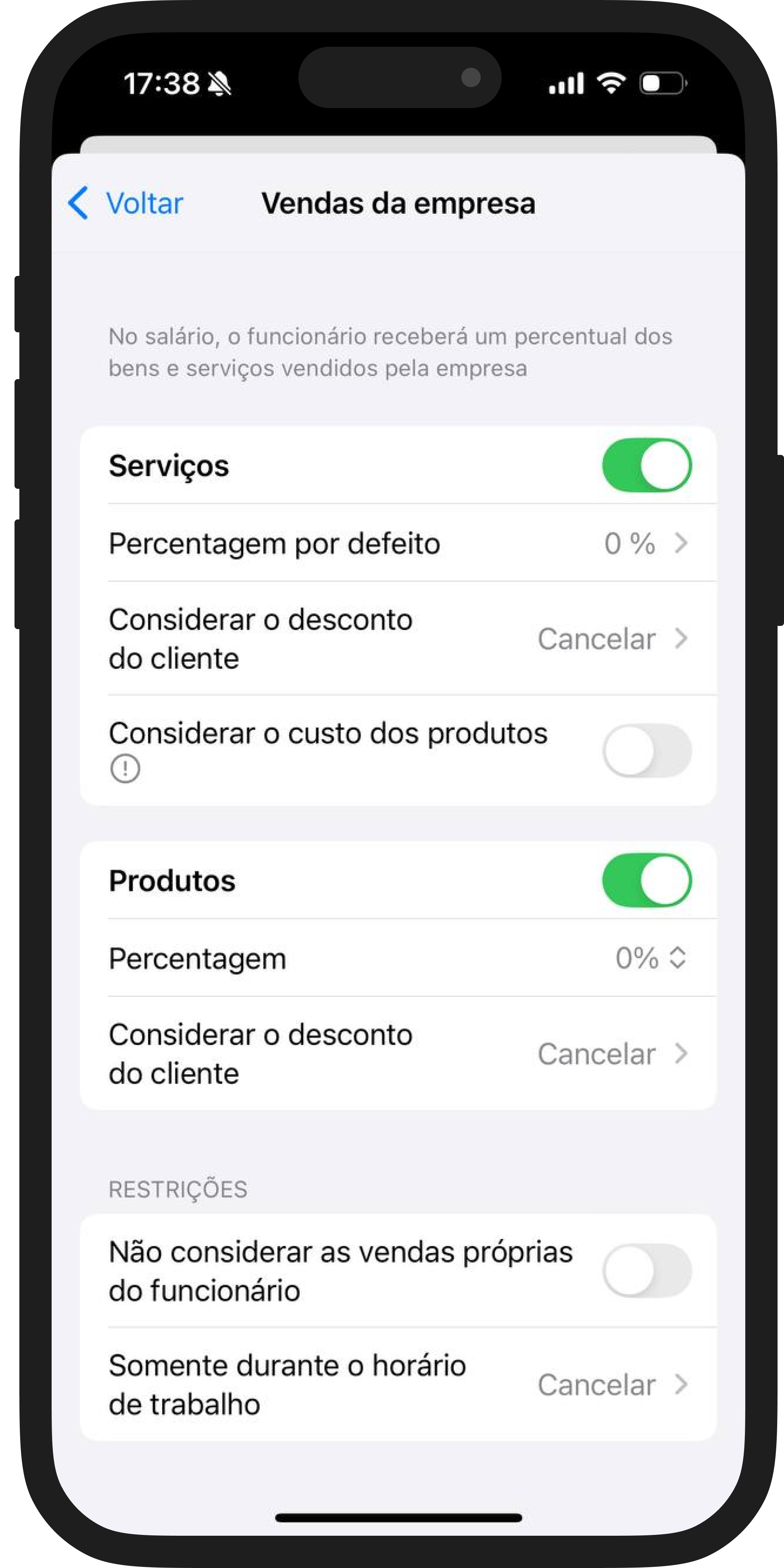
Restrições adicionais
- Não considerar as vendas próprias: evita a dupla contabilização se o funcionário já receber um percentual pelo esquema de “Vendas Próprias”
- Somente durante o horário de trabalho: o salário será calculado apenas para os dias em que o funcionário estiver escalado para trabalhar
- Considerar descontos ao cliente: semelhante ao esquema de "Percentual de Vendas Próprias"
3. Percentual de agendamentos criados
Este esquema incentiva os funcionários a atrair e agendar clientes.⚠️ Importante: O funcionário deve ter acesso ao projeto para criar agendamentos.
Como configurar o esquema
- Selecione o funcionário para o qual você está configurando o esquema
- Especifique o percentual para cada agendamento. O percentual será calculado assim que o agendamento for concluído e a visita confirmada
- Configure “Considerar descontos ao cliente” se necessário, de forma semelhante ao esquema de "Percentual de Vendas Próprias"
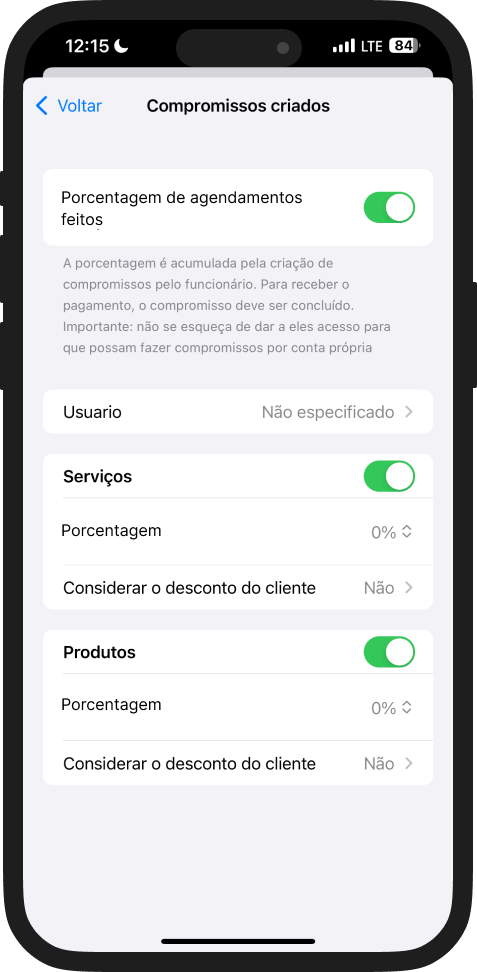
4. Pagamento fixo
Este esquema é usado para funcionários com pagamento baseado em tempo, por turno ou com uma taxa fixa para um período de trabalho.
Como configurar o esquema
Escolha o método de cálculo do pagamento:
- De acordo com o cronograma: pagamento por comparecimento ao trabalho.
- De acordo com a duração da visita: pagamento pelo tempo real dedicado aos serviços
Se escolher "De acordo com o cronograma", configure os seguintes parâmetros:
- Pagamento pelo dia de trabalho completo
- Taxa por hora (pagamento pelas horas efetivamente trabalhadas)
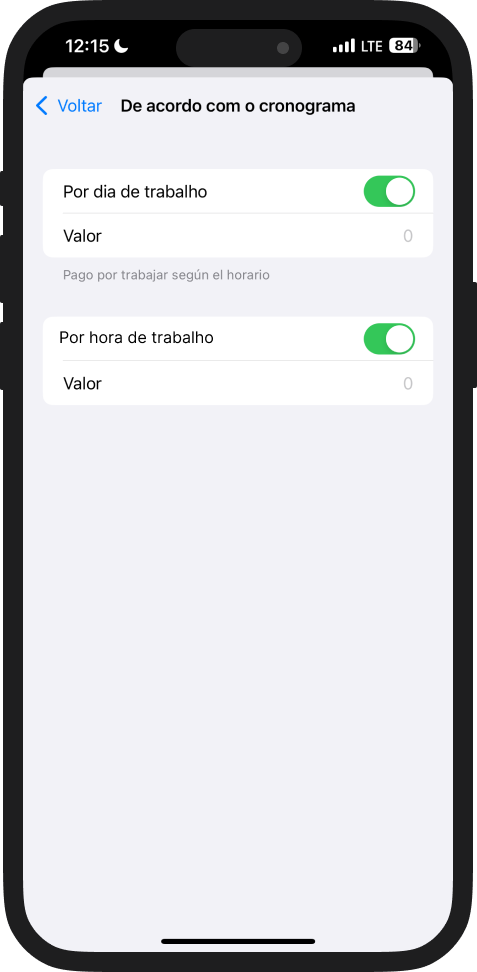
Se escolher “De acordo com a duração da visita”, especifique a unidade de tempo e o custo correspondente.
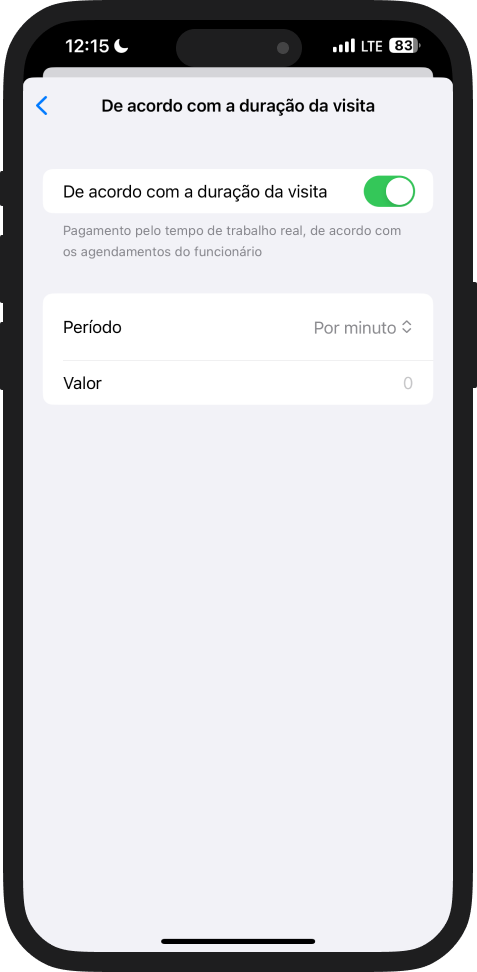
5. Pagamento garantido
Este esquema garante um salário mínimo para os funcionários, especialmente para os recém-contratados.
Como configurar o esquema
1. Ative a alternância "Garantido"
2. Especifique o valor mínimo do salário a ser pago caso os ganhos do funcionário sob esquemas percentuais sejam inferiores a este valor
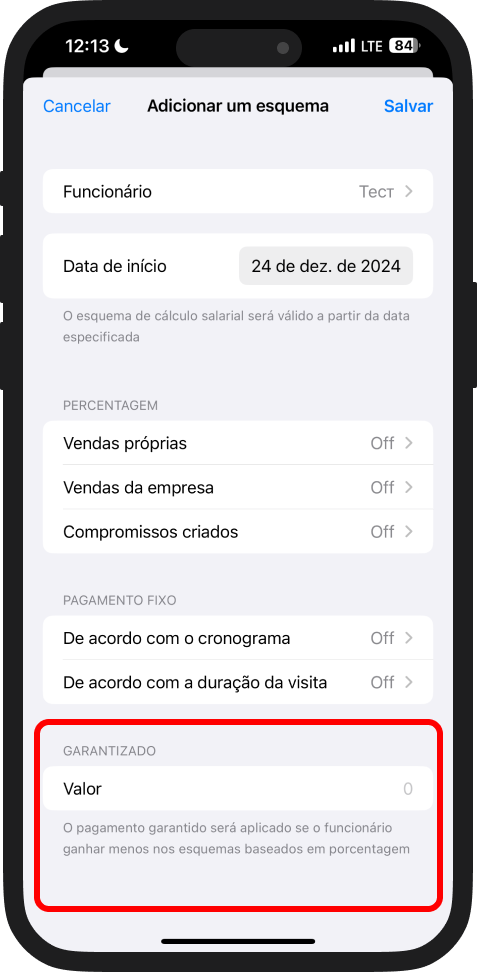
3. Escolha um dos esquemas de salário baseados em percentual:
- "Porcentagem de vendas próprias"
- "Porcentagem das vendas da empresa"
- "Porcentagem de compromissos criados"
✅ Exemplo: Um funcionário tem um esquema de "Percentual de Vendas" definido em 10 %, com um salário garantido de R$ 10. Se o funcionário ganhar R$ 5 sob o esquema percentual em um dia, ele receberá R$ 10, já que é o mínimo garantido.
Para pagar salários independentemente de fatores de vendas, recomenda-se configurar apenas o esquema de Pagamento fixo.
A funcionalidade “Salário” está disponível em todos os planos do DIKIDI: LITE, PRO e VIP.
📖 Leia também: