How to Create a Deal
Last modified:
To create a special offer, you can use the DIKIDI Business mobile app and the web version at dikidi.net.
In the iOS mobile app:
Go to the "Control" section and then to "Promotion", select "Deals" Tap on the "Create Deal" button.
In the Android mobile app:
Go to the "Control" section and then to "Promotion", select "Deals" Tap on the "+" button.
In the web version:
Go to the "Promotion" section and select "Deals." Click on the "Add Deal" button.
To post a deal, Online booking must be enabled in your profile.
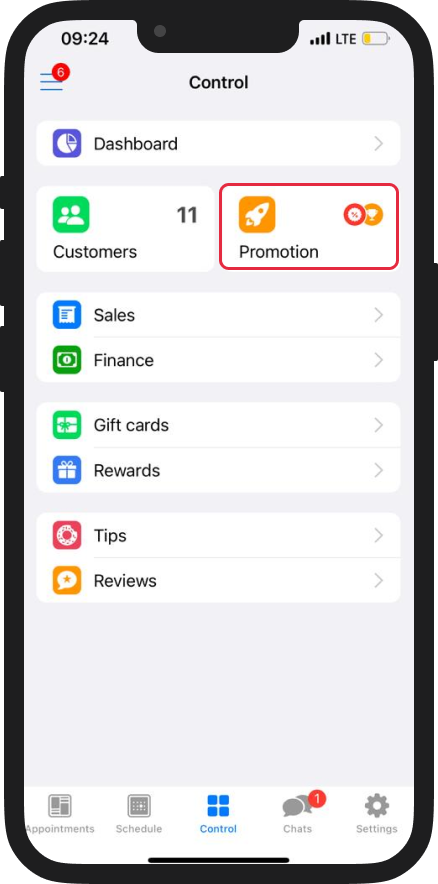
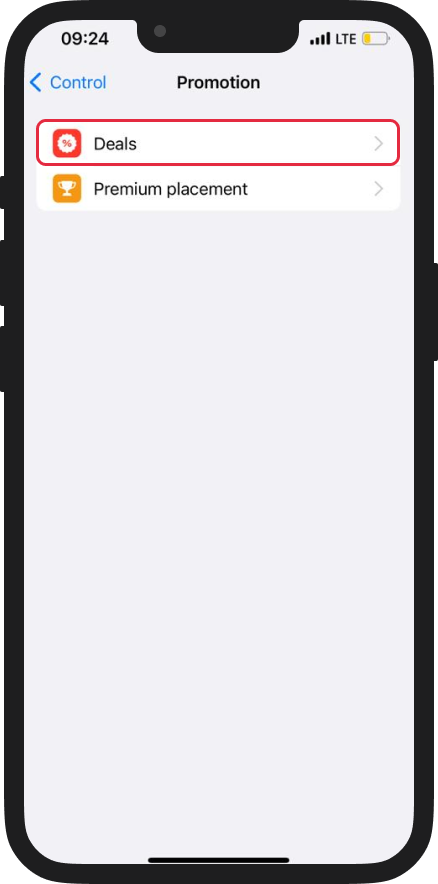
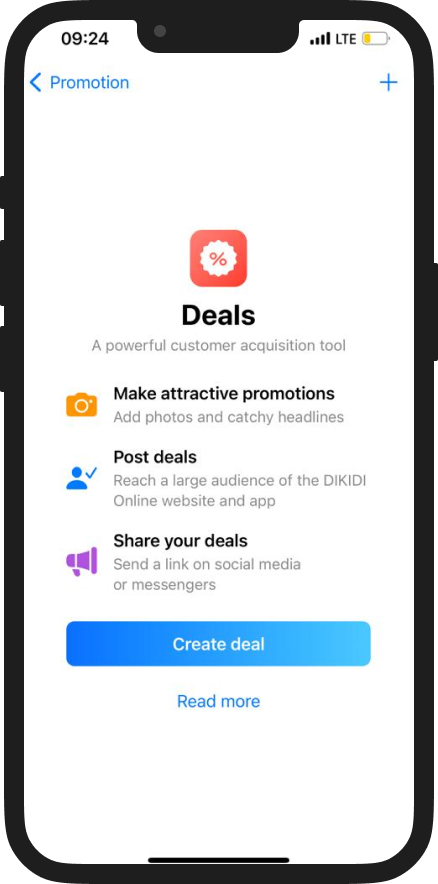
1. Provide a catchy, descriptive title for your offer (e.g., "20% Off on All Services," "Get Your Feet Summer-Ready," "Haircut at Half Price," etc.).
Important. Include only services and the discount percentage applied to them. Avoid any additional conditions such as "Refer a friend," "Get a discount on your next manicure," "Fifth sugaring treatment for free," and so on. Such conditions cannot be implemented in our service, and they are unnecessary. Remember, the best offer motto is: simpler conditions attract more clients! The offer conditions should allow any user to immediately book the discounted service or service package.
2. Proceed to the "Deal Description" section and provide a detailed description of the benefits and specific details of your offer.
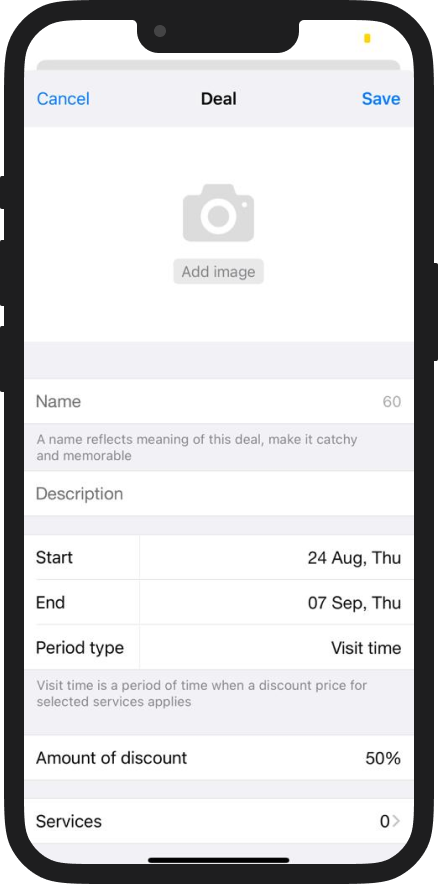
3. Add a photo for your deal:
- It should be free of text and numbers.
- High-quality with a minimum size of 600x400 pixels.
- Relevant to the theme of your offer.
- It should consist of a single image, not multiple images.
4. Select the start date and end date of your offer.
5. Choose the period type according to the conditions of your offer:
— Booking time: This means that customers have to make an appointment within the specified period if they want a discount.
— Visit time: This means that appointments can only be scheduled for dates within the specified period.
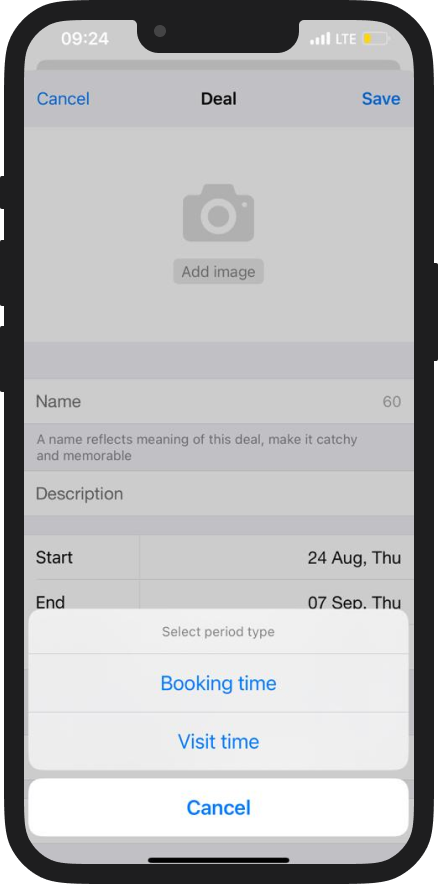
6. Specify the discount amount. Remember, customers are interested in attractive offers!
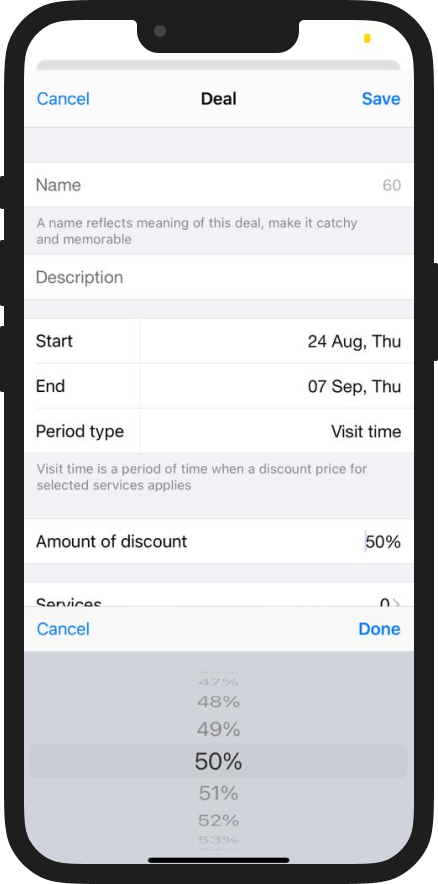
7. Then, select the services that will participate in your offer.
The specified discount will apply to these services. You can choose each service individually or create service bundles and apply the discount to them. For example, a bundled service like "Makeup + Hairstyling." You can add bundled services in the Services section.
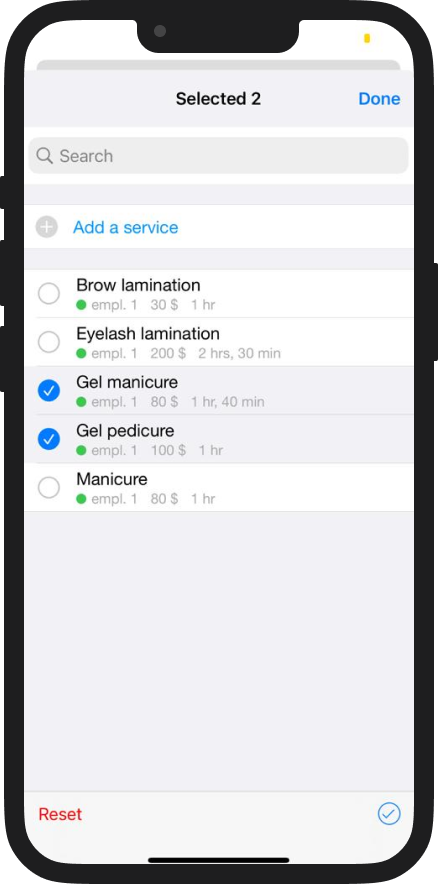
8. All the data has been entered. Click the Save button, then click the Publish/Post button.
9. Choose the publication period for which you want to display the offer (start date and end date), then proceed to payment. Payment for the offers can be made with a bank card.
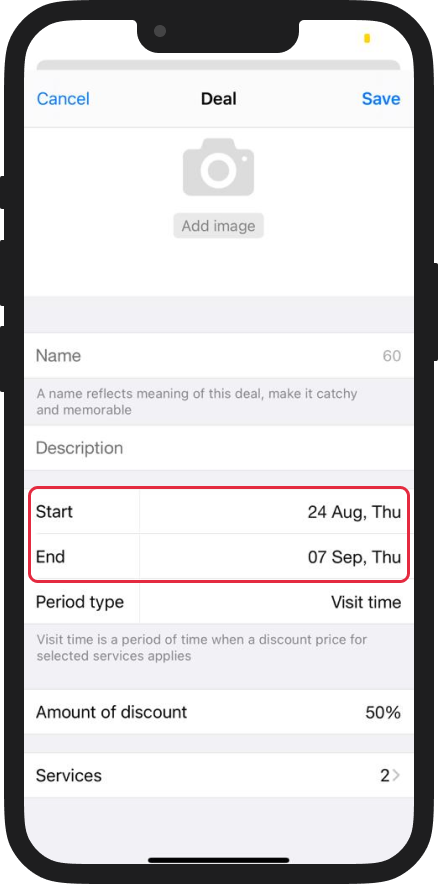
10. After completing all the necessary steps, your offer will be submitted for moderation. If you followed the instructions, it will be posted shortly. However, if there are any issues with your deal, our customer support team will help you.
Once your deal is posted, it will be available to customers on the DIKIDI Online mobile app, on the dikidi.net website under the "Deals" section, and on your company's page. Additionally, you can share your offer with customers on social media platforms and messaging apps (go to the "Deals" section, select the offer, and choose the Share Page option).
Read more:
How to share your Deal on social media