Notifications to Customers via WhatsApp
Last modified:
How it works
The DIKIDI service is integrated with WhatsApp so that you can send notifications to customers through this messenger. Reminders, notification when booking, notification of appointment cancellation, invitation to follow-up visit, request for a review — all these notifications can be sent to your customers via WhatsApp from your number or WhatsApp business account.
This allows you to:
— communicate with customers in a familiar messenger;
— request feedbacks and receive responses to messages;
— avoid spending money on SMS.
How to connect
Preparation
To connect, you will need a smartphone with WhatsApp or WhatsApp Business installed, using the number from which you plan to send messages.
NB! Your phone linked to WhatsApp must always be online. Otherwise, any attempt to send a notification to the customer
will fail.
To ensure the integration works continuously, do not launch WhatsApp* Web on computers. This can disable the integration and stop messages from being sent.
Setup
1. Open the web version or the DIKIDI mobile app. Select the project.
Then go to the Settings → Notifications section.
Enable the Sending Channels tab and click Connect on the “WhatsApp” or “WhatsApp - mass messages and notifications” channel.
The first 3 days after connection, the channel will work for free — enough for testing. After that, the channel will be disabled until payment and reconnection.
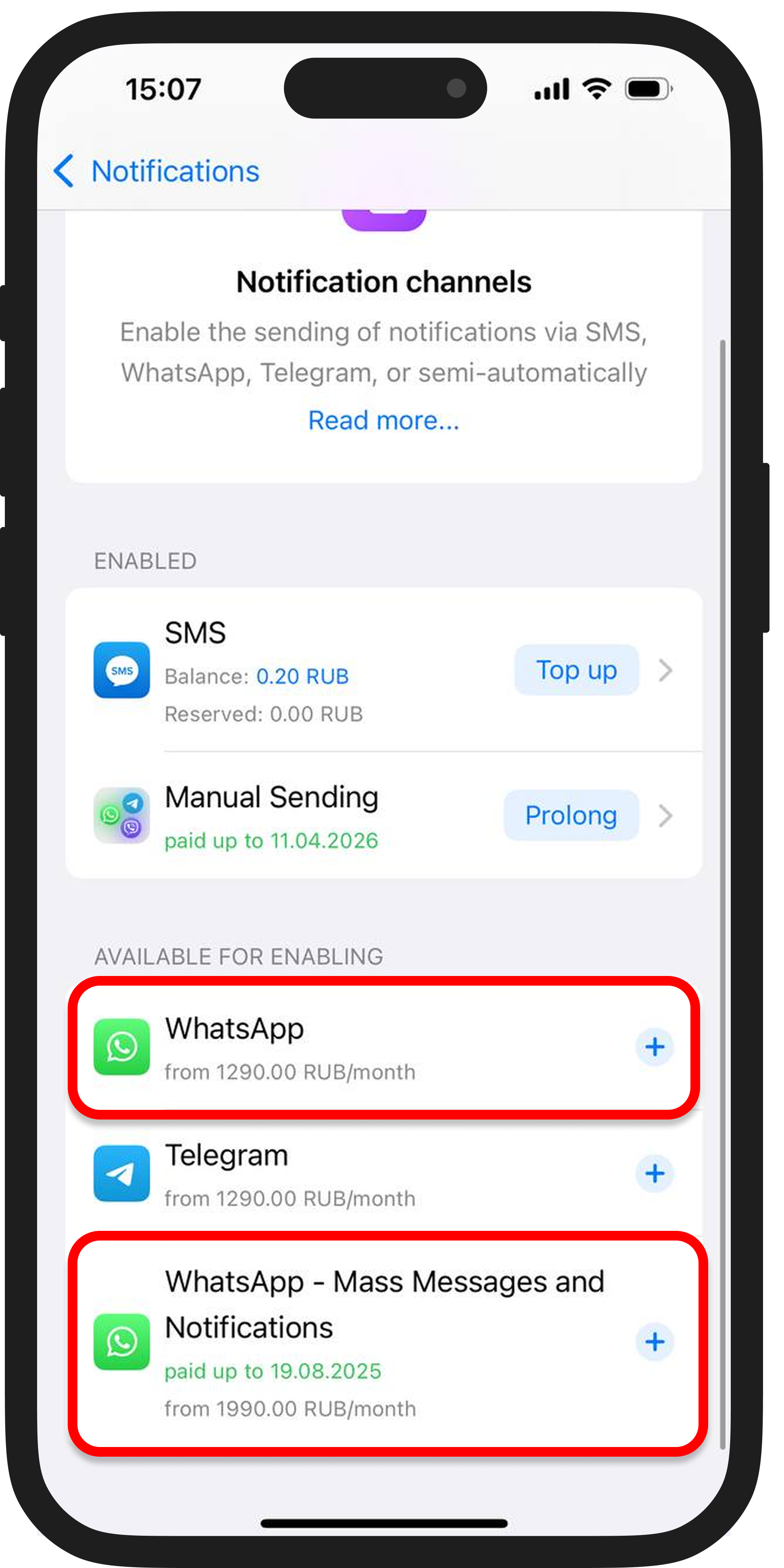
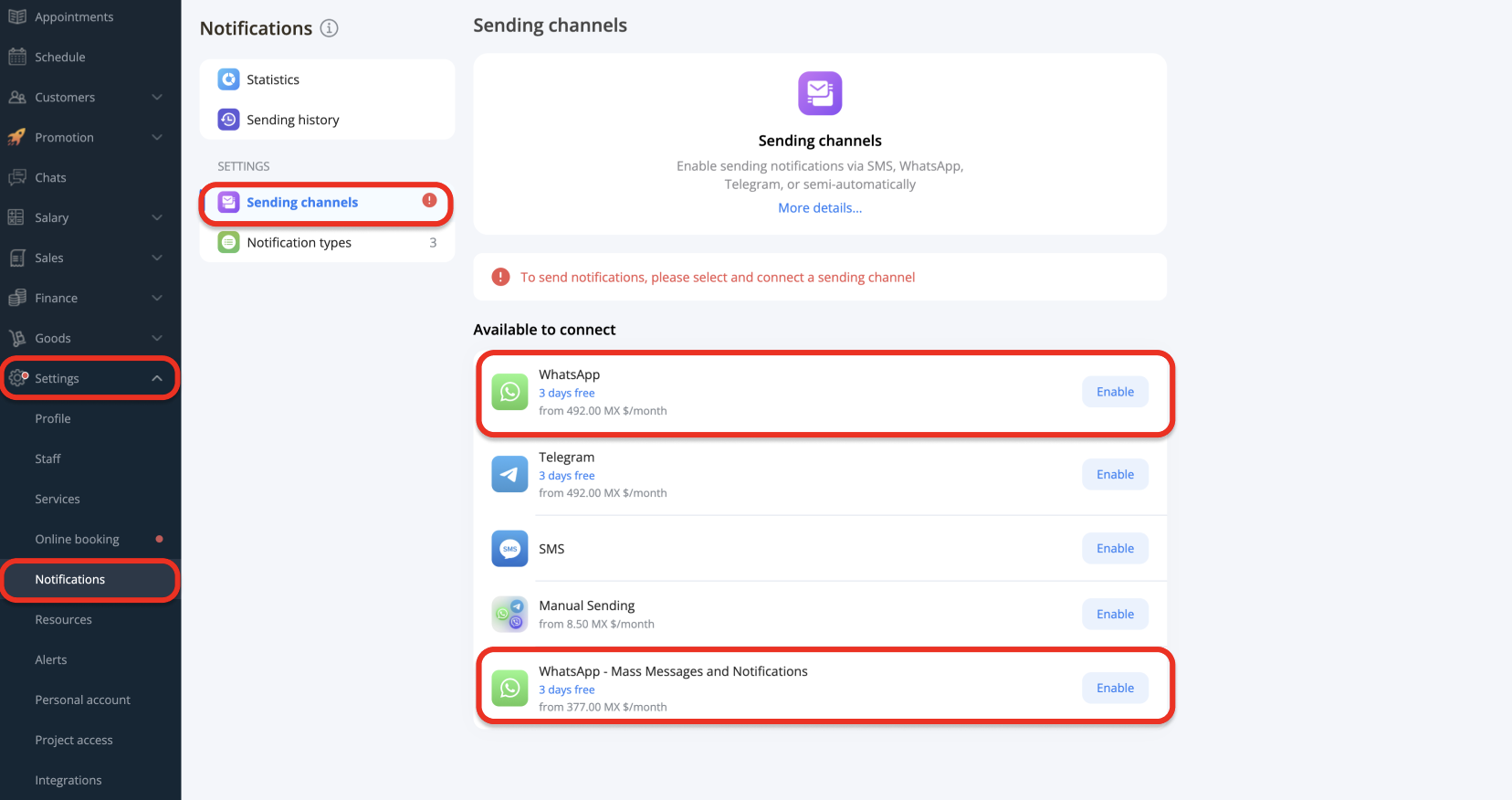
2. Next, enter your number and click Connect.
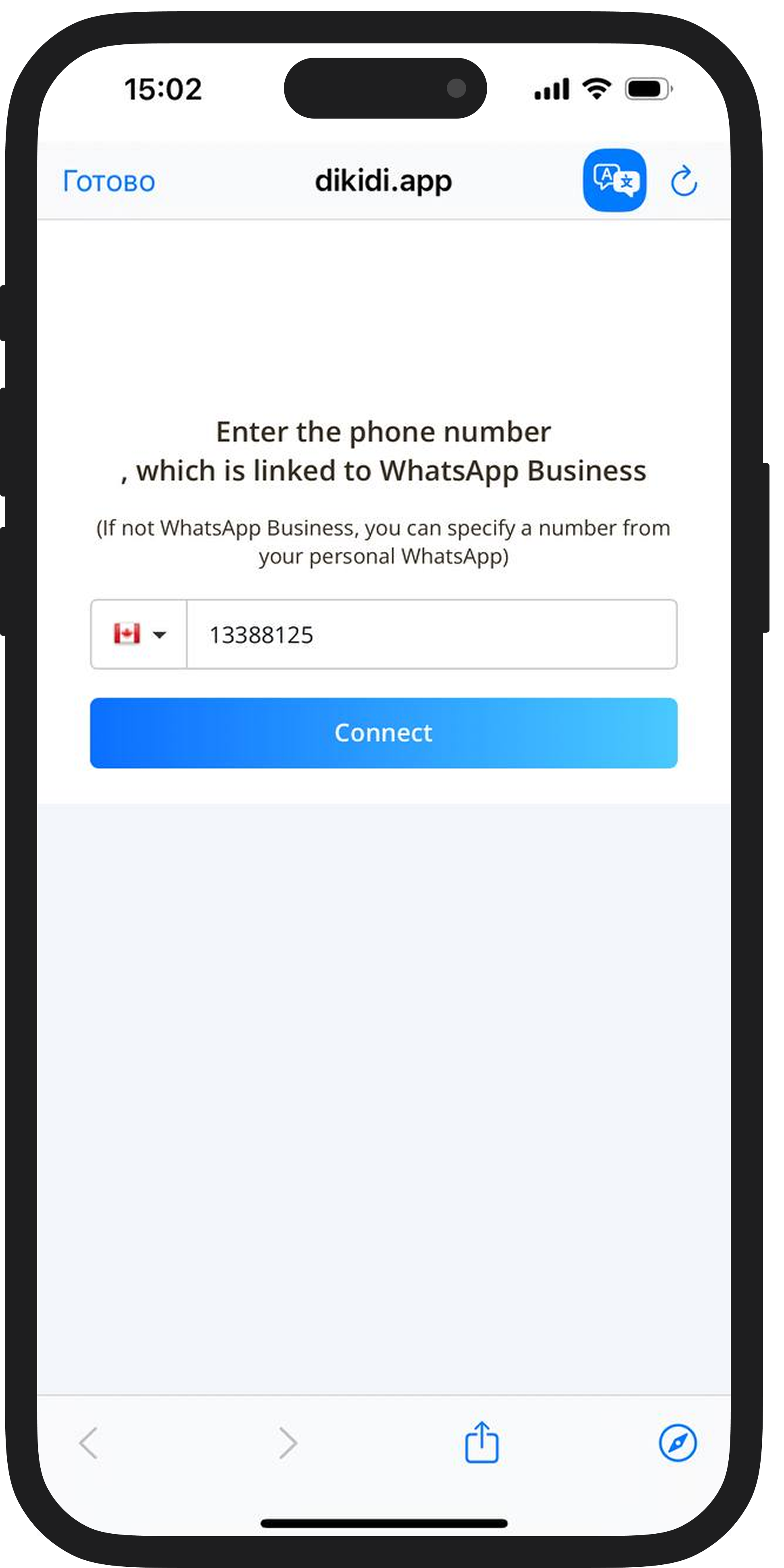
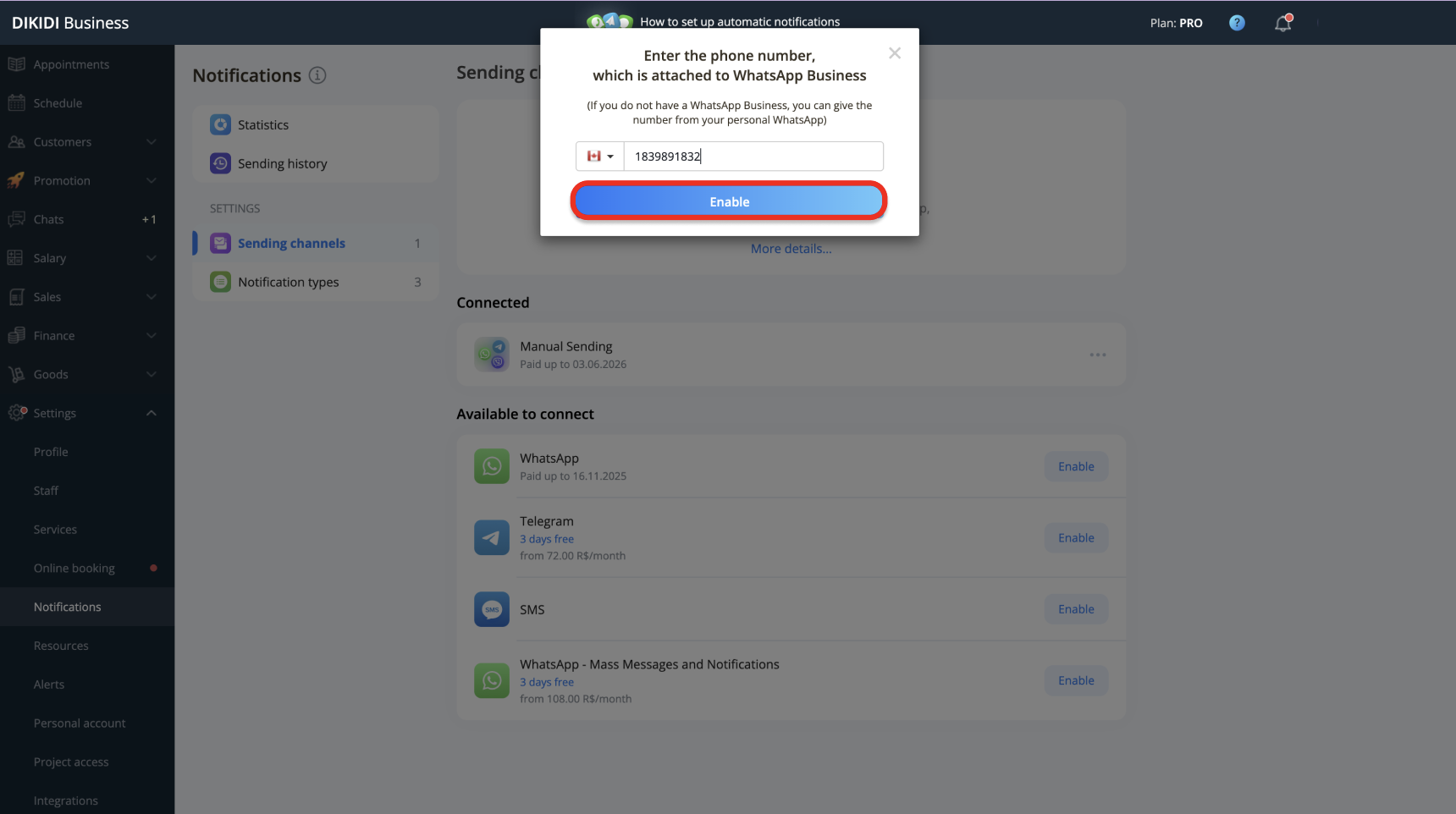
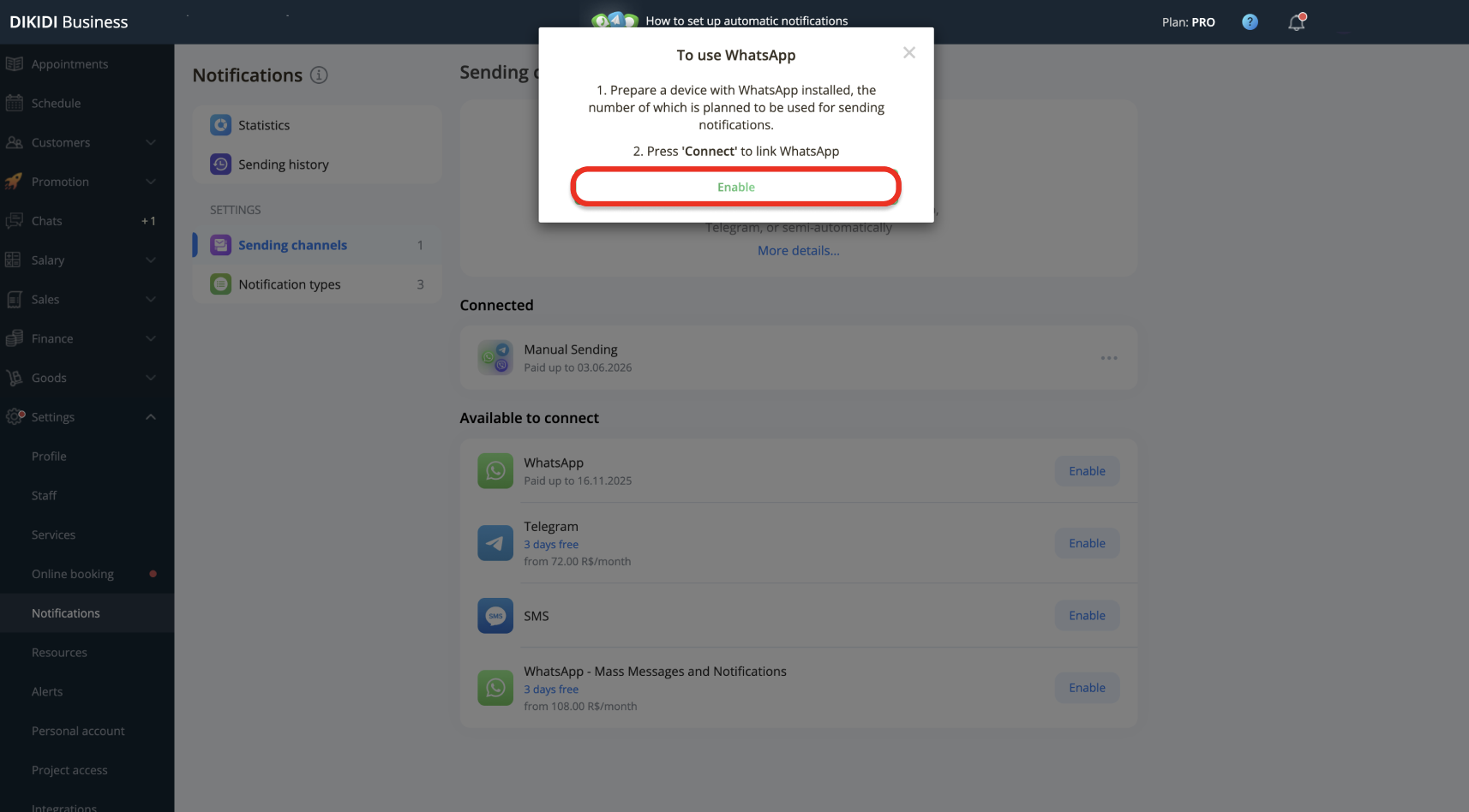
3. The system will then load your QR code or text code for linking WhatsApp.
At this point, open WhatsApp or WhatsApp Business on your phone. Go to Settings → Linked Devices, and click Link a Device.
For connection via the web version:
Scan the QR code displayed on the screen. If the linking fails, simply try again. Upon successful linking, you will see a confirmation message.
For connection via the mobile app:
Link WhatsApp using the provided text code.
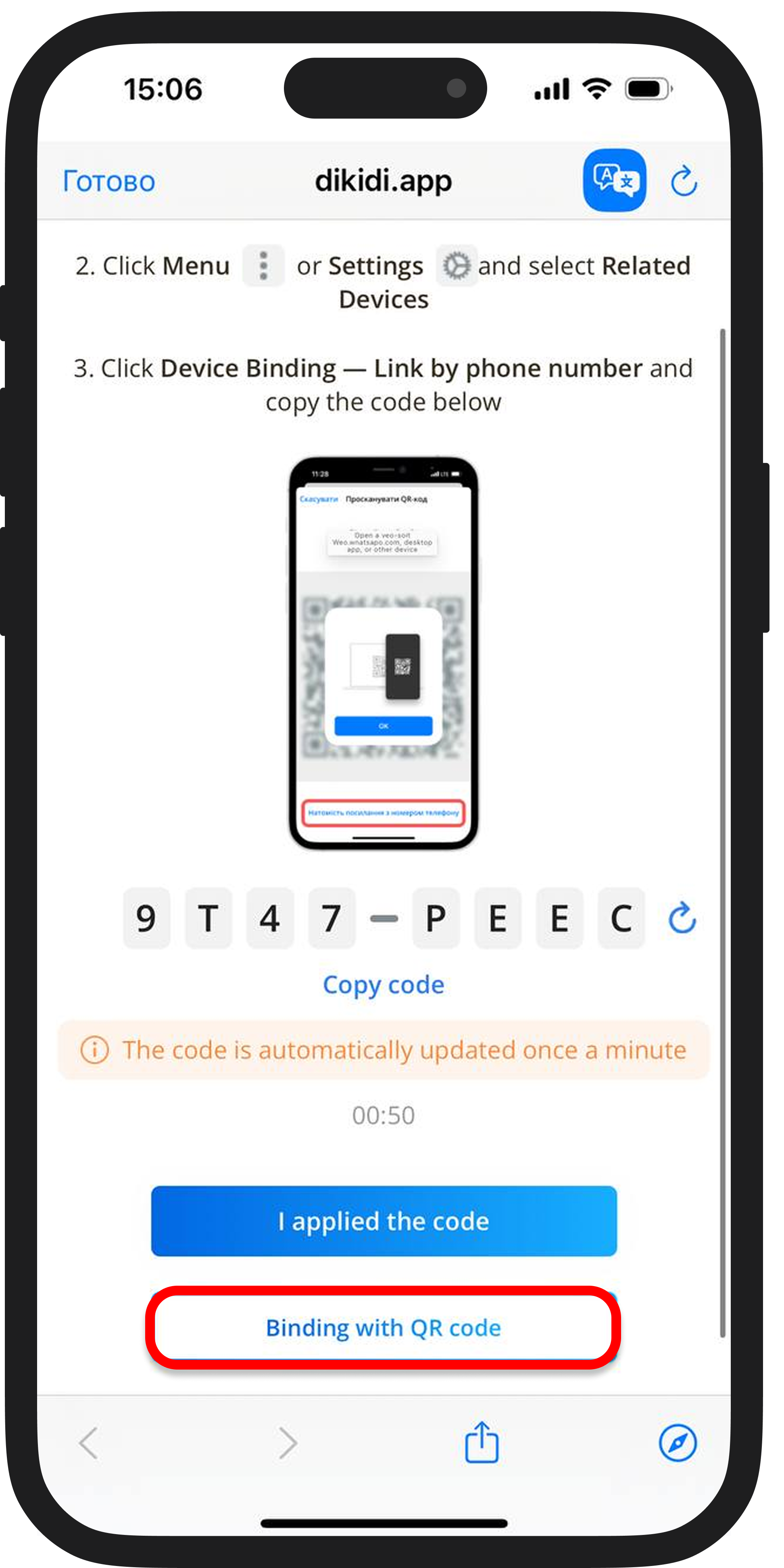
4. Check if the required notifications are enabled. In the Notification Types section, enable the types of messages you want to send to customers.
5. You can customize message templates. Enabled notifications already have basic templates that will be sent to customers, but you can edit them in the Notification Templates section.
Also read: