Automatic Visit Confirmation Request
Last modified:
One of the most frequent problems in a service business is no-shows. Customers forget their appointments and the business suffers losses. Reminders can solve this problem. But how do you know if the reminder was received and the customer confirmed their attendance?
DIKIDI has a function to request confirmation from a customer about his visit along with a reminder
Setting up in DIKIDI Web Version
For only one appointment
You can create a reminder with a visit confirmation request directly from the appointment form.
1. Open the client’s appointment in the “Appointments” section;
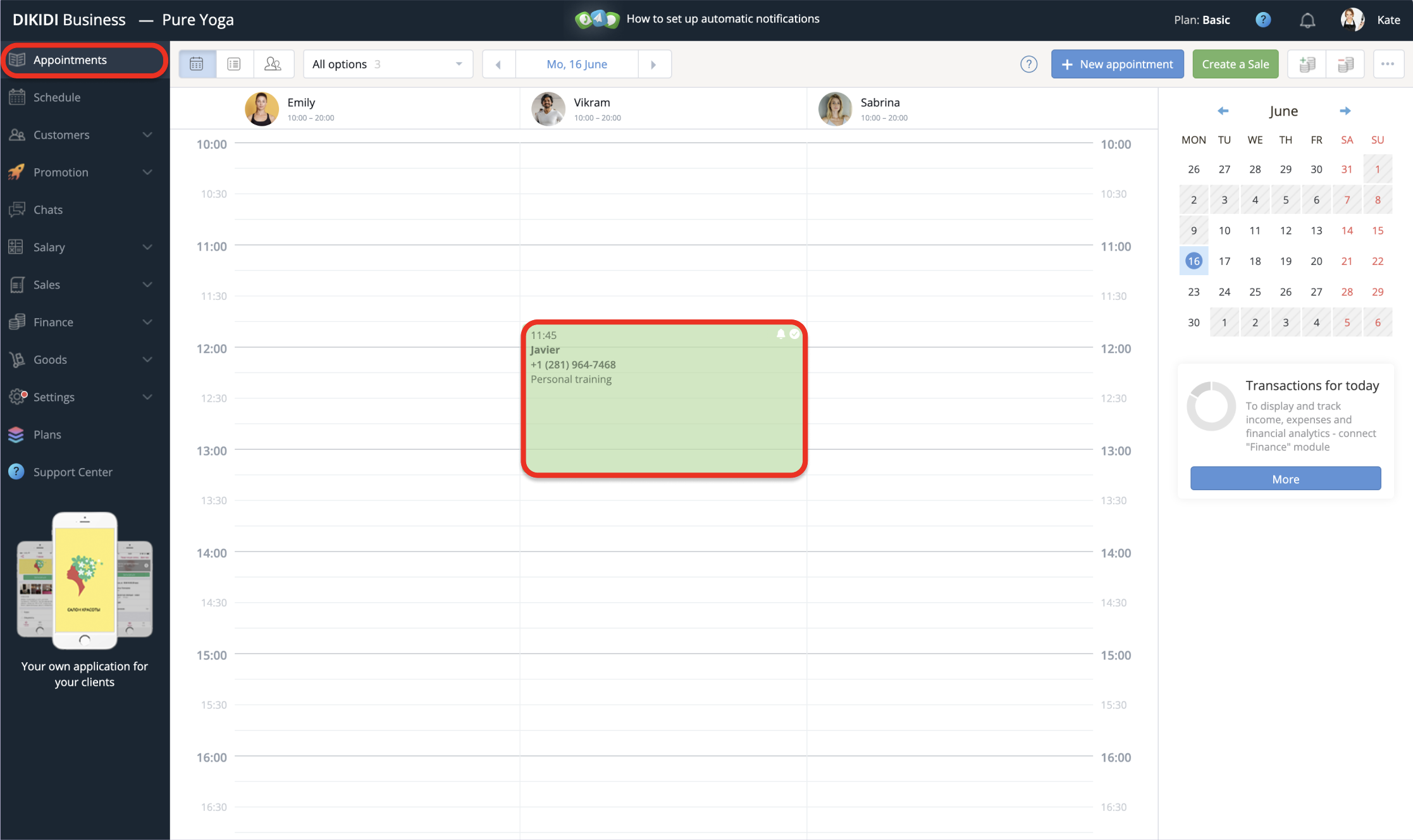
2. Set up the reminder for the desired time and check the box labeled “With confirmation”
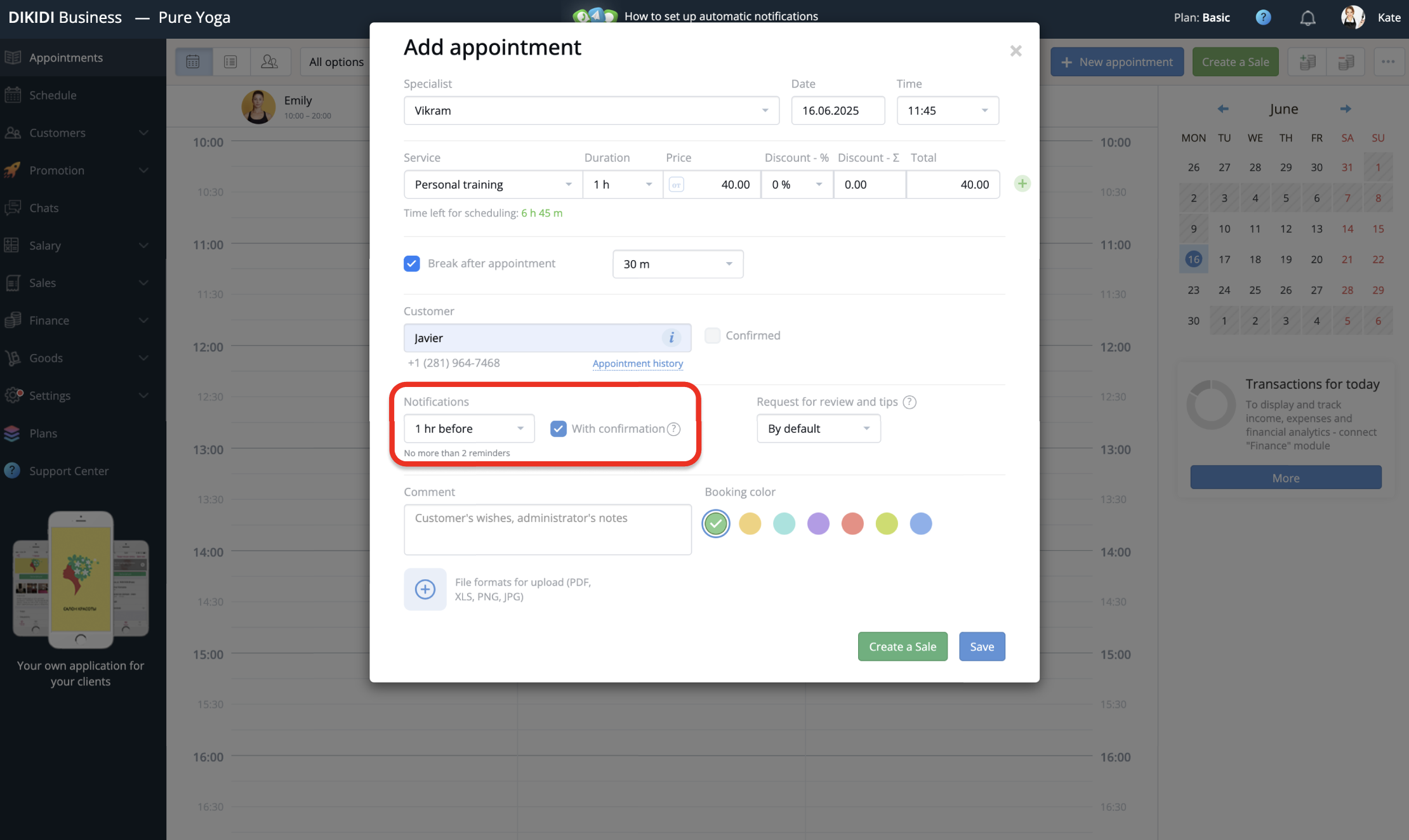
The client will now receive a link to confirm their visit along with the reminder.
When the client confirms the visit, the appointment status will change to “Confirmed”.
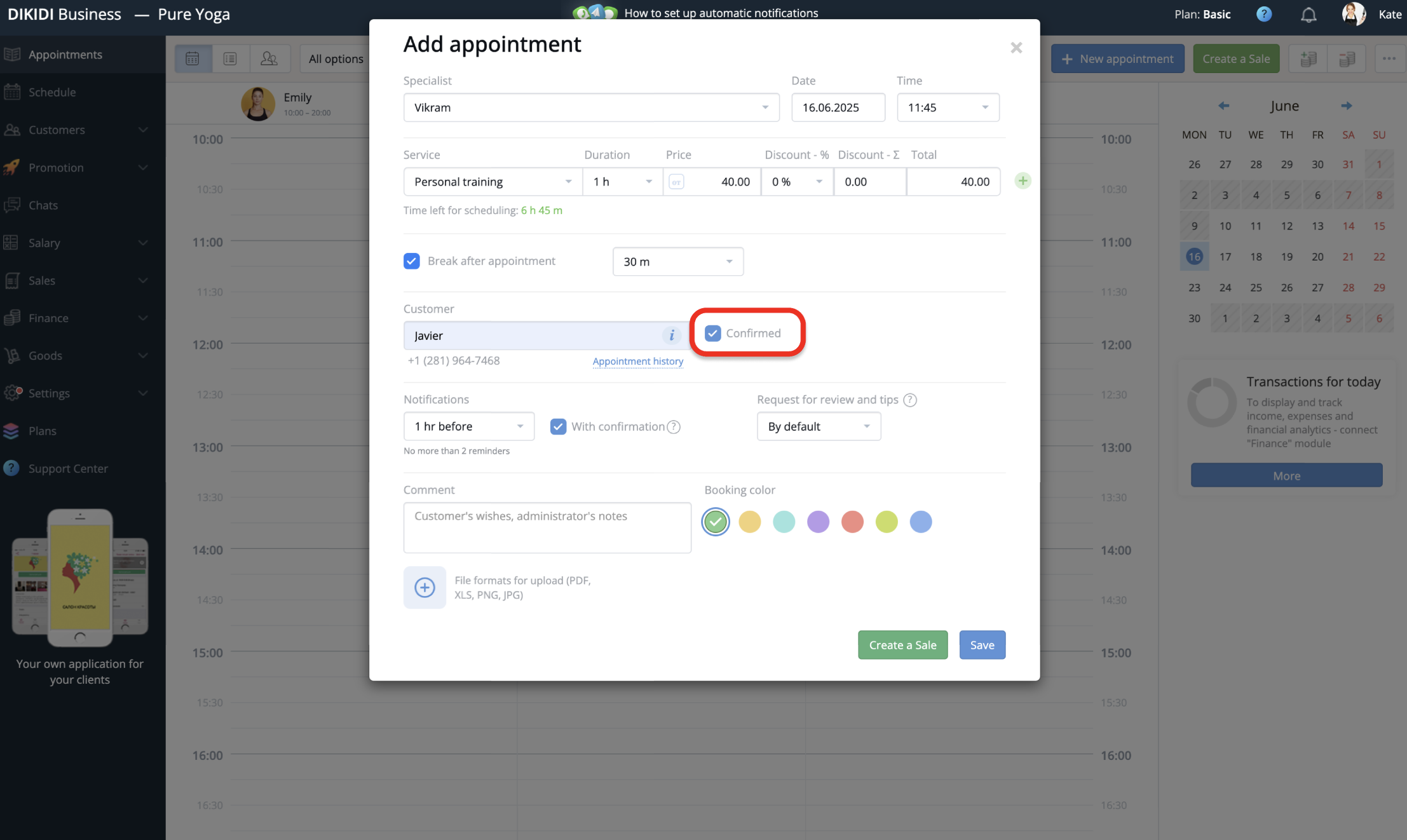
⚠️ NB: The confirmation request will only be sent if the “Visit Confirmed” box is not checked. This prevents unnecessary confirmation requests.
For all appointments
To enable confirmation requests with reminders for all appointments:
1. Go to “Settings” → “Notifications” → “Notification Types” → “Visit Reminder”;
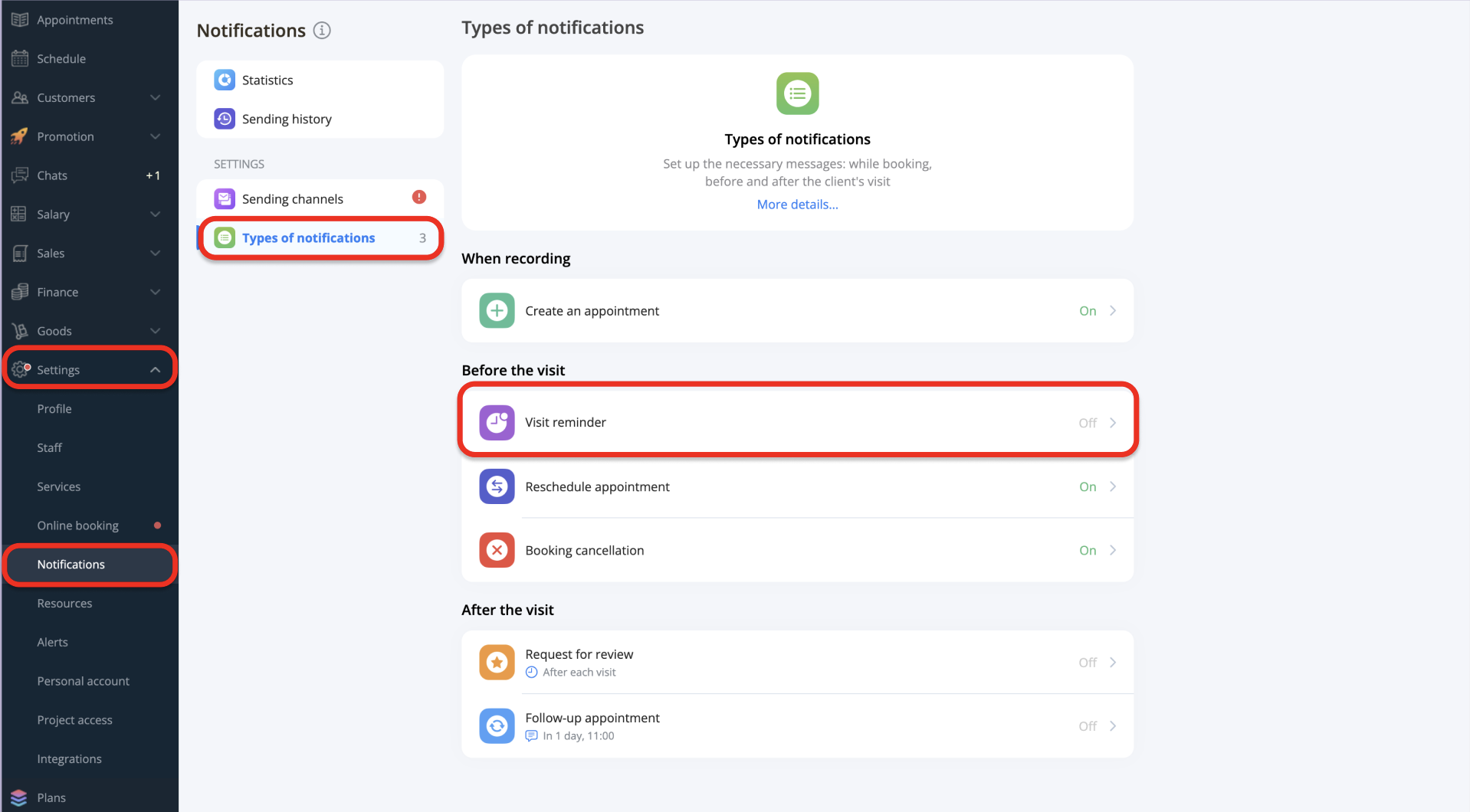
2. Enable the "Request confirmation" checkbox.
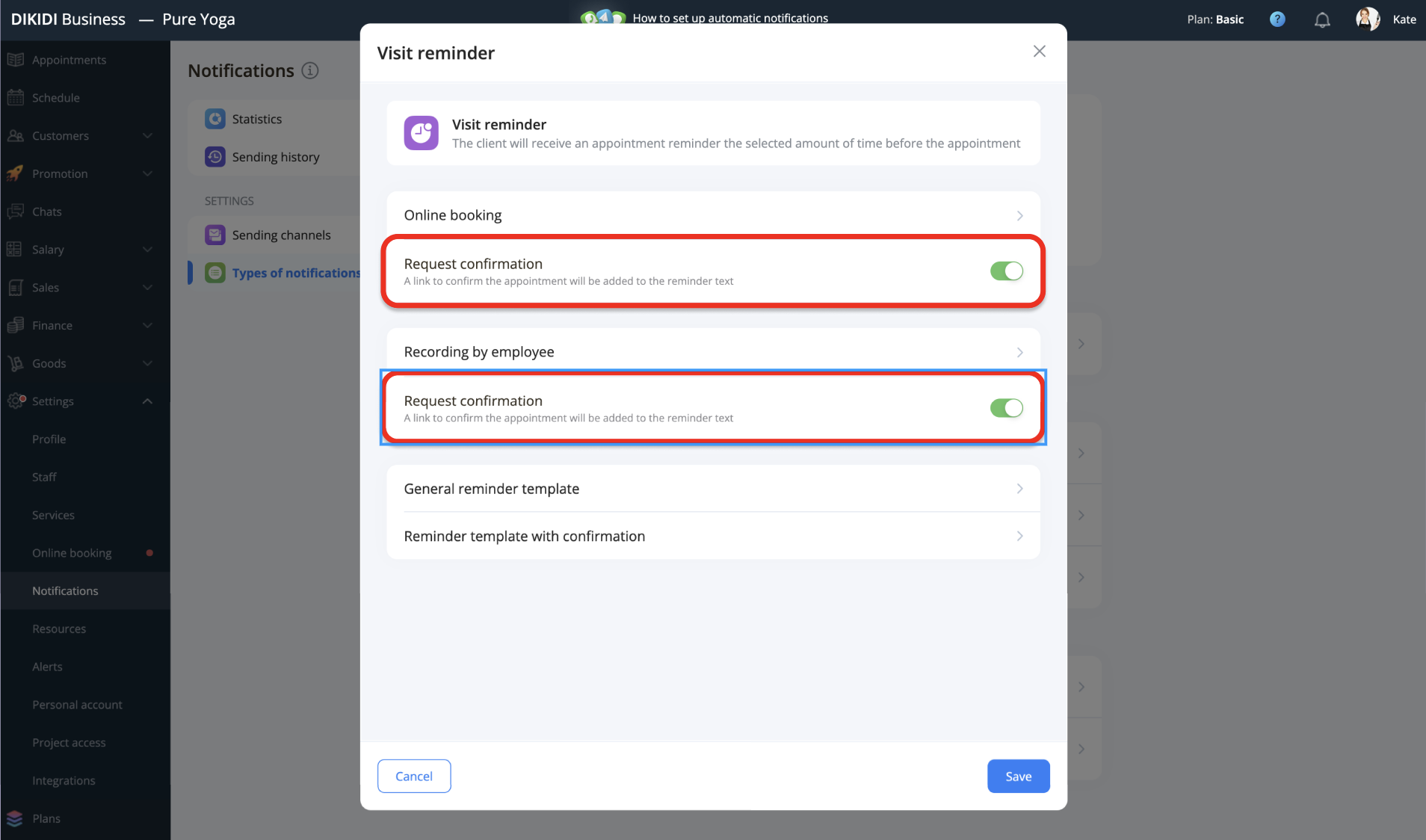
Once this setting is enabled, the confirmation request will be automatically added to all new appointments.
Setting up in DIKIDI App
For only one appointment
1. Open the client’s appointment in the “Appointments” section;
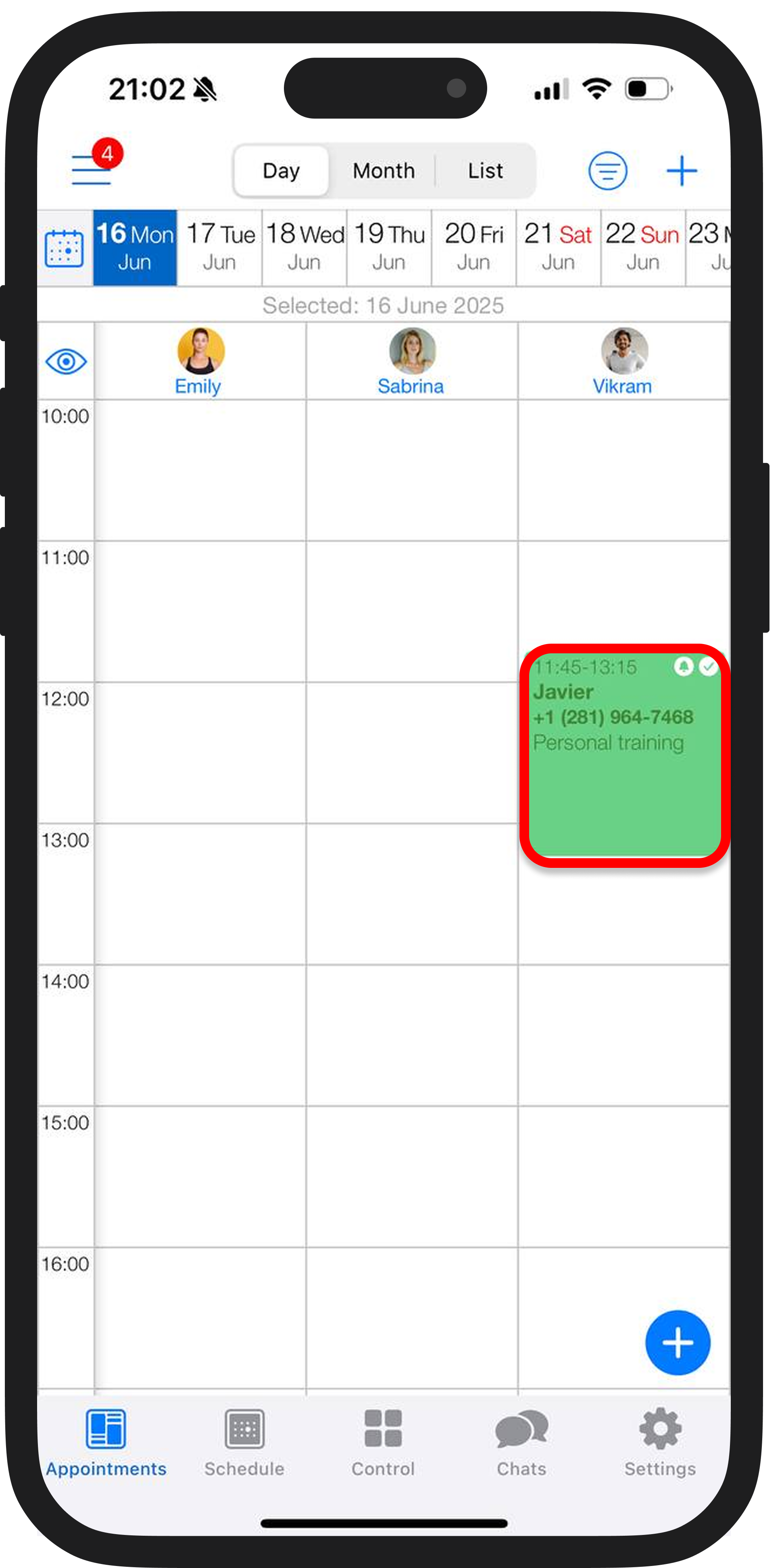
2. Select “Visit reminder” and enable the toggle “Request a confirmation”.
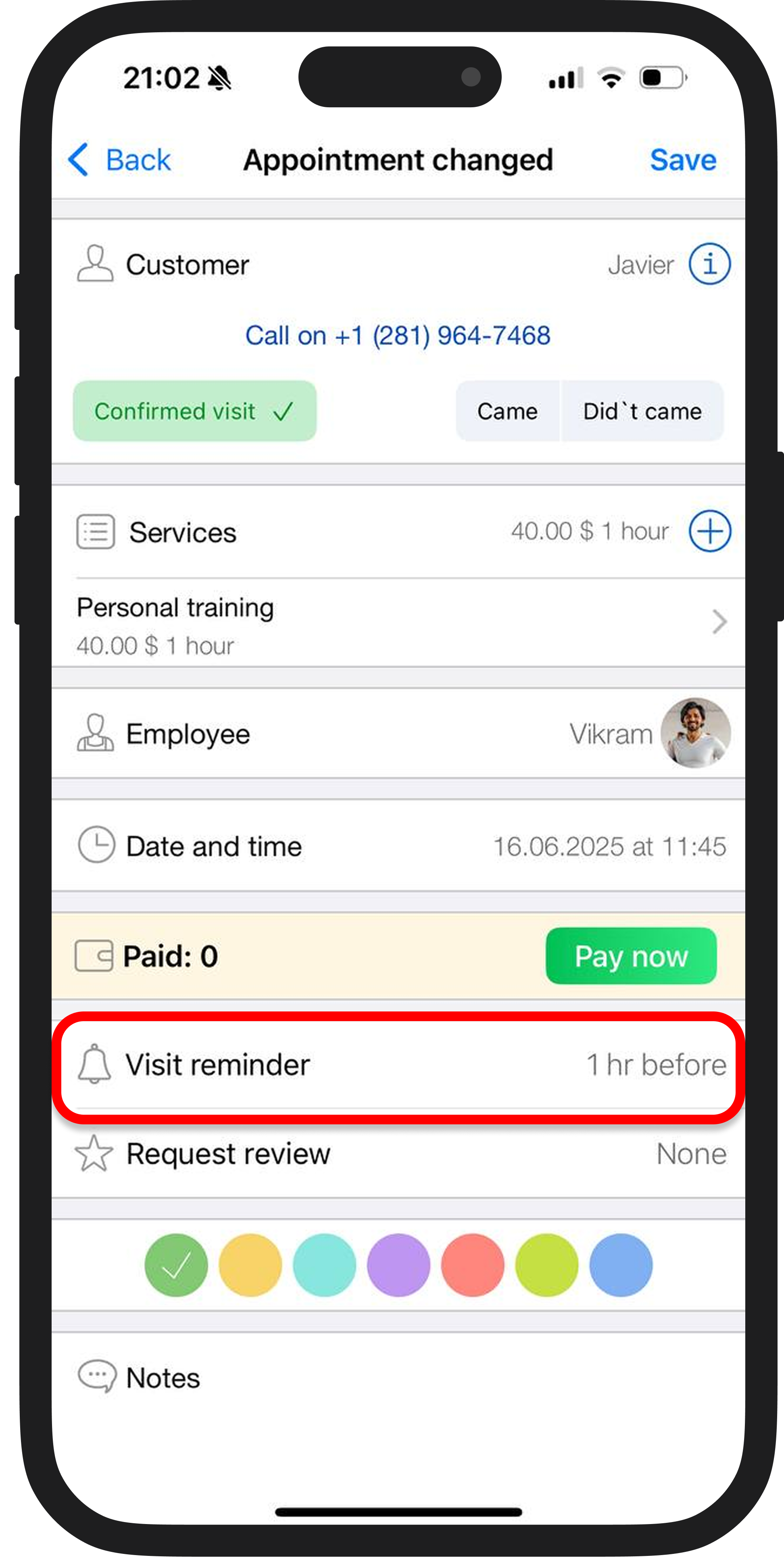

For all appointments
1. Go to “Settings” → “Notifications” → “Types of notifications”;

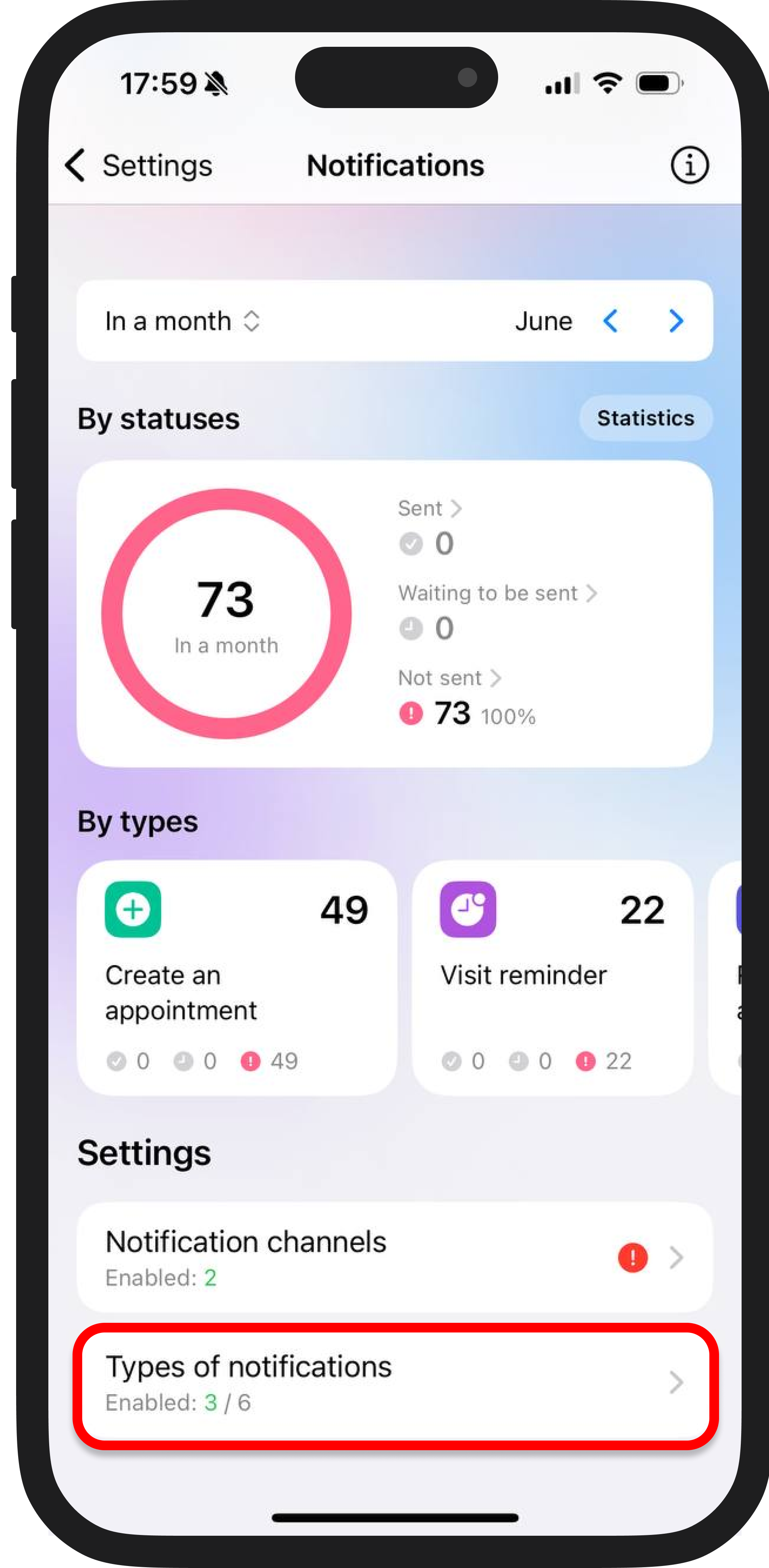
2. Select “Visit reminder” from the list;
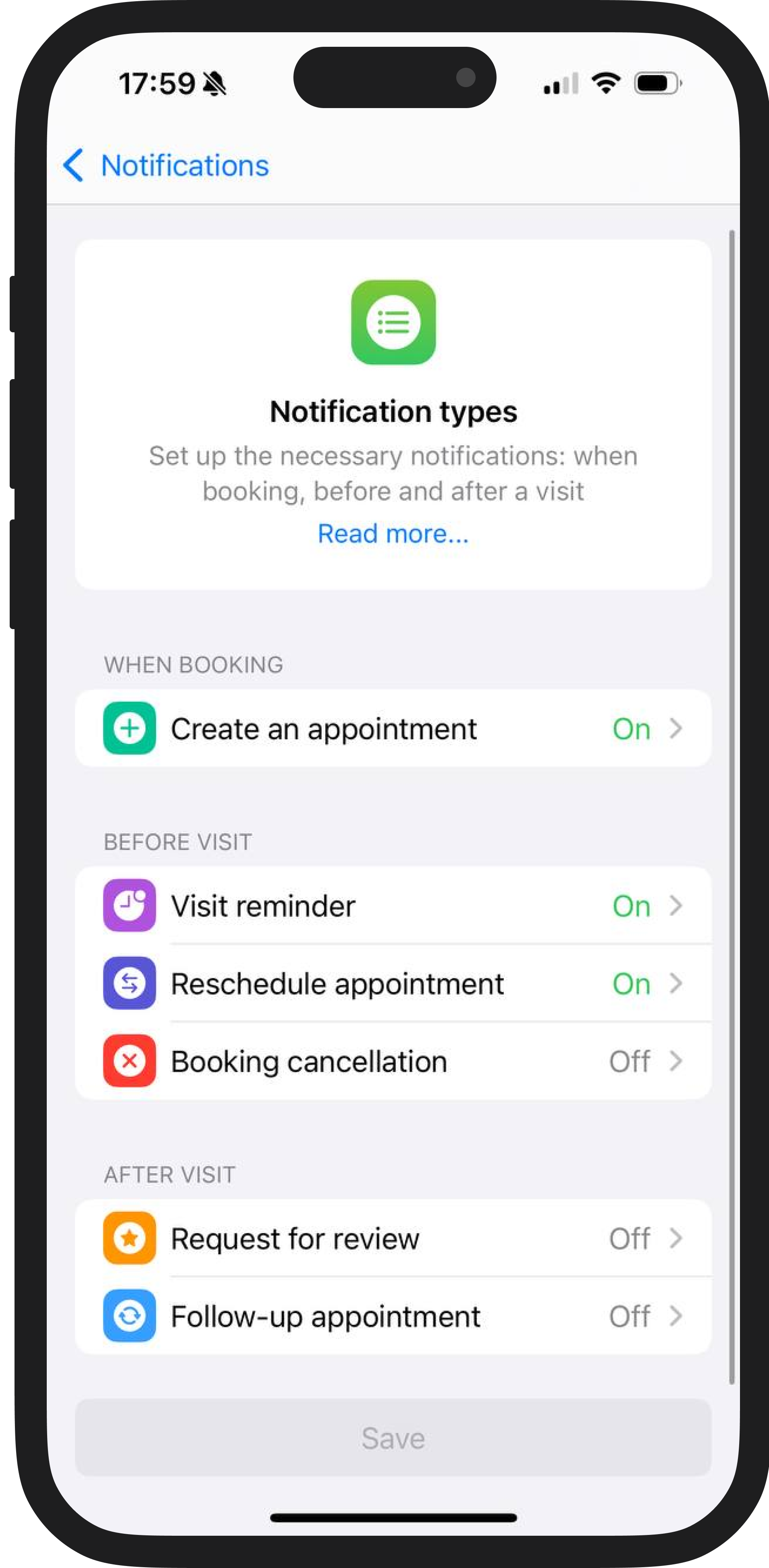
3. Enable “Request a confirmation”
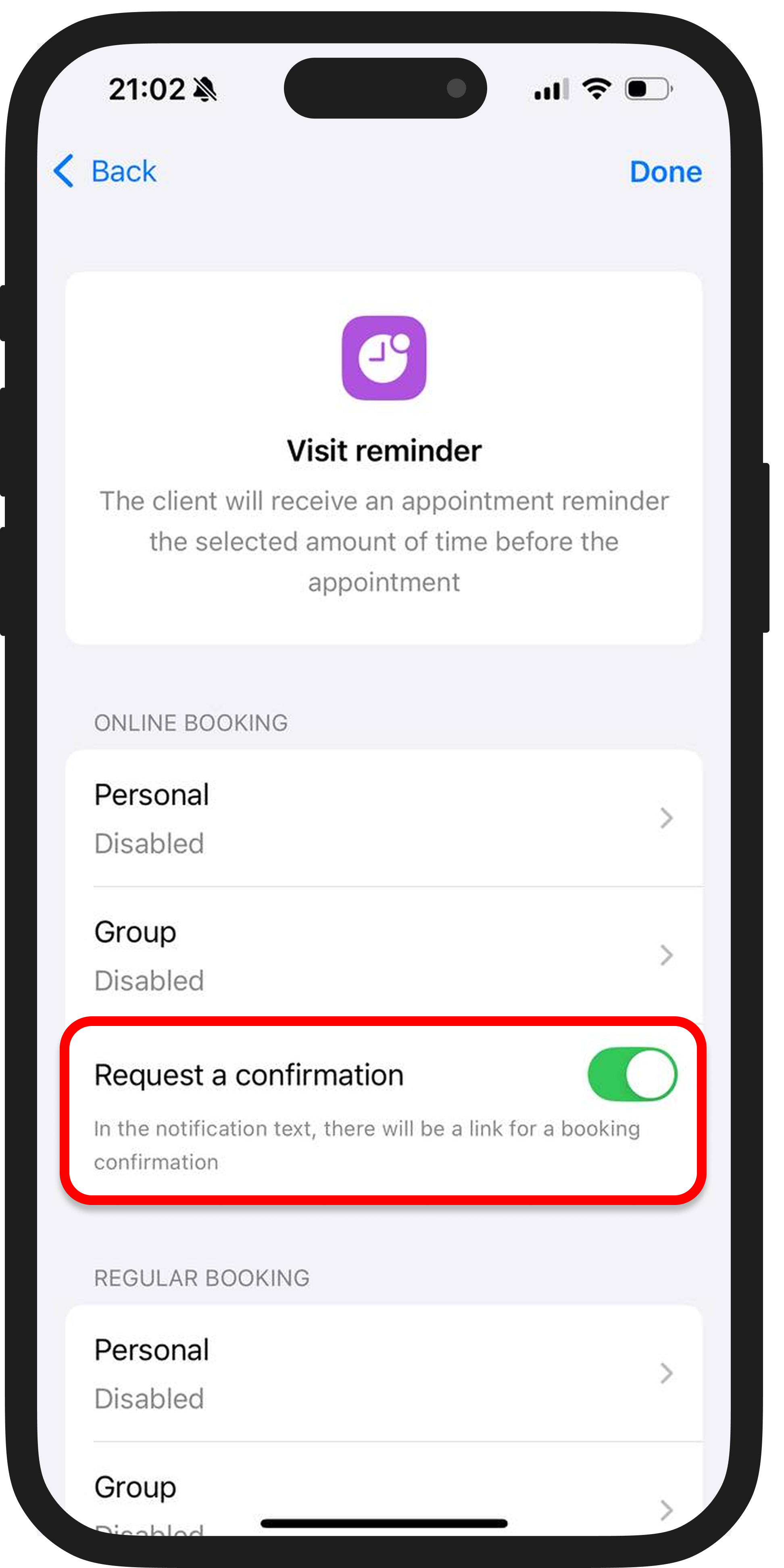
What are the benefits?
- Reduces no-shows
- Allows for accurate scheduling
- Saves time on calls and messages
Set it up once, and the system will send visit confirmations automatically!