How to Set Up Notifications for Customers
Last modified:
You can activate any type of notifications in the “Settings” → “Notifications” → “Sending Channels” section in the web version or in the DIKIDI app by simply clicking “Connect”.
Notifications can be sent through the following channels:
Push, SMS, WhatsApp, Telegram, Manual sending
More Info About Notification Types and Delivery Methods
⚠️ NB! To send notifications to your customers, you must connect at least one sending channel.

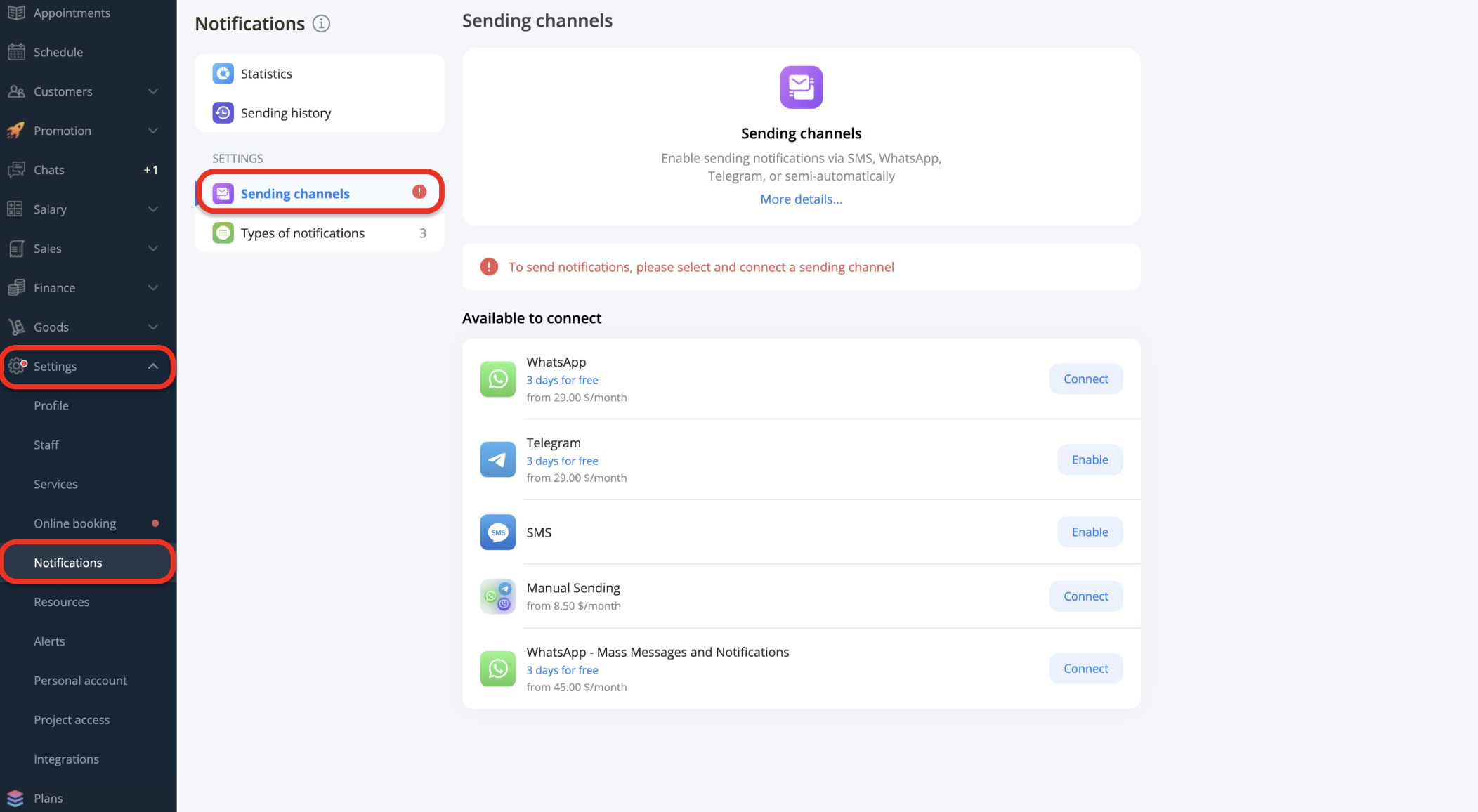
Notifications can be set by default both for online bookings made by the customer and for appointments created by a staff member.
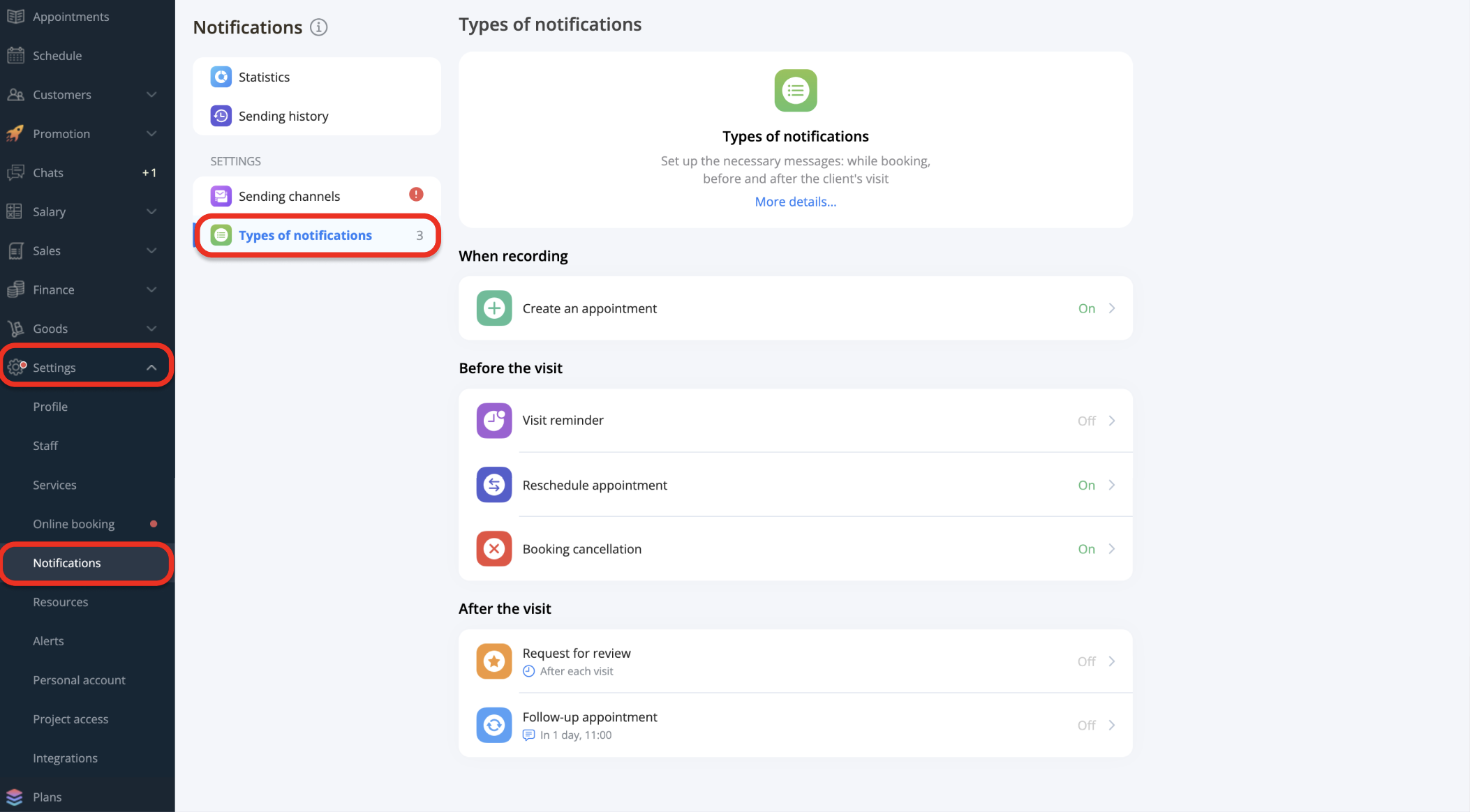
SMS Notifications
To send SMS notifications to customers, you need to top up your SMS balance.
You can top up your SMS balance as follows:
In the web version: go to “Settings” → “Notifications” → “Sending channels” → “SMS” → “Top Up”
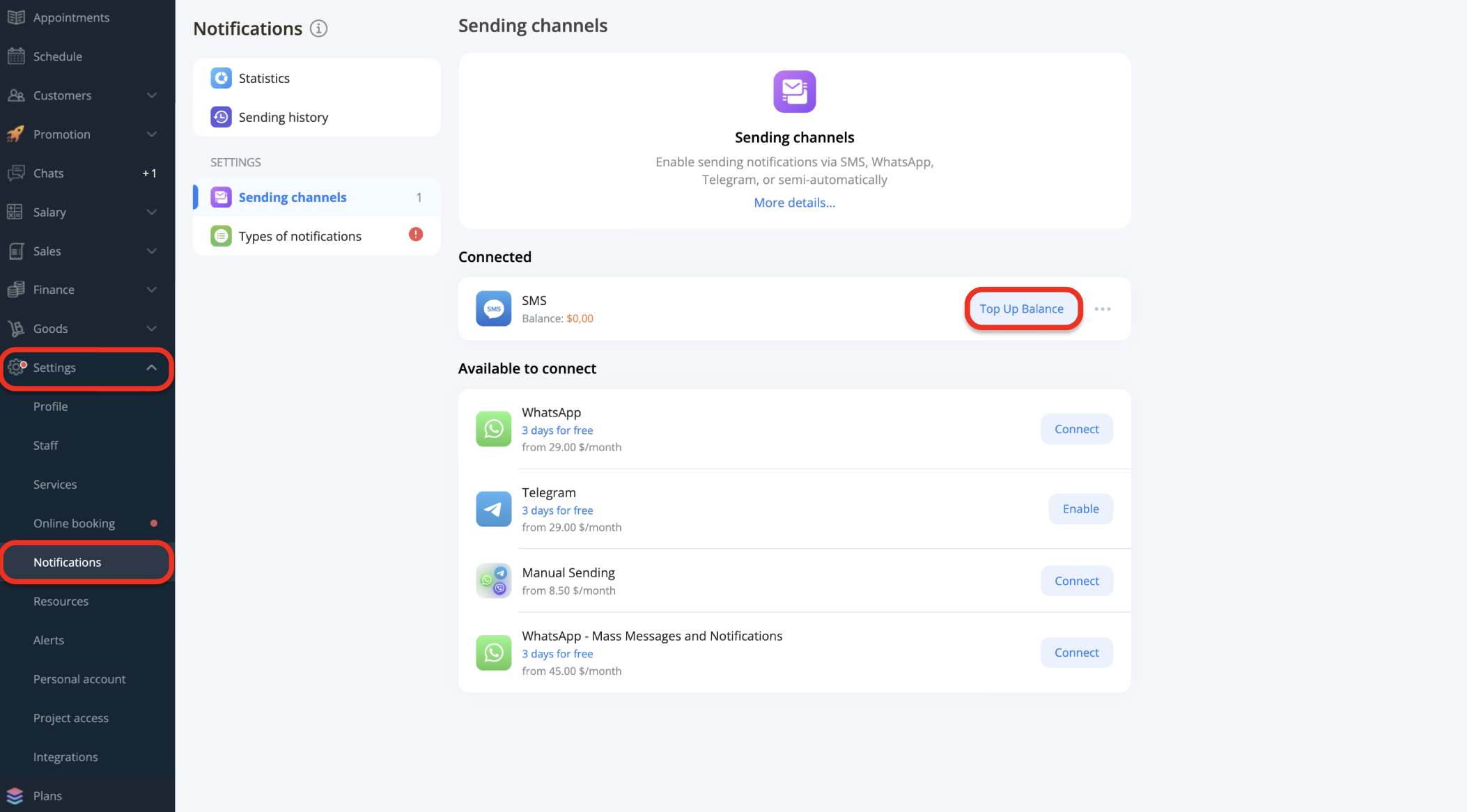
In the app: go to “Settings” → “Notifications” → “Sending channels” → “SMS” → “Top Up”
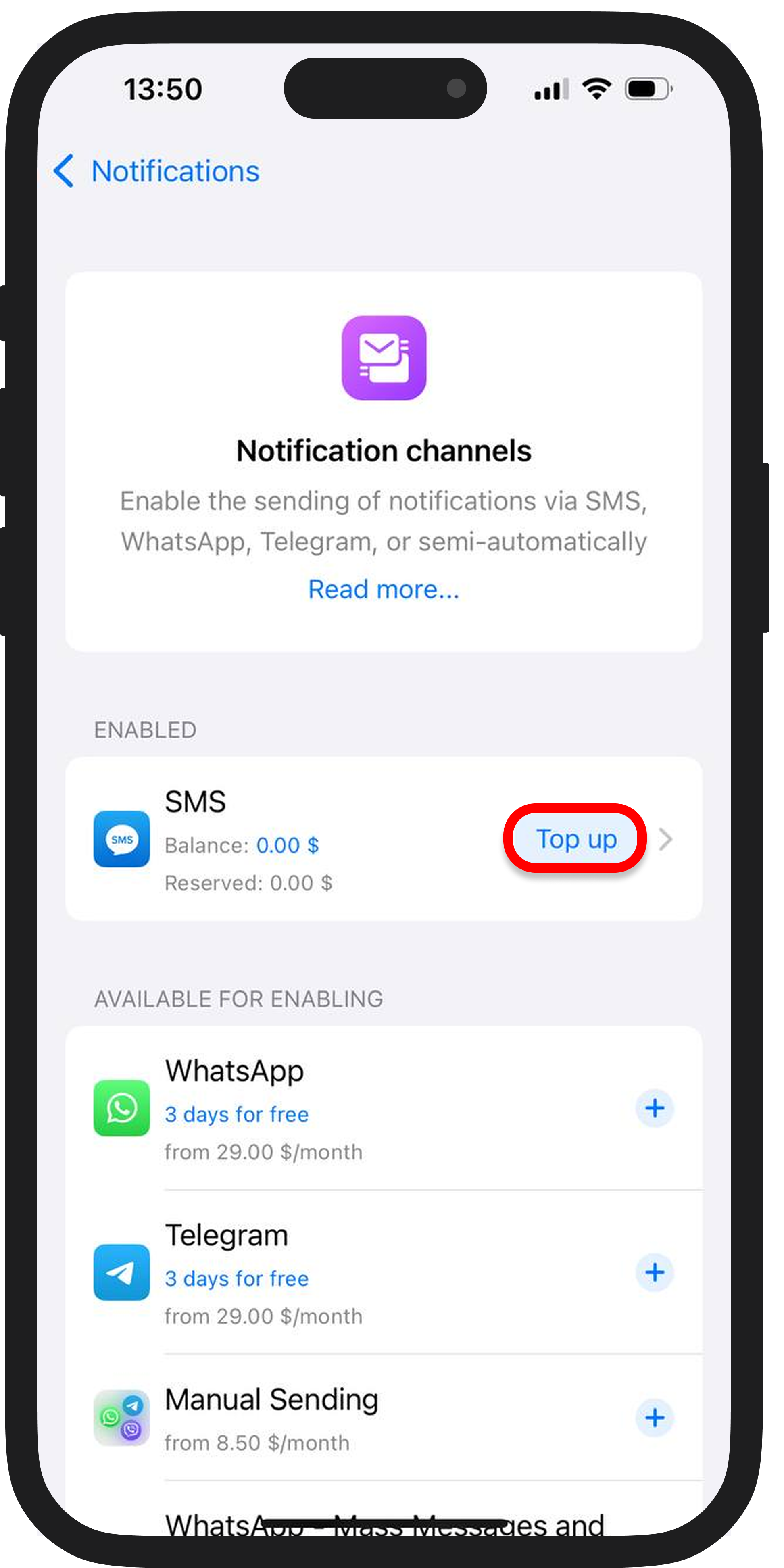
To use WhatsApp and Telegram delivery channels, you need to select a connection period (1, 3, 6, or 12 months) and pay. You can also extend your subscription period here.
How to set up WhatsApp notifications
How to set up Telegram notifications
After this, make sure to set reminders in customer appointments. By setting reminders, you can reduce no-shows and save time on calls.
Notification Templates
You can edit the notification template text by going to “Notifications” → “Notification Types.”
Then select the notification type you want to change → click on templates for customers or templates for employees.
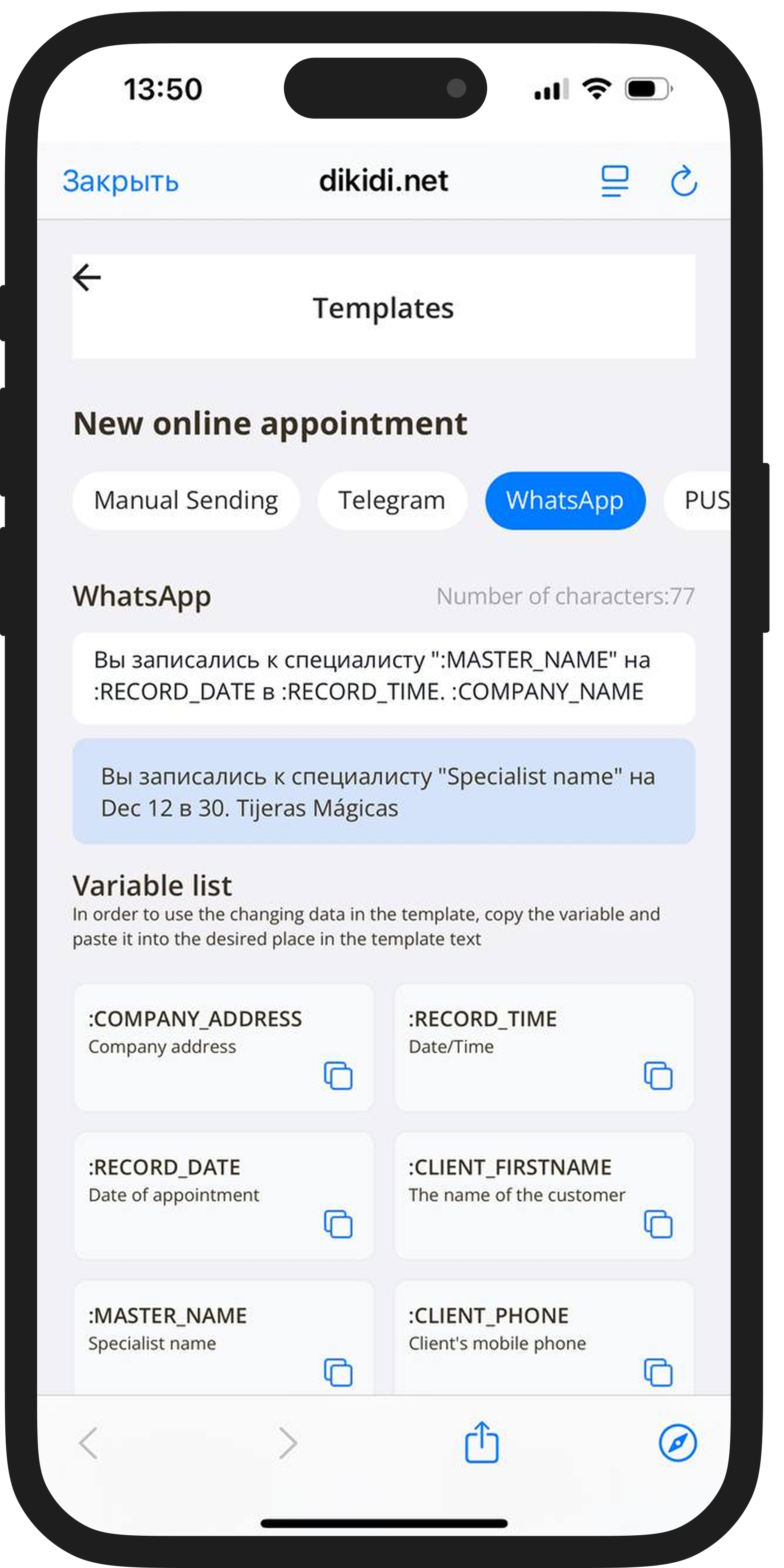
Custom Notification Template
To set up a custom template, contact our support team:
🔹 In the DIKIDI app: “Chats” → “Customer Support”
🔹 In the web version: “Messages” → “Customer Support”