7 Questions about Online Booking in DIKIDI
Last modified:
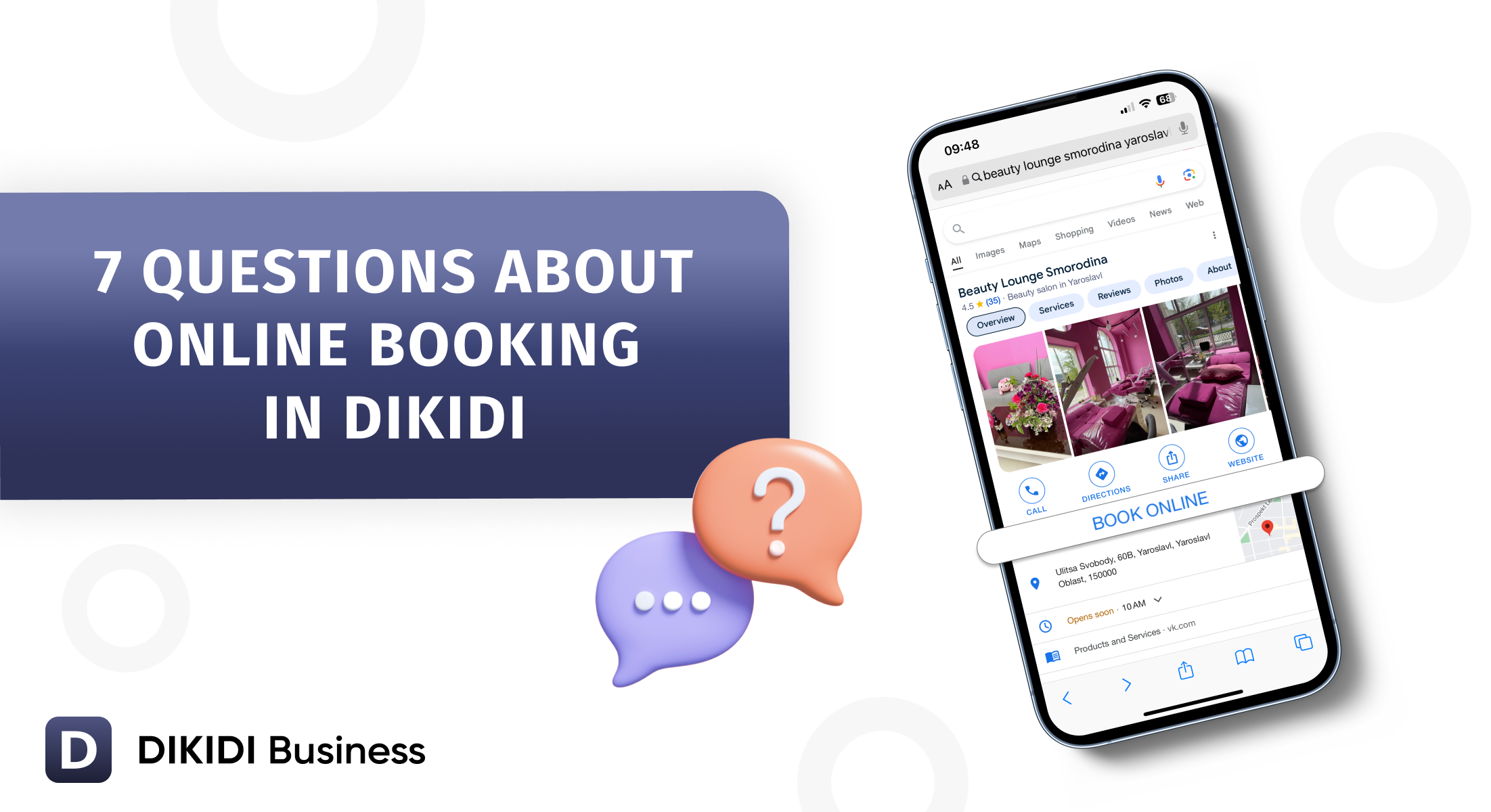
80% of DIKIDI clients use online booking. Let's see why this service is so popular, and what sets online booking in the DIKIDI service apart.
The very first question:
1. Where can a client book online?
- in social networks: by link, by clicking "Sign up online" or from a widget
- by clicking the button on your website
- by clicking "Sign up" on Yandex, Google maps (available for the project type - company)
- by a direct link that you can send to the client in a message or place on any Internet resource
- in the DIKIDI Online catalog (on the website and in the app)
- The QR code for online registration can be used in printed materials
But that's not all.
DIKIDI maintains a huge catalog of services in various fields, in which more than 2.5 million customers find beauty artists and sign up for services on their own:
DIKIDI Online Catalog
2. Do customers need to install the DIKIDI Online app for booking?
- NO, not necessarily. There are many other ways. The users of the app note its convenience and how easy it is to sign up for services through the app
- Clients can create Favorites section for their trusted artists or find a suitable specialist (for example, by geolocation or by Promotion)
3. How do I get into the DIKIDI Online catalog?
- very SIMPLY. Apply for online booking in the DIKIDI Business app or in its web version, and pass moderation for compliance with the terms of the catalog. To do this, the project must have real photos, a name, an address and be ready to "receive clients": Services, Schedule, and Specialists sections must be filled in (the Schedule section must be extended regularly).
4. Can a beauty salon/artist make an entry on their own with online booking enabled?
- of course YES. Online booking allows the client to make an appointment without an administrator. At the same time, the appointment of other clients can also be made by call and correspondence (in the same ways).
*It is important to add all customers in one place - this is the Appointments section in DIKIDI.
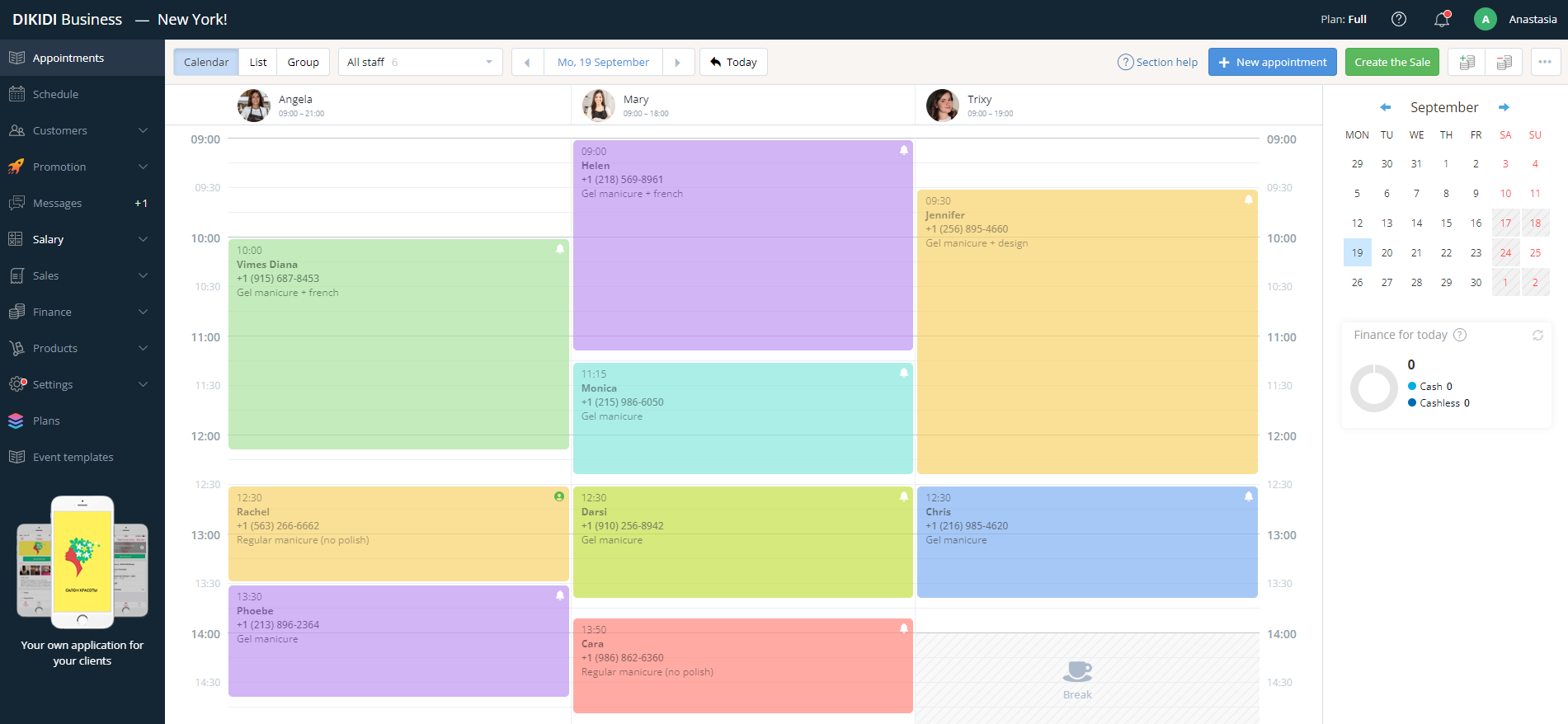
5. How do I eliminate overlaps in appointments?
Overlays are excluded. You create a schedule for each specialist in DIKIDI. This is the time when they are basically ready to receive clients. All appointments from all sources are entered in one place. This is the Appointment Journal (in the mobile app or on a computer).
If different specialists use the same room or equipment, you can create the appropriate Resources and attach them to services. This way, one specialist won't be able to receive clients while the equipment is occupied by another.
Also, be sure to set up different access to the project, for example, so that only an administrator can transfer or cancel records.
6. How do I know that the client has booked online?
The app will definitely receive a push notification about a new appointment (the message will also come in the web version).
If the Company's project and services are provided by several specialists, the notification will be sent to the artist to whom the client has booked, and to the administrator. After that, you can call the client and clarify all the necessary details.
7. How do I customize online booking?
- warning - it's the text that each client will see when making an appointment with you
- the exact start time of the "appointment windows" for certain days
- restrictions on rescheduling and canceling appointments (available in the Booking Rules section)
- prepayment (for certain types of services, for certain clients, or for certain specialists)
- design of the online booking page
And all this is in the free version of DIKIDI Business without limitation.
This means that you can use all the features listed above on an unlimited number of devices - always, regardless of the time you use the service.
Also read: