Flexibility of Online Booking Setting
Last modified:
Our service has many flexible settings which can help to set up your Online Booking convenient as much as possible. You can use those settings and choose the kind of settings which more convenient for your company.

Sometimes our support center receives requests with fears that clients will make new appointments in different times. We have more options to minimize free slots in your schedule.
In our service you can set up Fixed Time for Online Booking. Just select time which will be available for clients.
We have 2 types of fixed time:
- Start time of assignment by days of the week, if you want to fix the start time of online booking independent of particular date. For example, on Monday and Thursday clients can make an appointment only at 10:00, 12:00, 14:00 and 17:00, another time will be unavailable for booking.
- Assignment time for specific days, if you want to add or delete exact time ranges for online booking in particular dates. For example, on 10th September 2020 can make an appointment only at 17:00 another time will be unavailable for booking.
In addition, you can hide some time range or all day. At the same time, you can make new appointments, but for clients this time of online booking will be unavailable.
In addition, DIKIDI includes a smart time selection algorithm, which allows make appointments only in "right" time. algorithm takes in consideration the most popular time range for booking and divide staff's working hours on identical time ranges.
For example, Master works from 10 to 20 and procedure during 2 hours booking will be able only at 10-00, 12-00, 14-00, 16-00 and 18-00. If the procedure is less than 2 hour, next client can make an appointment only at the beginning of this time ranges. So Online Booking with turned on the optimal time slots helps to exclude free time without the ability to booking.
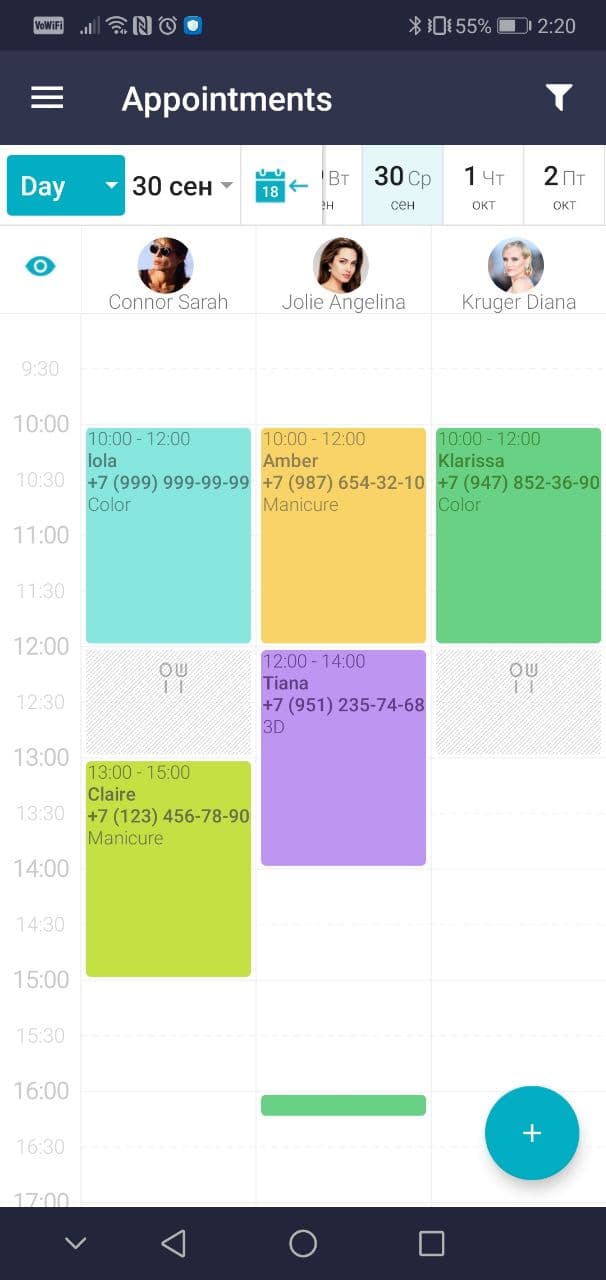
To turn on Optimal time slots select Online Booking > Optimal time slots.
If you have some services whose duration will be known only after conversation with client you can make these services unavailable for online booking and make appointments manually. Thus, you will avoid situations when duration of service was calculated wrong and the procedure has been longer. Thus, in Online Booking left only simple services.
Consider another case. Most often it happens that there is a top master in the salon. This master has its own client base and wants to work only with that base. You can make this master unavailable for Online Booking. Master can make appointments by itself. You can cancel Online Booking in Staff’s Profile in section Online booking.
Also, can happen that a client makes an appointment and does not come. In that case you can add clients in black list. These clients cannot use Online booking. To add clients in black list just check the box in the Client's profile.
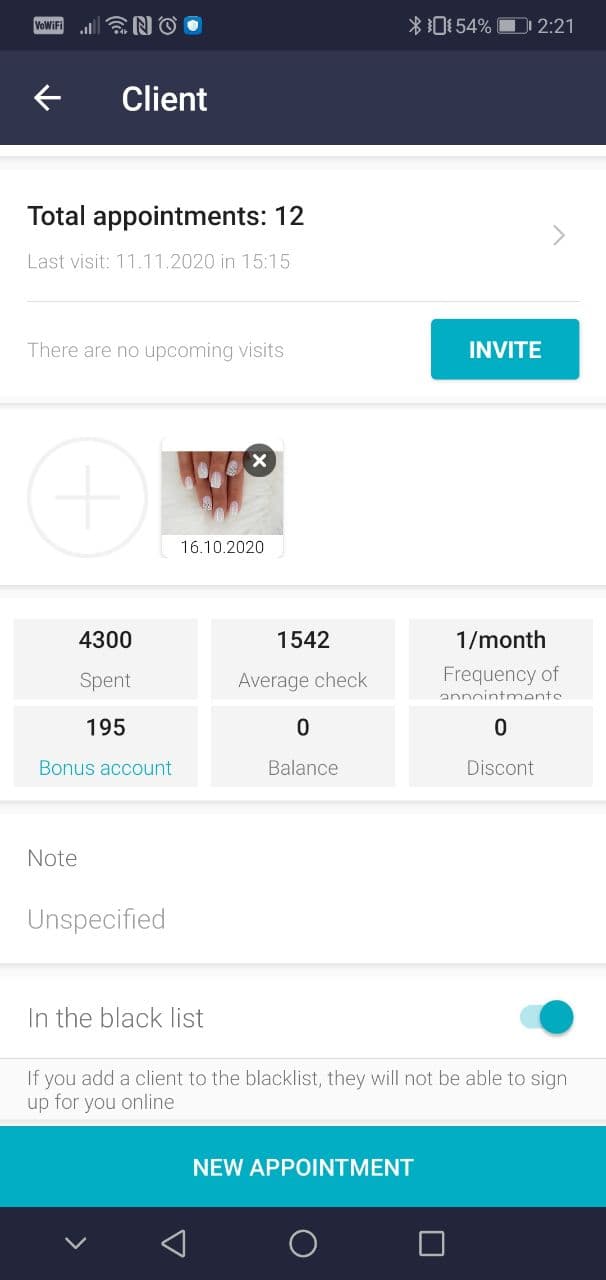
Sometimes to provide work time and stable client’s visits you have to impose restrictions like prepayment.
Prepayment.
You can set prepayment for certain service or group of services, for masters, or on certain time. Prepayment may be set up in web-version https://dikidi.net/business. More information: Prepayment settings.
Let’s sum up. Now you know all about useful online booking’s settings. Set up your Online booking and it may be as convenient as possible for work.