How to Create and Sell Gift Cards in the Mobile App
Last modified:
Gift cards are different: Electronic and Classic (printed gift cards), with fixed and non-fixed value, with and without discounts, lifetime-limited and unlimited, for services, for goods ... and many more varieties.
In DIKIDI business you can create, sell and accounting any kind of gift cards.
Start. Creating a template
In the DIKIDI business app, under Gift cards, click on Add gift card template and create your first gift card template. The template is needed in order to set its basic conditions. Pay attention to each one.
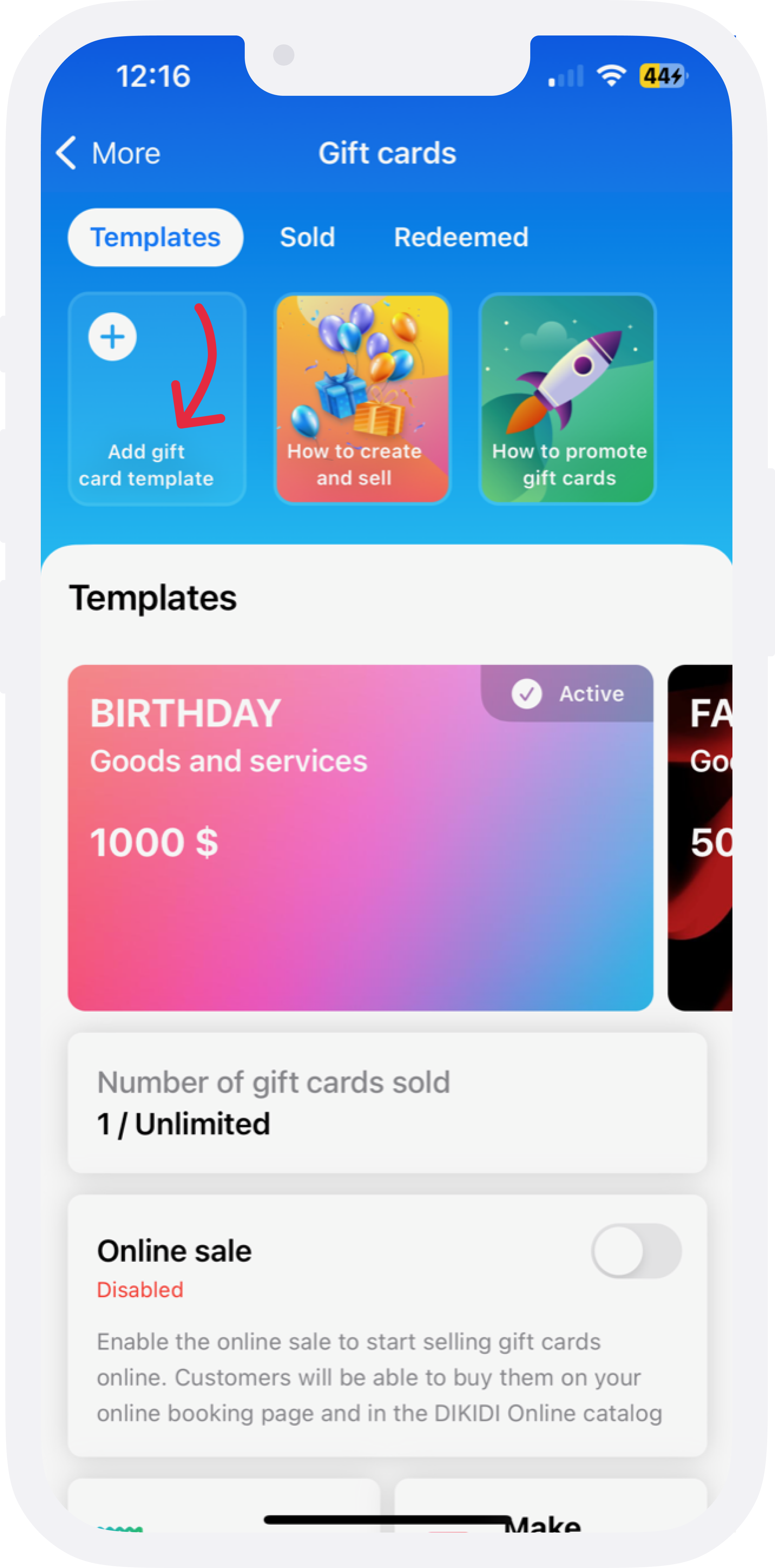
Make custom gift card design
By clicking on the Change design, make it so, as it will appear in the recipient. Please note that you can choose backgrounds from the proposed ones or add your own. That way you can stand out. The dimensions of the layout should be in a 3:2 ratio.
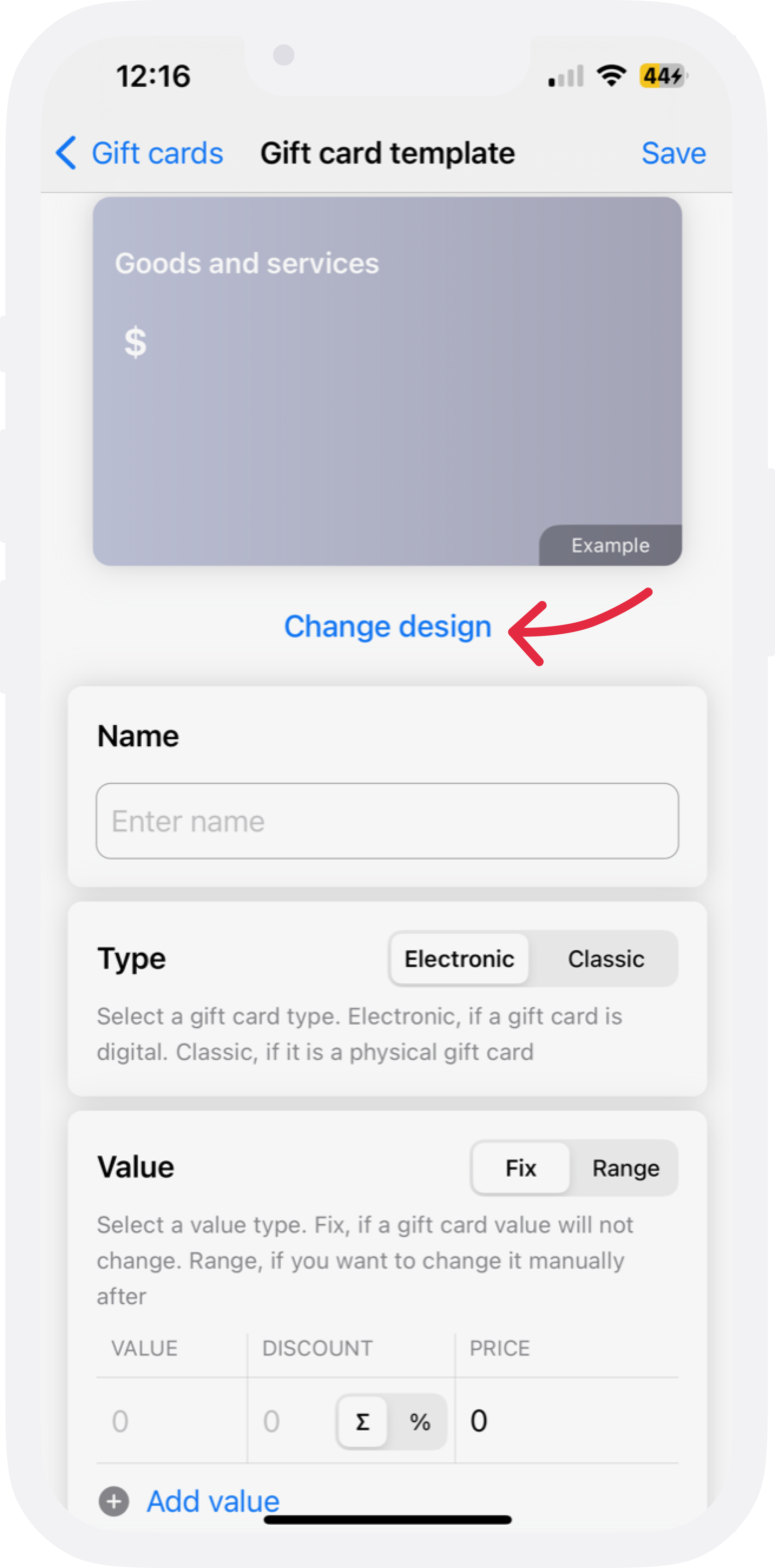
Select the type of your gift card:
If you are just starting to sell certificates - use Electronic (the number of the electronic gift card is assigned automatically).
If you already have - select the Classic type (you specify the same gift card number when selling as it appears on the printed gift card number).
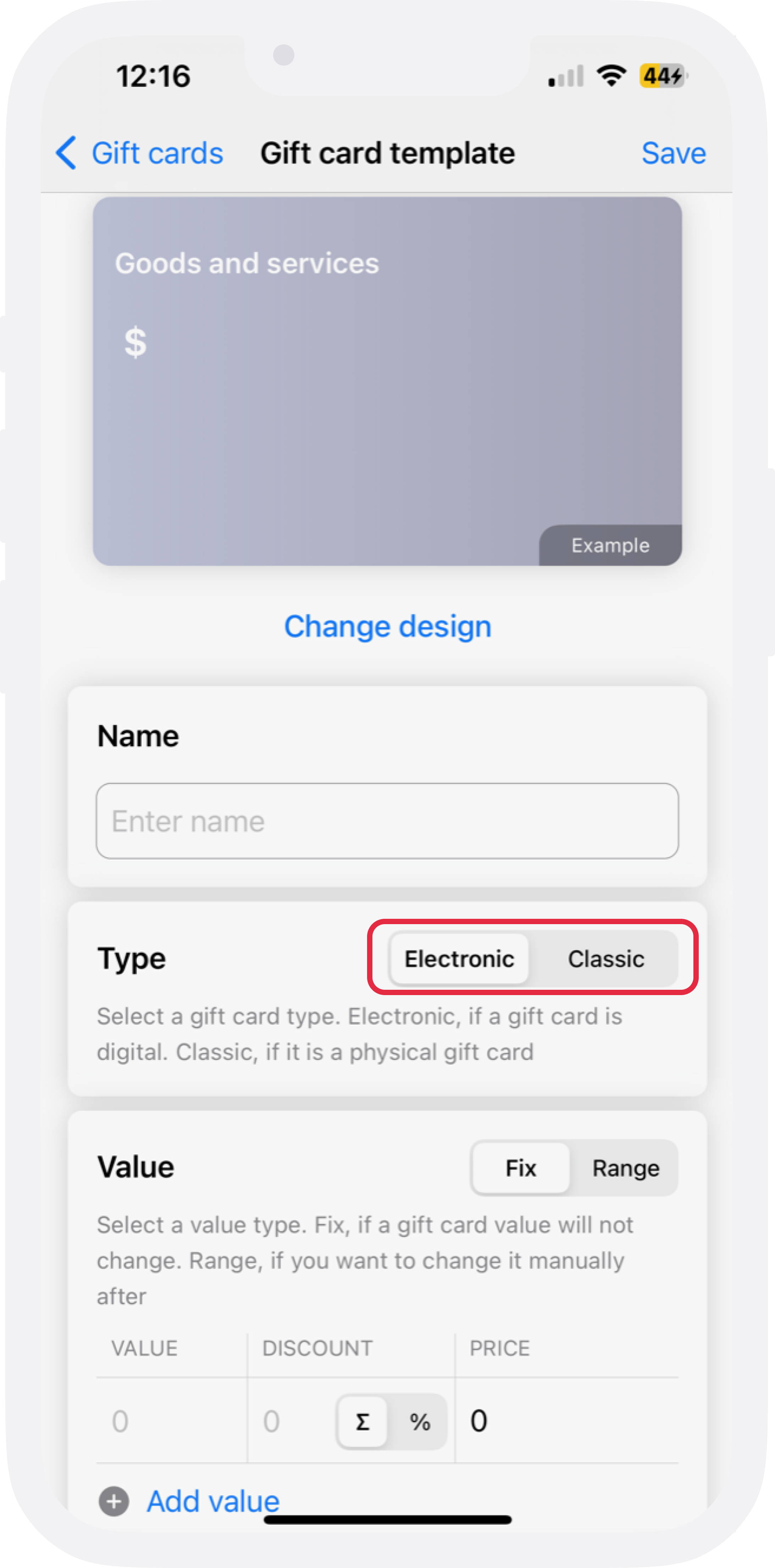
Next, select the type of gift card amount in the Value section:
Fix - here you can specify the exact value of the gift cards. For example 15, 30, 40.
Range - allows you to specify the value when buying/selling a gift card. It can be a limited range from - to ... or not limited (do not fill in the fields from / to).
And enter the value you need.
At the same time, you can also specify a discount for the sale of the gift card.
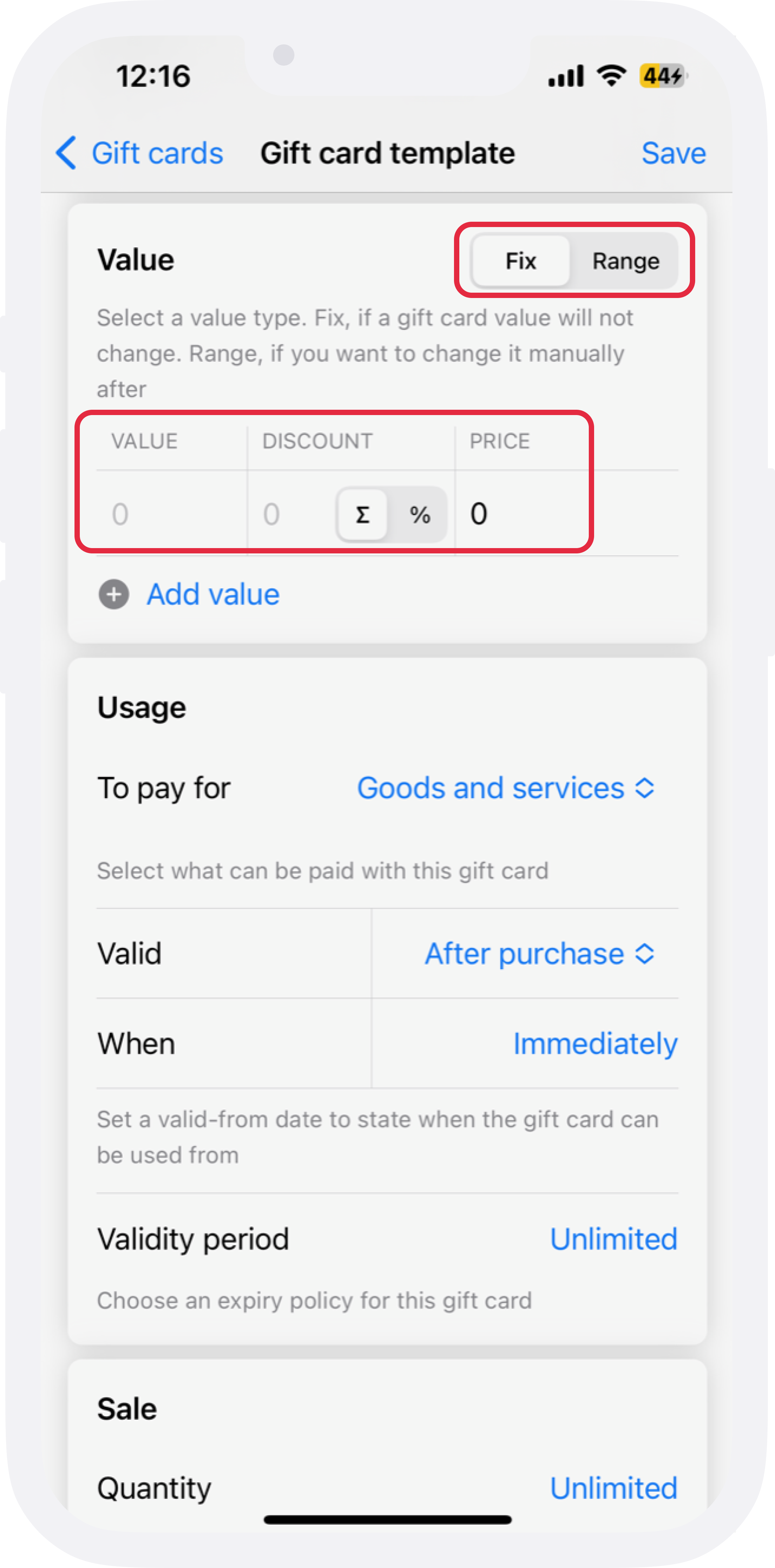
Configure the usage period and what gift cards can pay for.
You can specify what a gift card is used to pay for (services, goods or all at once).
You can also set conditions for using certificates by expiration date. For example, that a gift card will be valid immediately after the sale or postponed from a certain date ... or after a certain period.
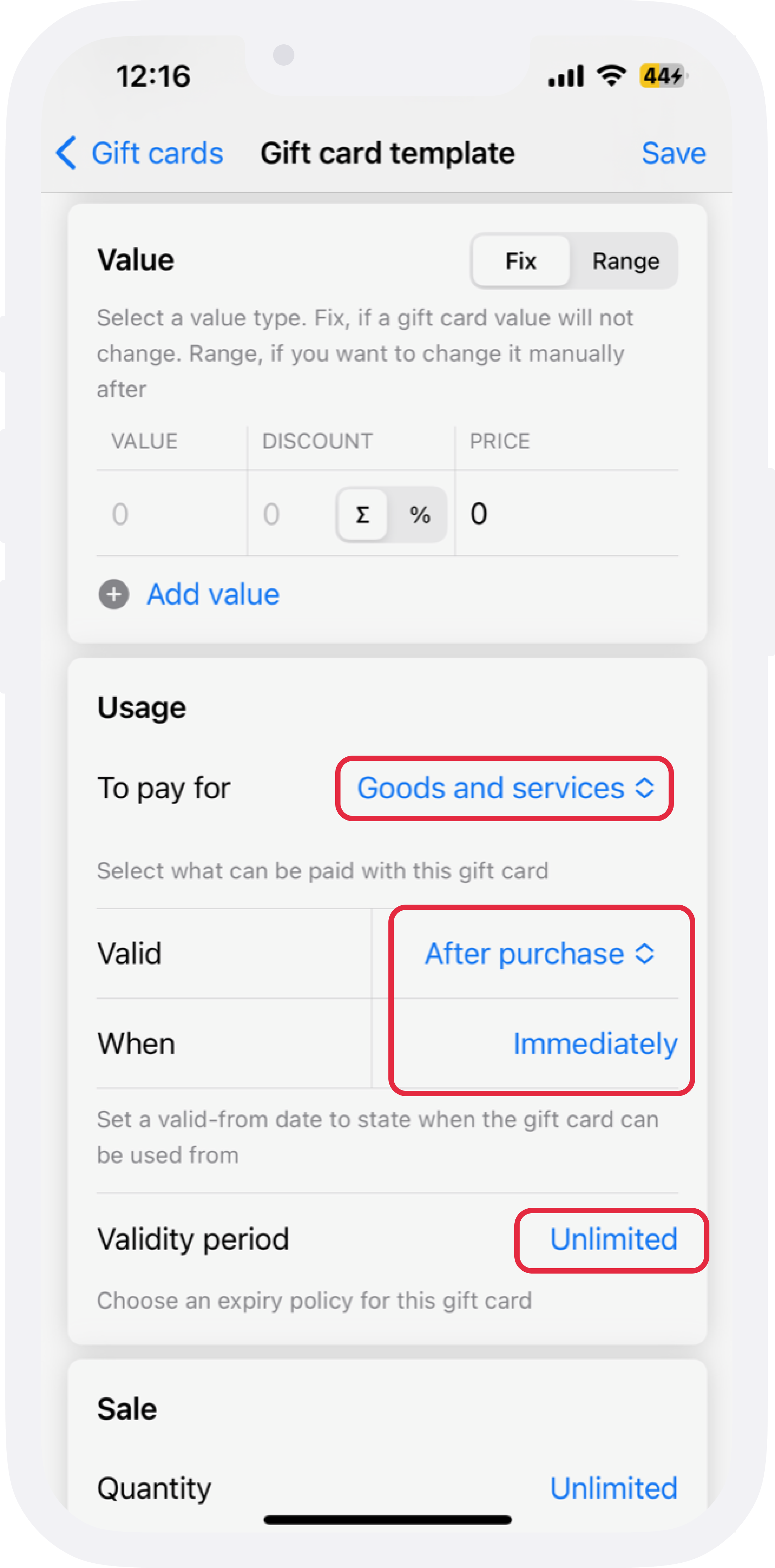
Select the number of gift cards to sell and the period of their sale.
For example, you can limit the sale period and the number of gift cards. Let's say you're doing a certificate promotion on the eve of a holiday with a limited number of gift cards.
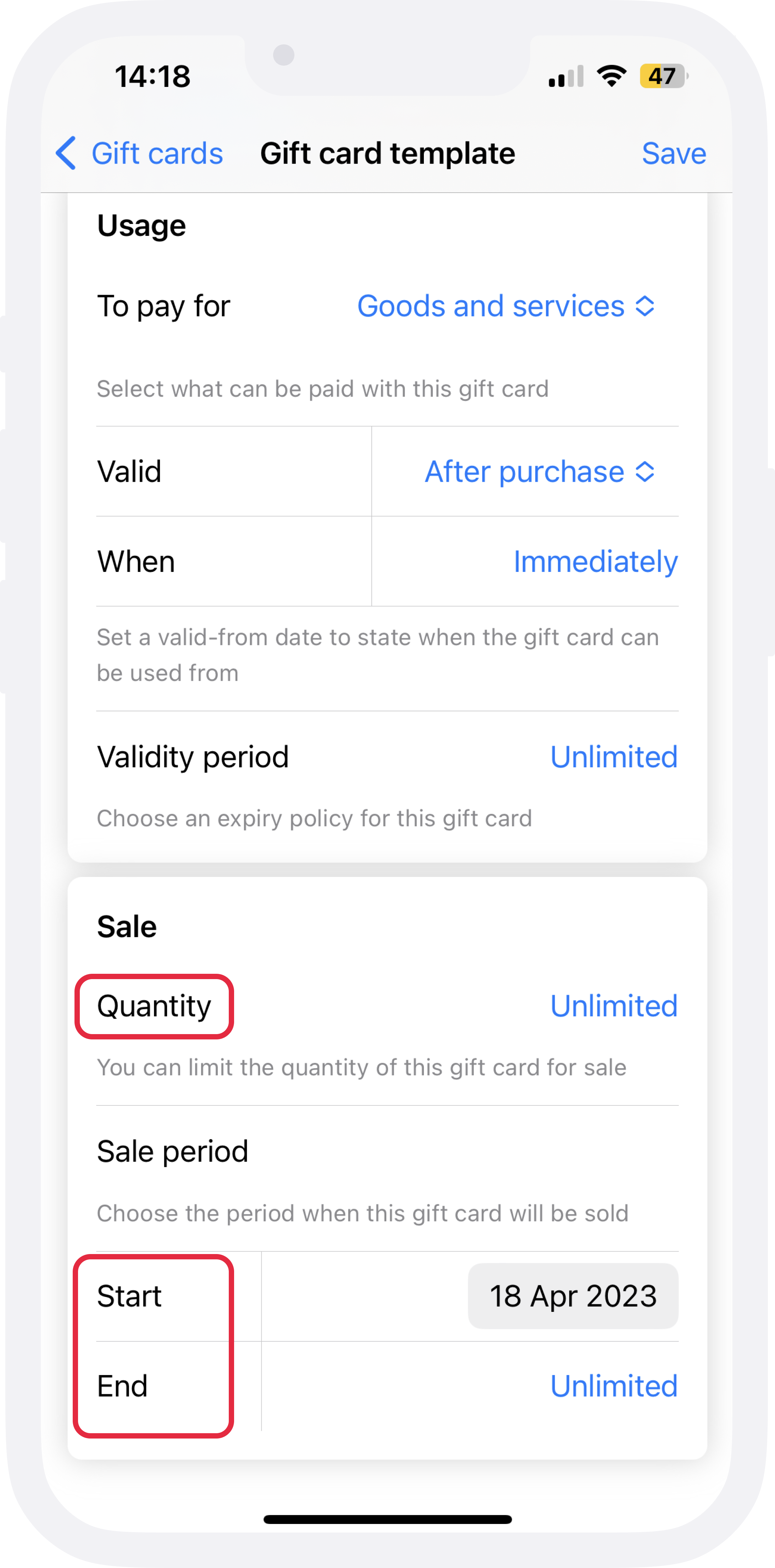
How to sell a gift card?
To sell a certificate, being in the Gift cards section, go to the Templates tab, select the template you need and click Sell gift card.
The gift card sales form is step-by-step and similar to ordering from an online store.
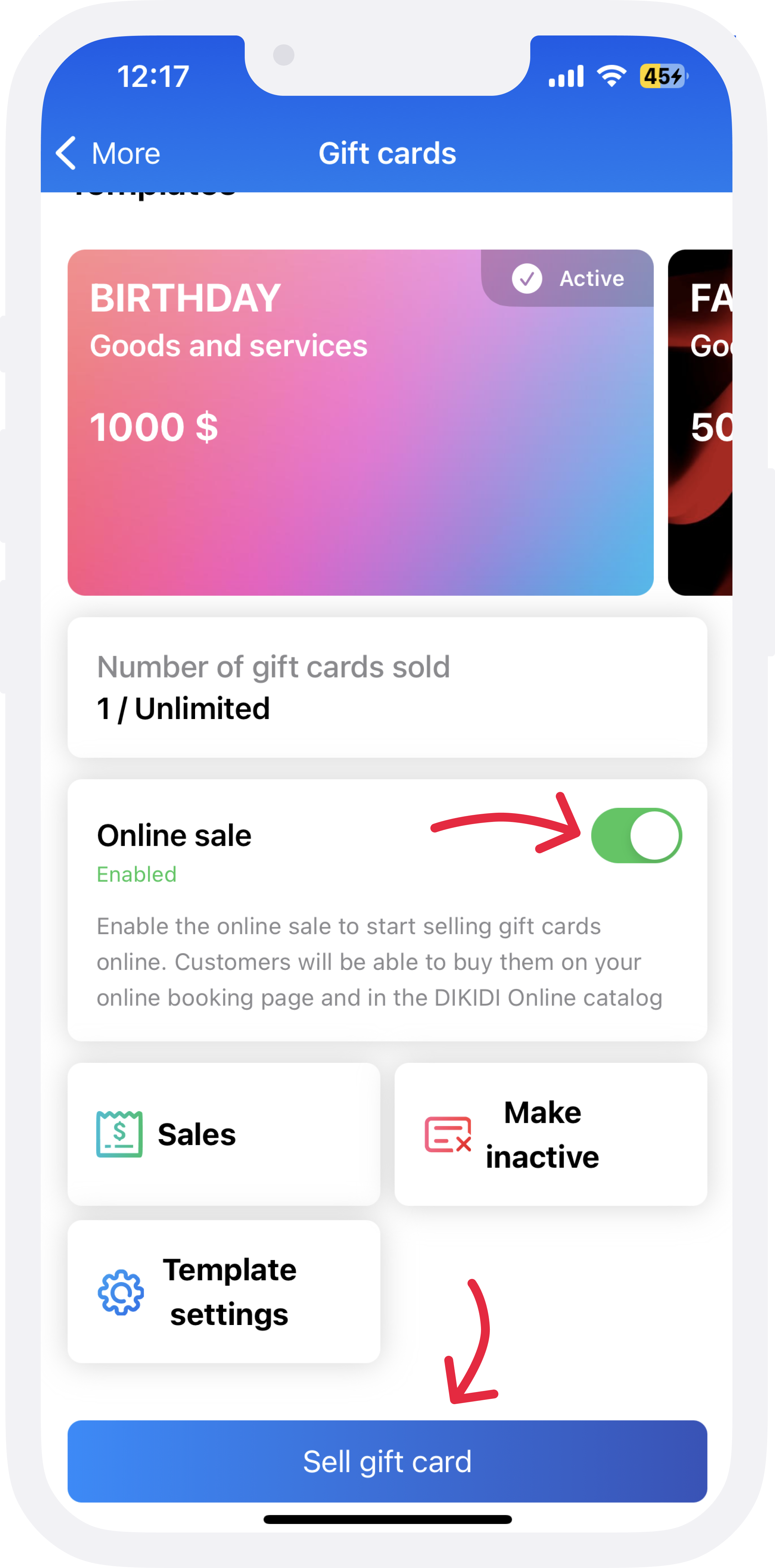
In the next step, specify which visual the client wants, select or type in the value. Indicate the number of gift cards with this value.
If you sell a classic gift card, the system will ask you to indicate a number. After the formation of the order, specify the buyer below, and where to send a gift card.
Complete the sale of gift cards by payment processing.
Perfectly. Thegift card was sent to the specified addresses. Now when the recipient comes to you, he will show you the сredentials of the gift card so that you can apply it.
Selling a gift card online
You can sell a gift card not only from hand to hand, that is, during a face-to-face meeting of a customer. But also ONLINE. To do this, you can put a gift card template for sale.
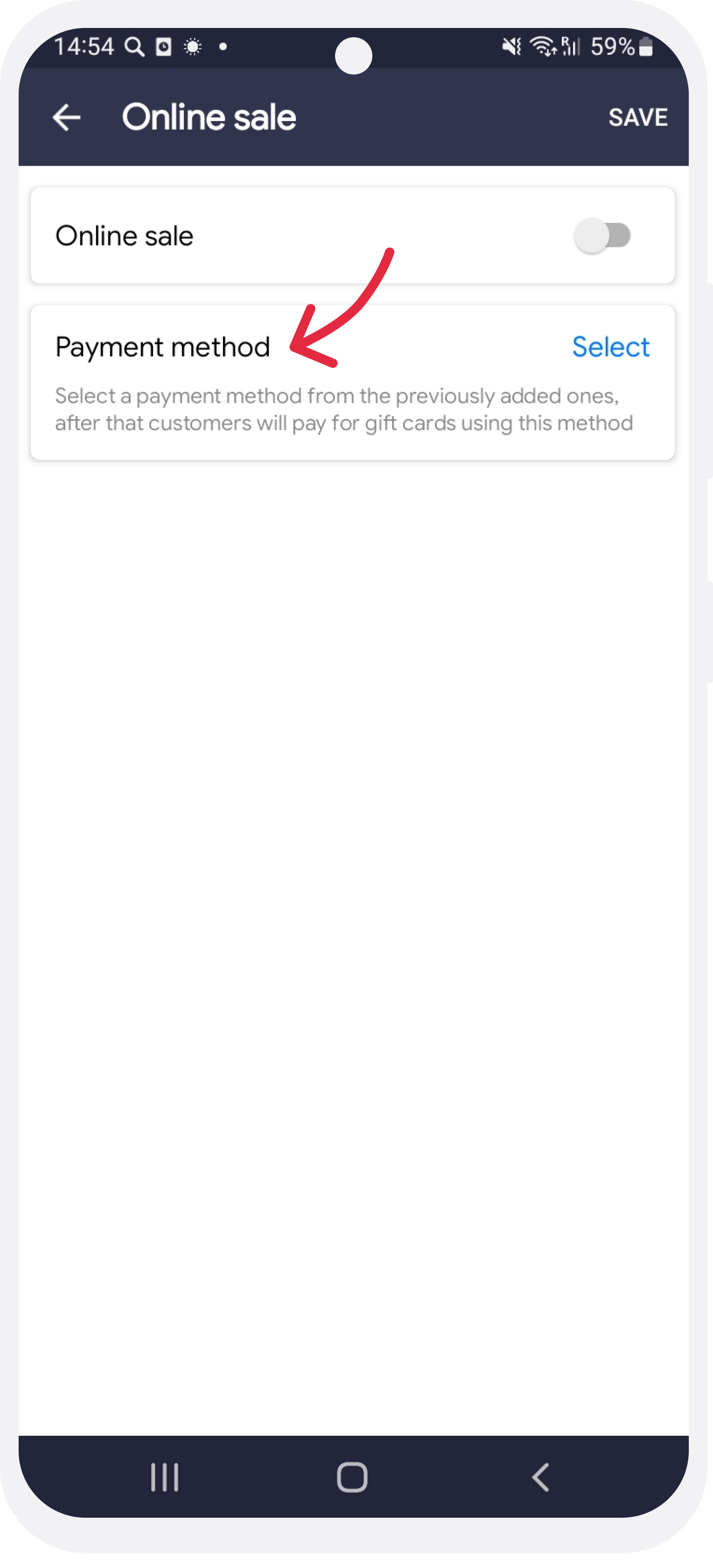
Select templates that you want to sell and on the Online sale plate, click Enable. In the next window, you can activate the online sale, as well as set up the method of accepting payment (acquiring).
Please note that if you do not set up payment acceptance, you will not be able to sell gift cards online!
*Percentage of DIKIDI commission is determined depending on the selected acquiring
Where will gift cards for sale be placed?
Direct link to book online
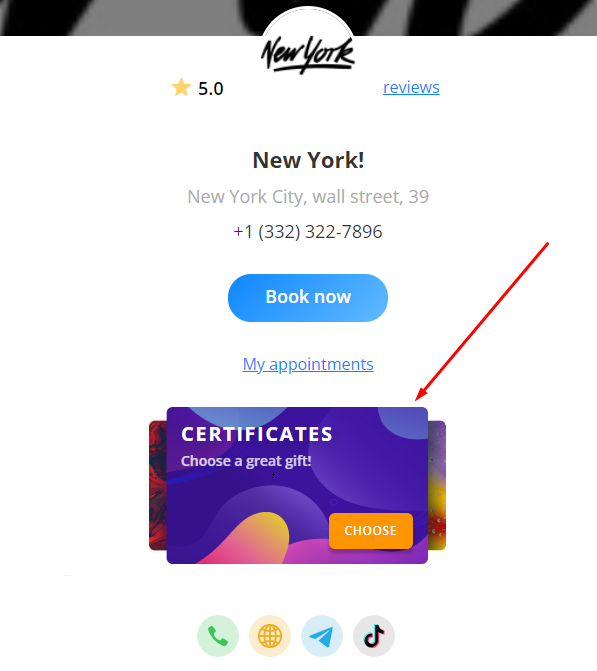
Once posted, your gift cards will be available for online purchase. The client will be able to choose a template, value and send the purchased electronic gift card to the recipient's e-mail or to himself, and you will receive funds to your account.
Use of a gift card
How to use a gift card is only based on the conditions of the gift card template. Apply the certificate can be as payment for goods and (or) services. Formalize the sale and click Go to Payment.
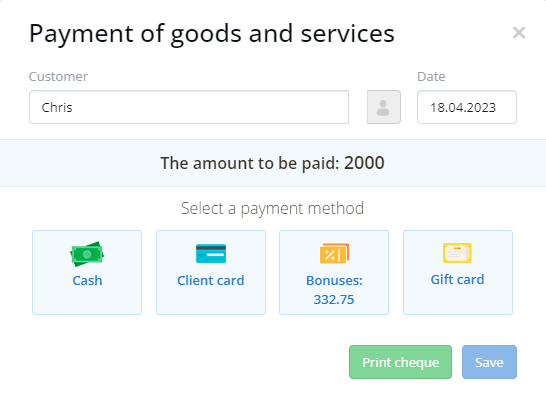
In the window that opens, you will see the Gift cards button. By clicking on it, an additional window will open with the requisites of the certificate: number and pin-code. If the certificate is Classic - pin-code is not required.
The use of the certificate will happen when the right combination of number and pin code.
The functionality of the Gift cards is available in the DIKIDI Business service in a paid tariff, starting from the Standard.