DIKIDI Update Release – September and October 2025
Last modified:
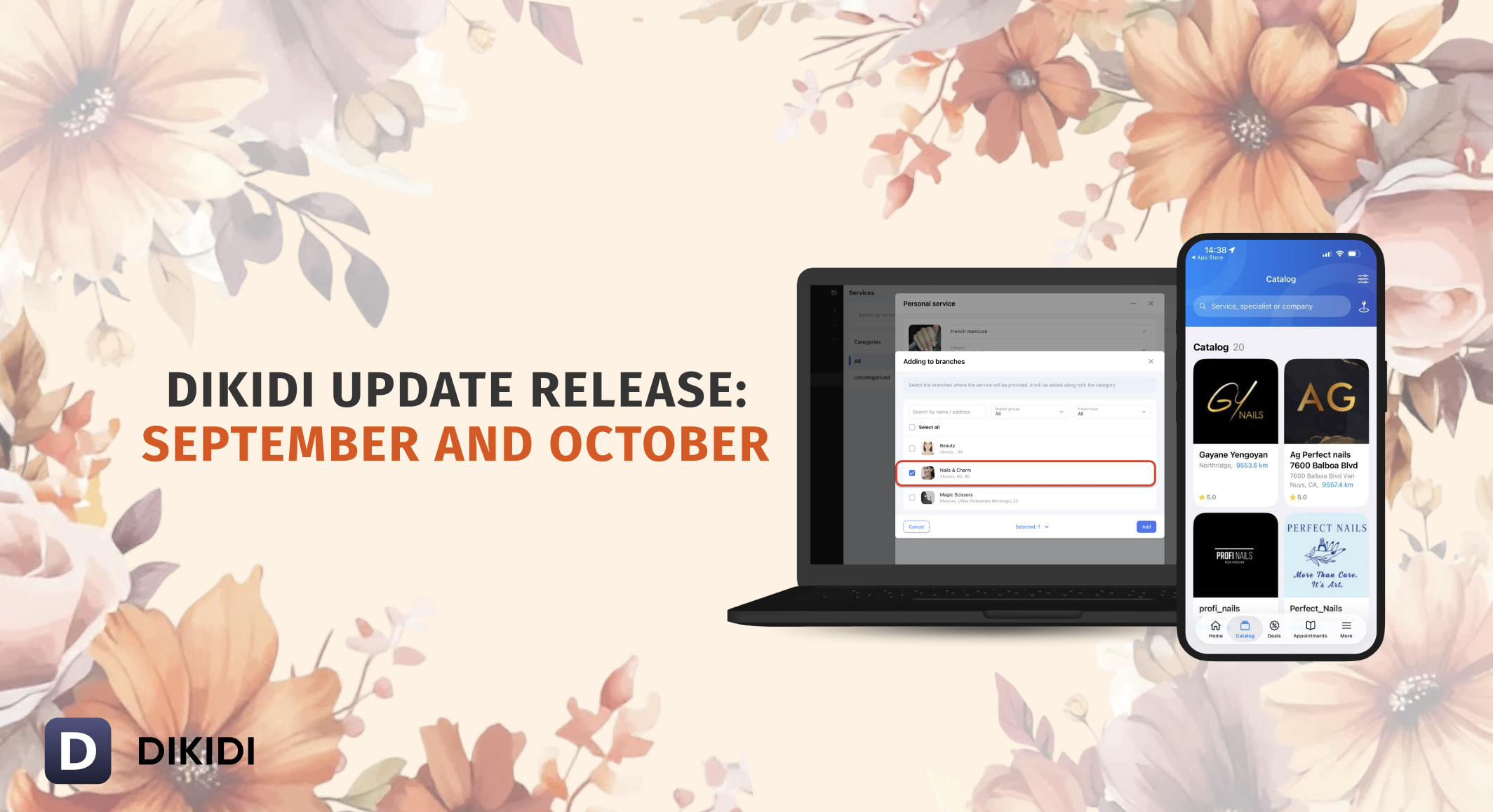
DIKIDI Web Version
📌 Network Service
The new “Network Service” feature helps you centrally manage the price list across all branches. Now you can create and edit services just once — with shared prices, descriptions, and settings that are automatically applied to all selected locations in the network.
1️⃣ To add a service to a branch, go to Network → Settings → Services.
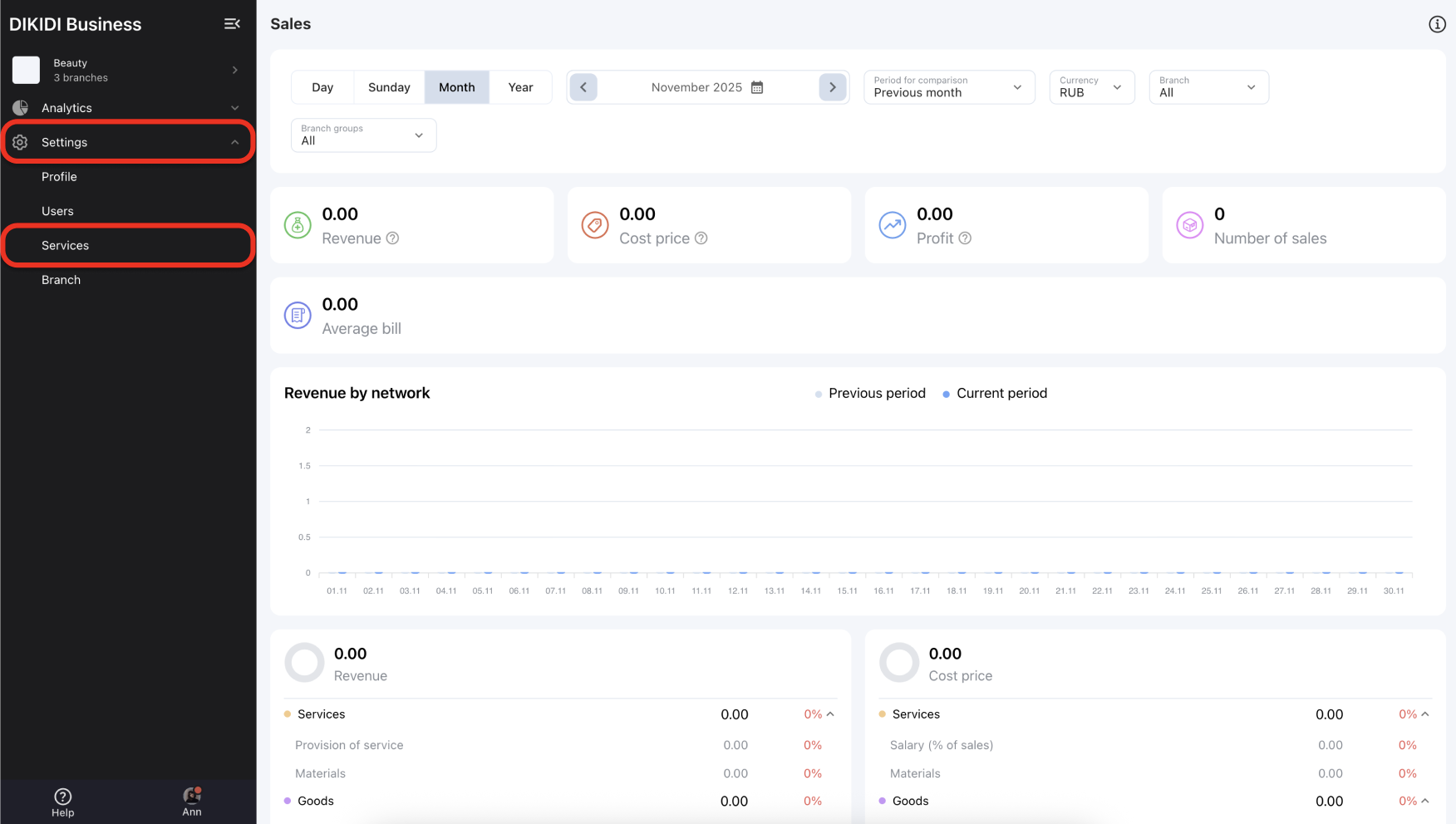
2️⃣ Select the service you want to add to a branch.
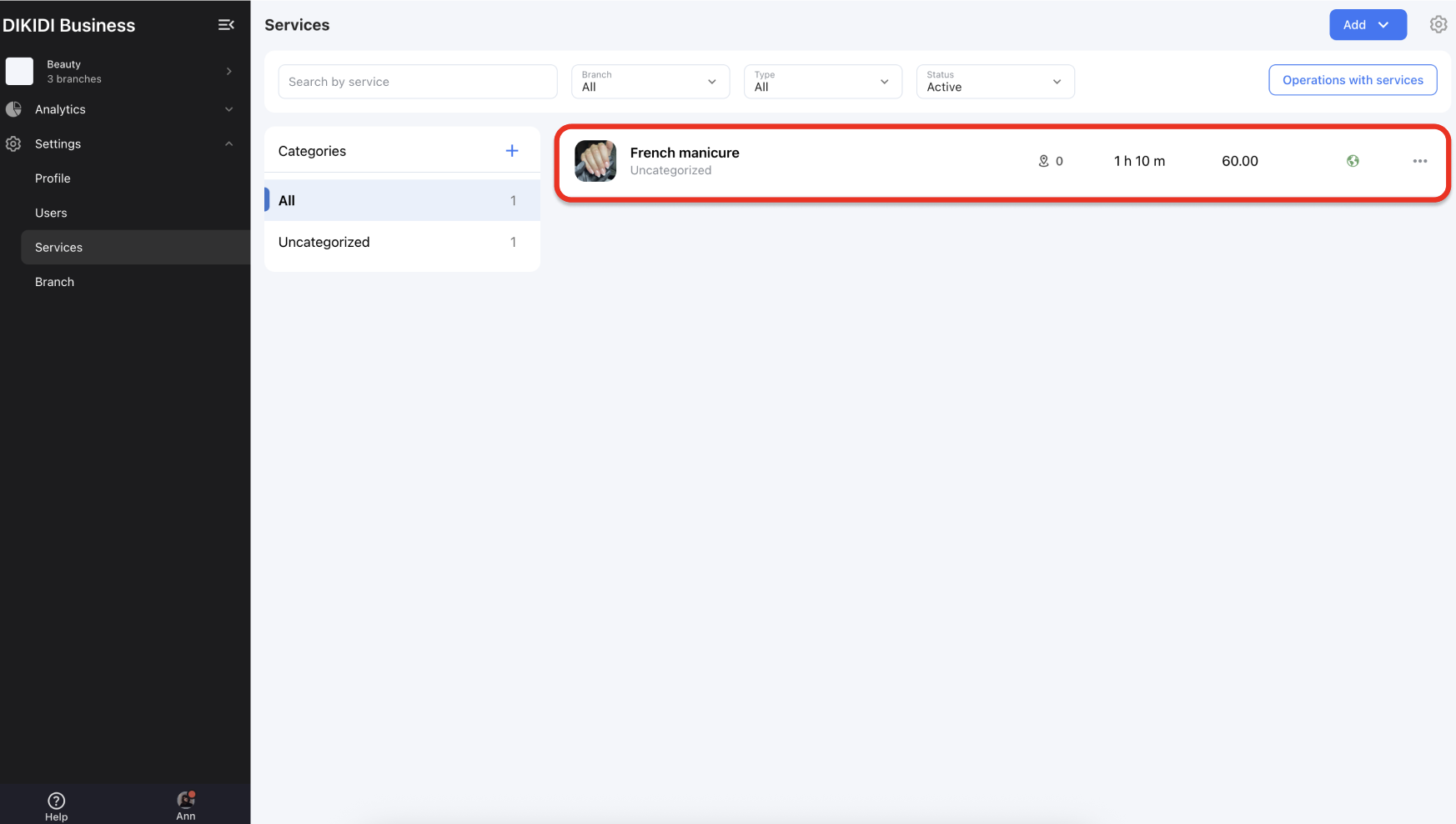
3️⃣ Go to the Branches section and add a new branch.
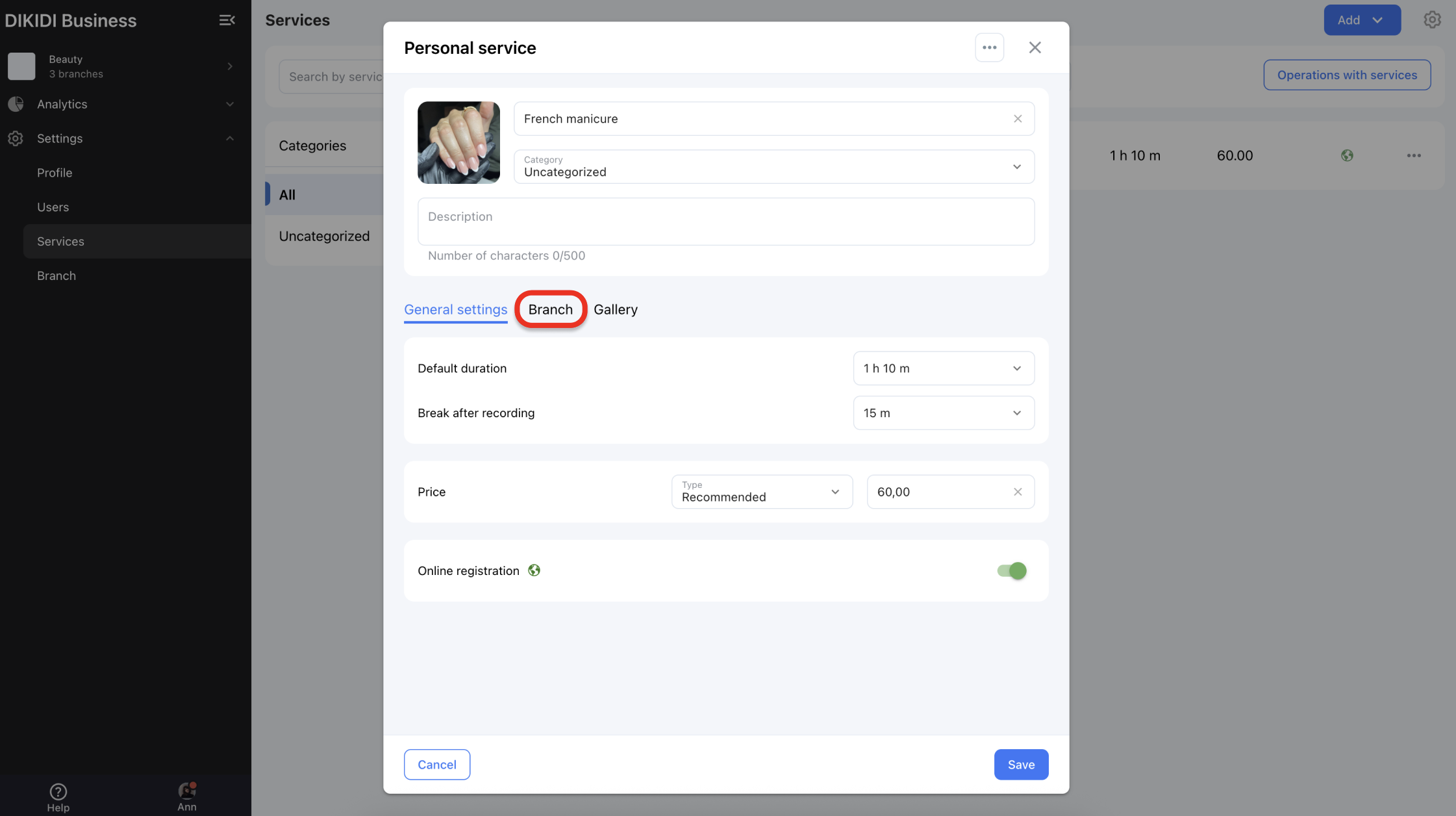
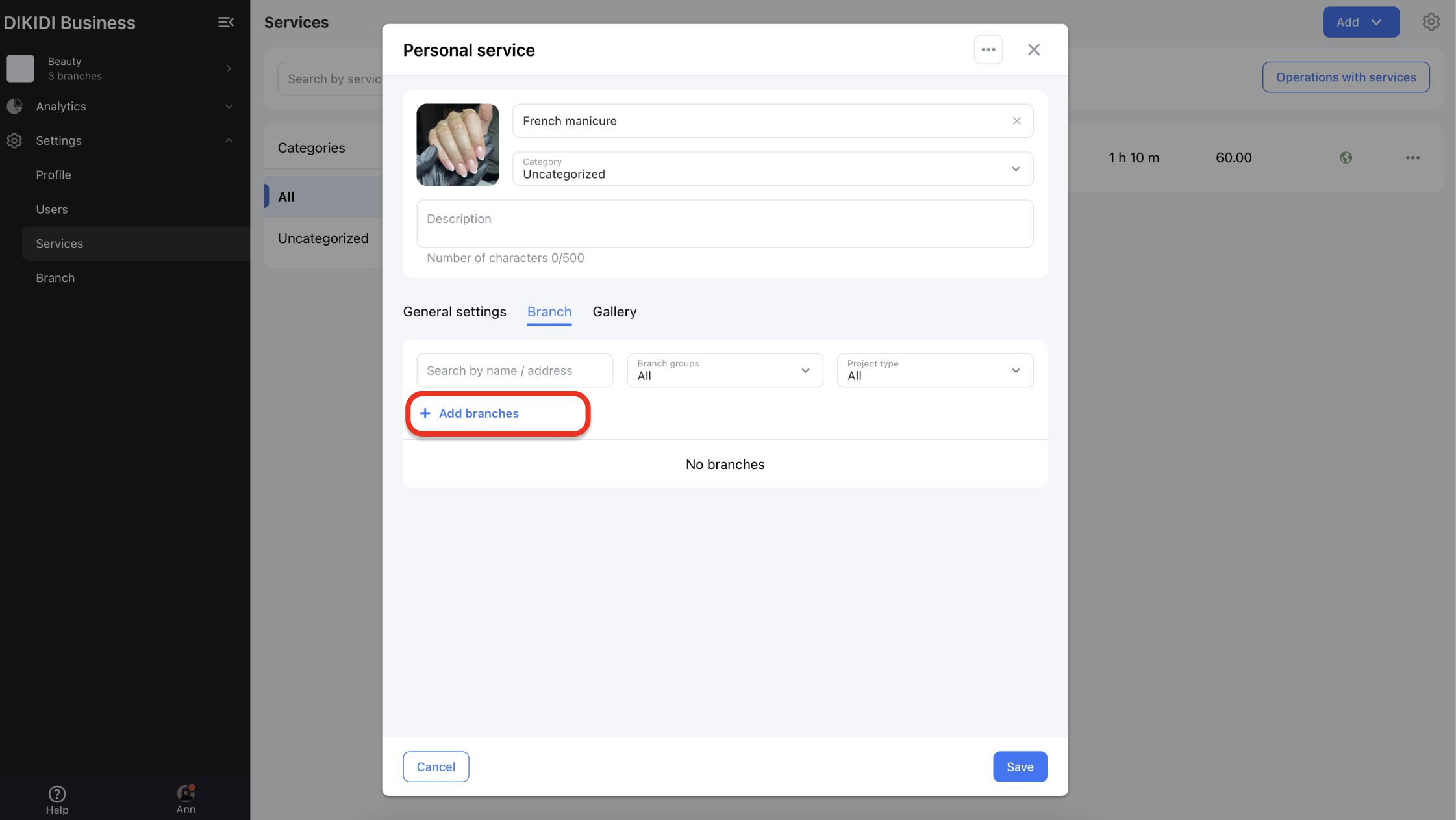
4️⃣ If needed, you can select several locations at once. Click Add to save changes.
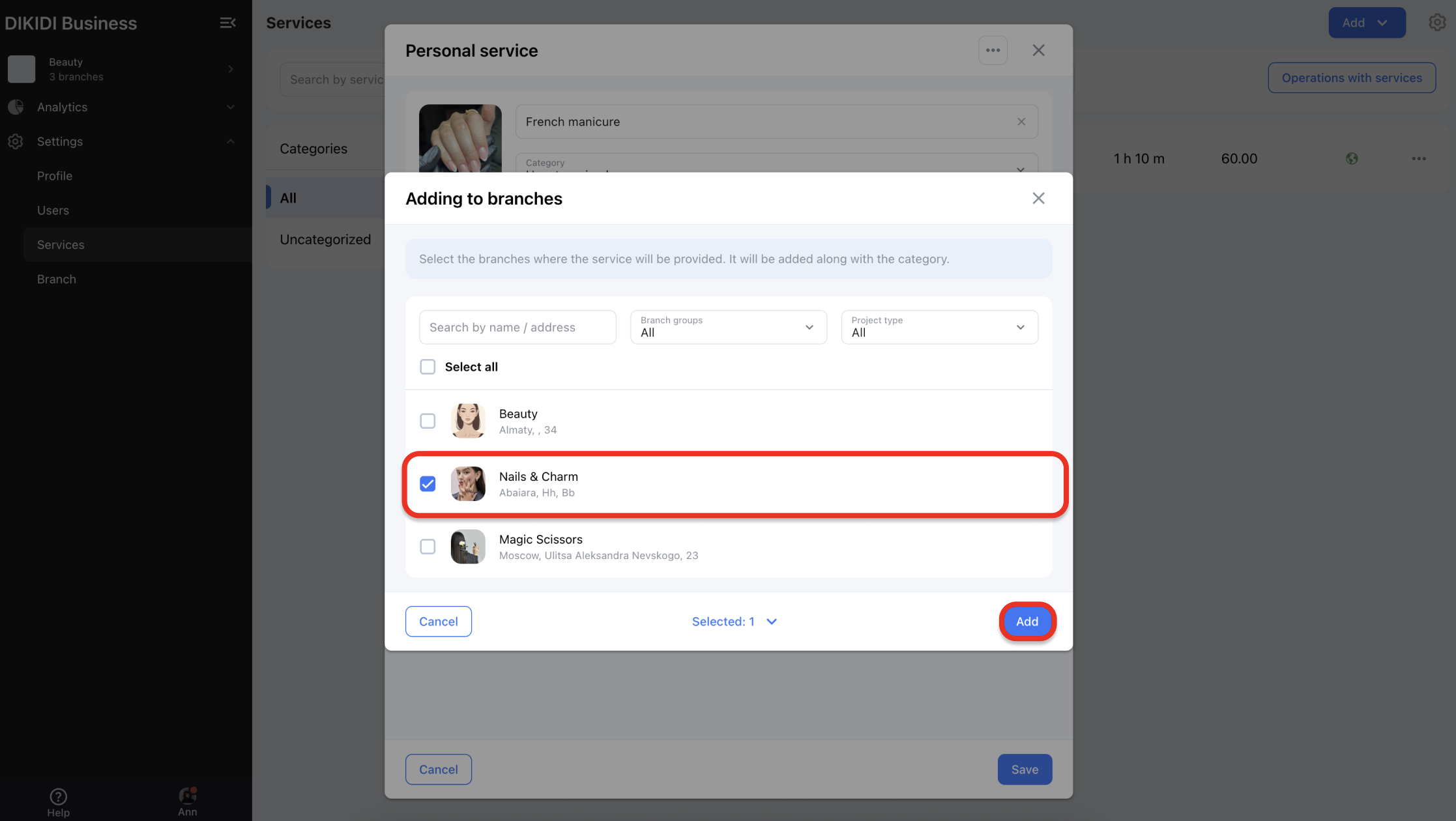
Now the added service is available in several branches at once.
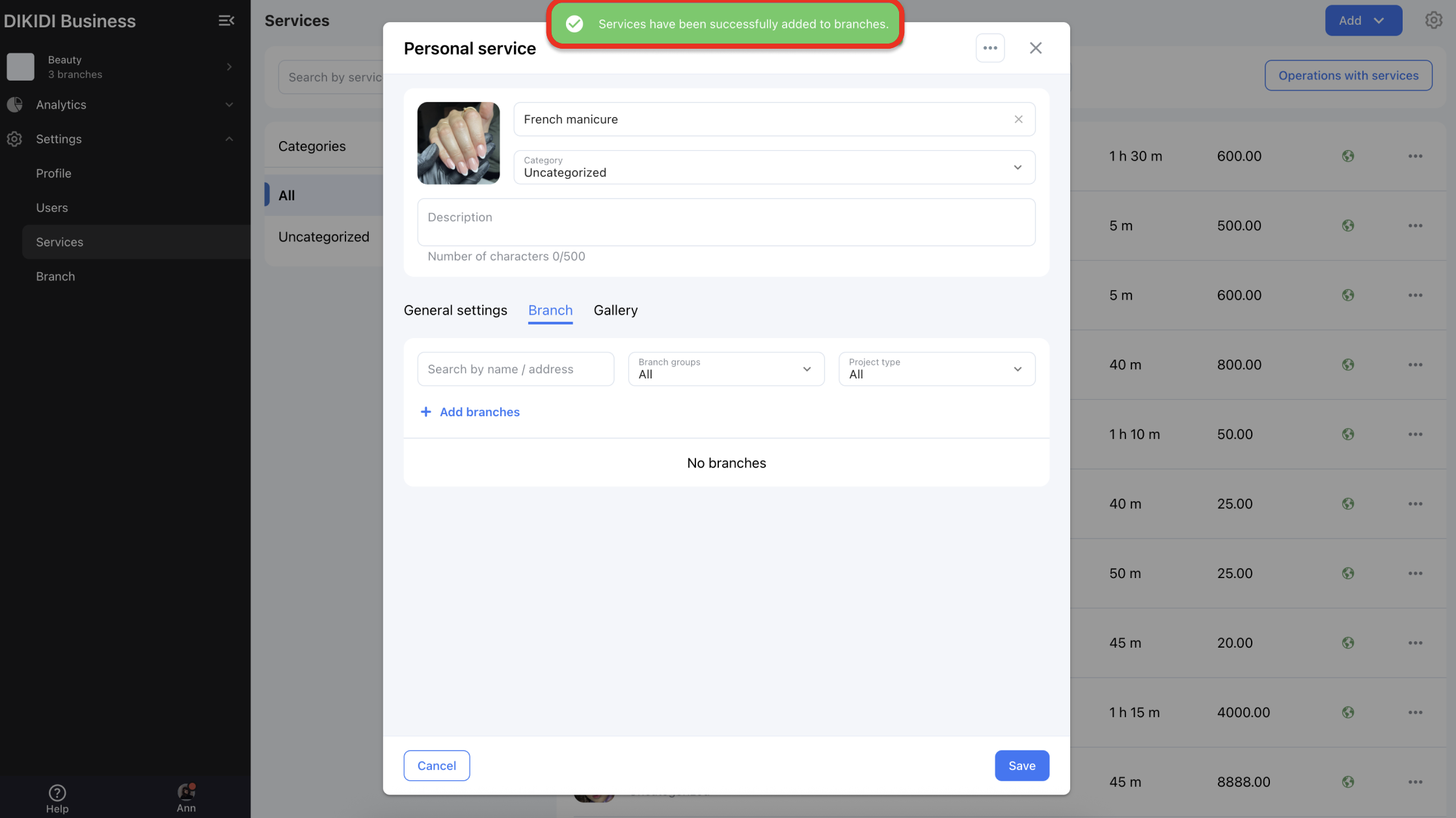
📌 Reserved Time Color
Now the “Occupied Time” of a specialist can be marked with a specific color. Previously, if a specialist was busy outside of appointments, the cell was gray and didn’t stand out among customer bookings. Now you’ll notice this slot right away.
1️⃣ To add a color for a specialist’s “Reserved Time,” go to the Appointments section in the DIKIDI Business web version.
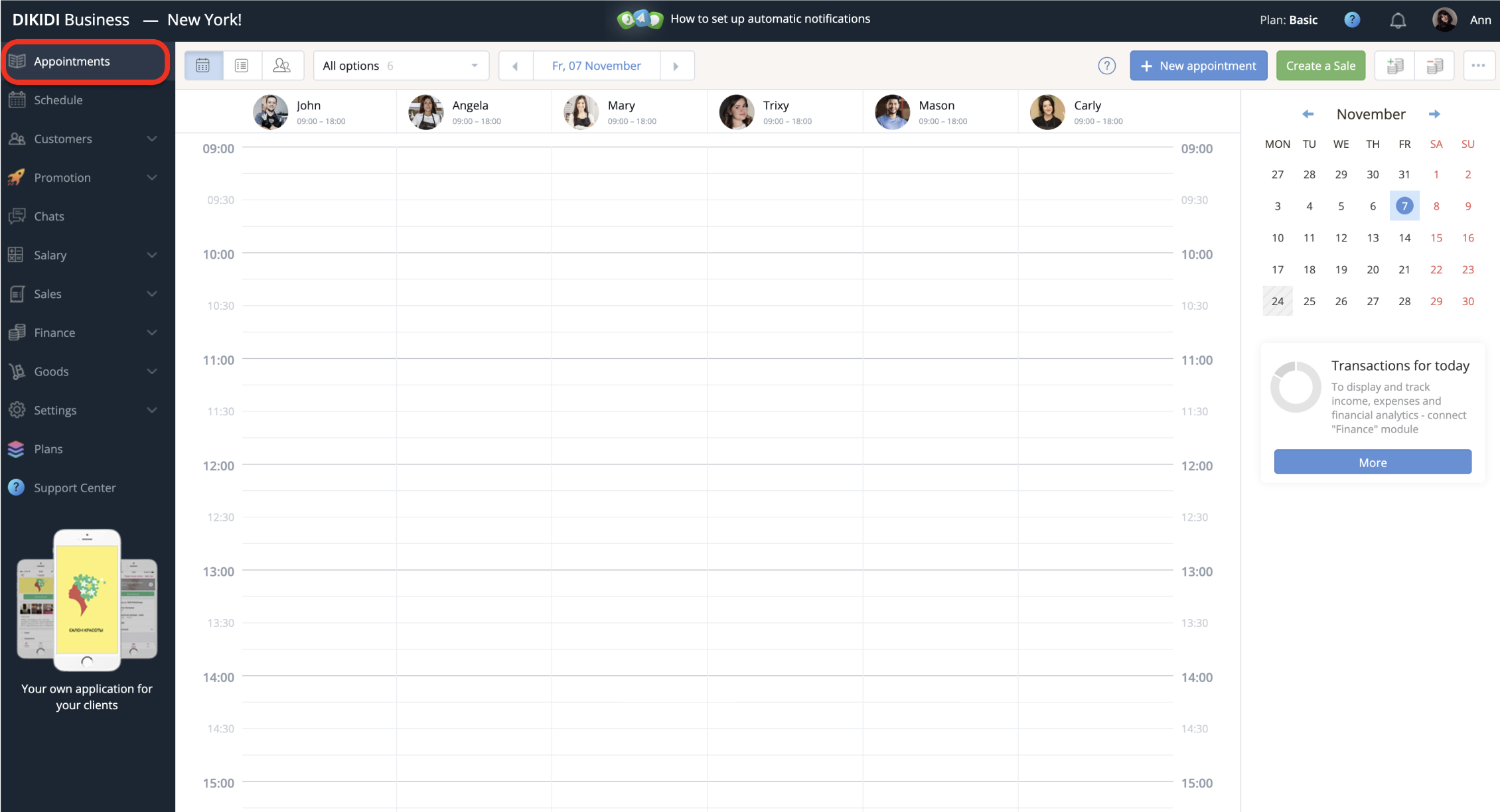
2️⃣ Select the specialist and the time you want to mark as reserved.
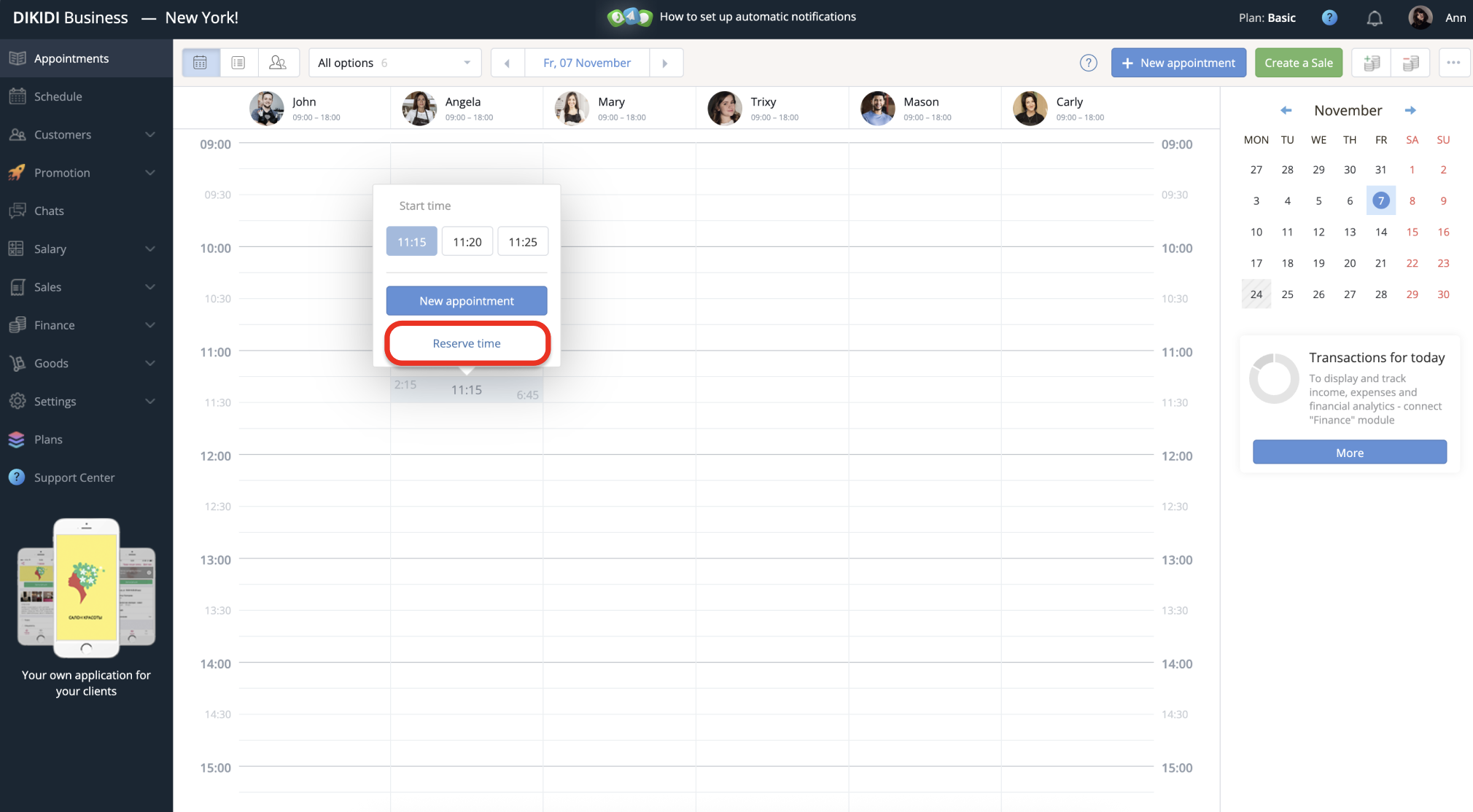
3️⃣ Click Reserve time and choose the appropriate color. You can set one color for such slots across all specialists — this makes the schedule clearer and easier to read for everyone.
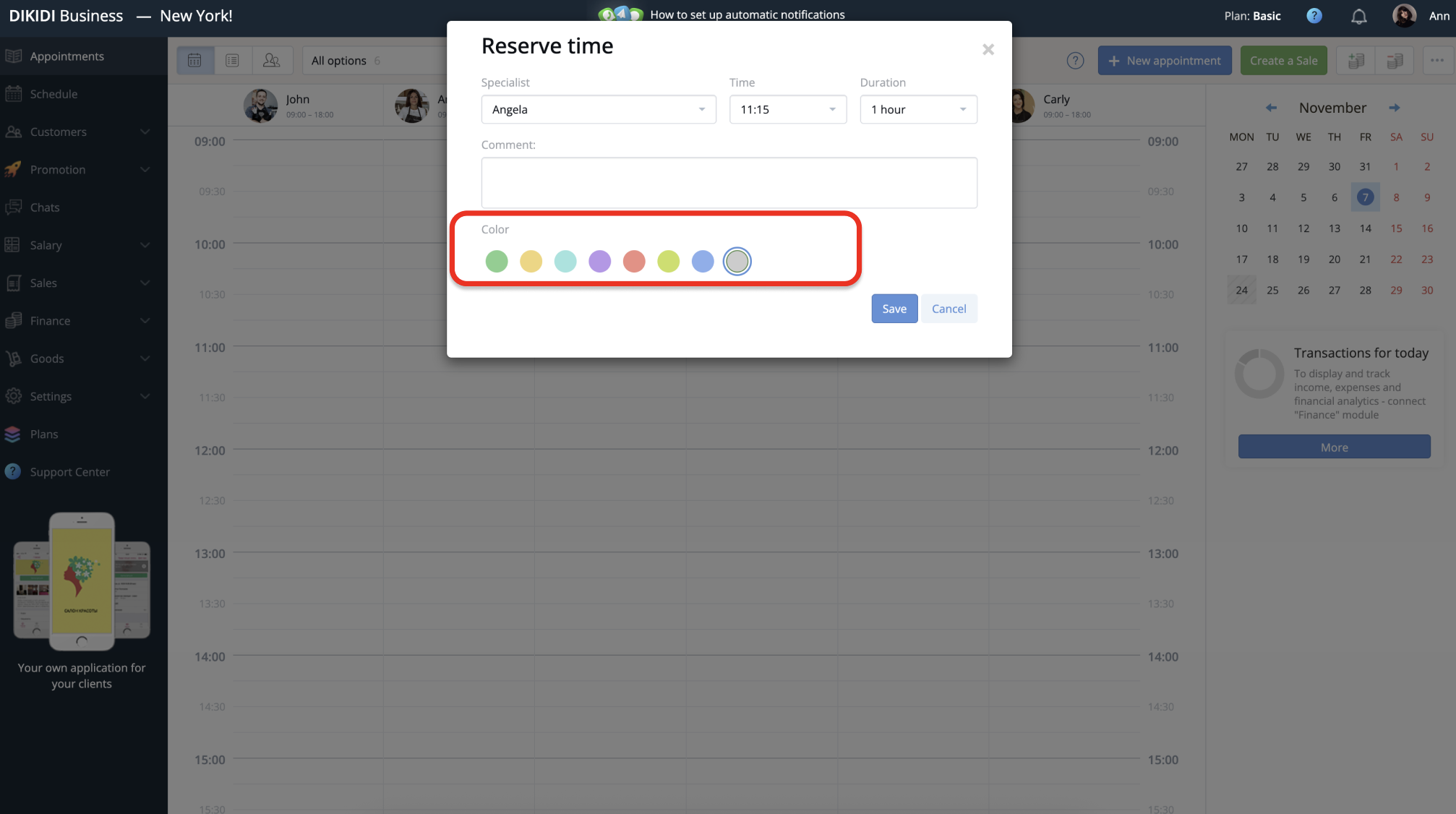
DIKIDI Web and App (Android)
📌 “New Customer” Label (new)
A “New Customer” label has been added to appointments — it’s automatically assigned to a customer’s first booking.
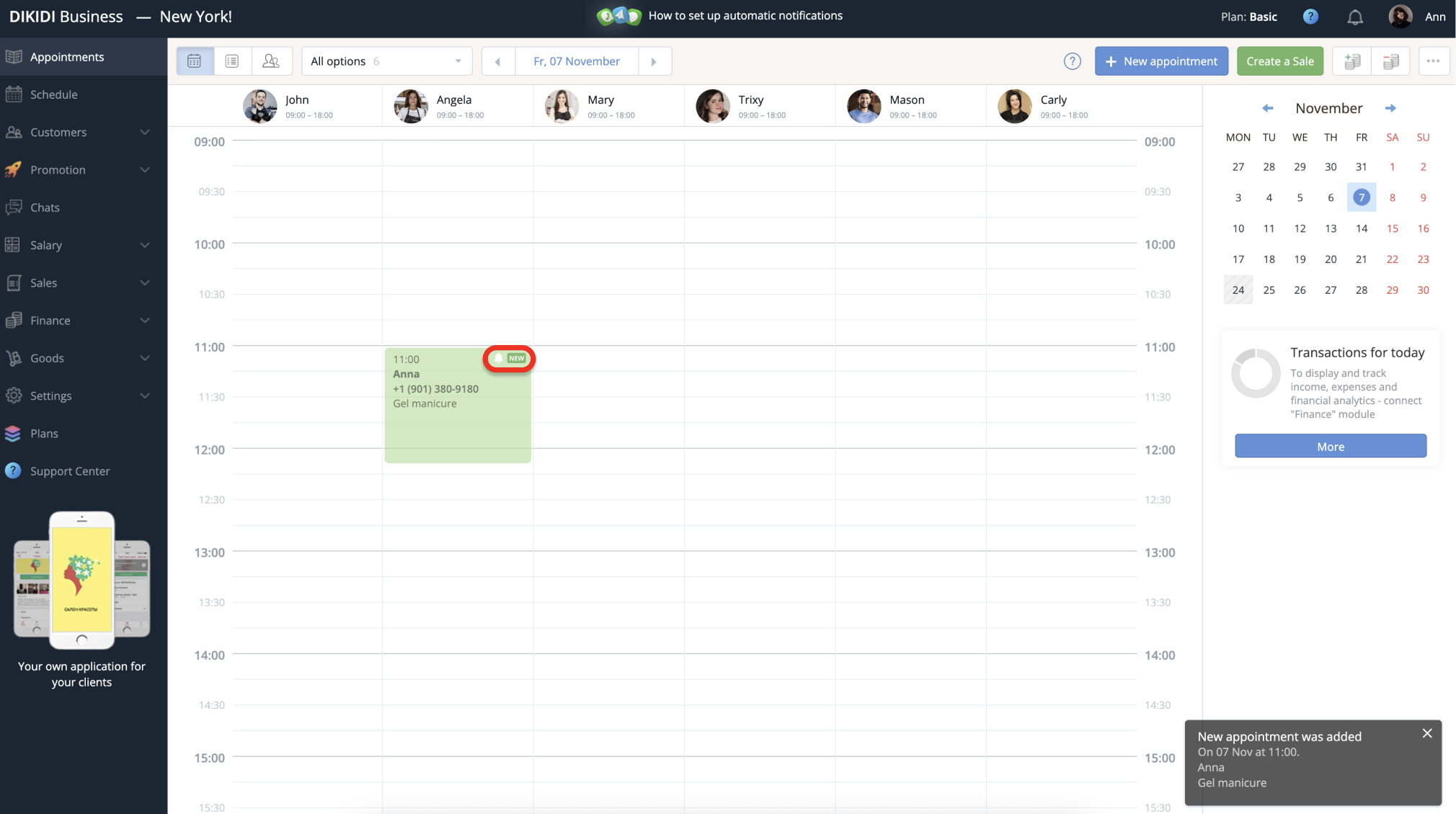
DIKIDI Online App (iOS)
📌 Interface Redesign
Users with iOS 26 now have access to the new app design — nothing extra, just style and convenience!
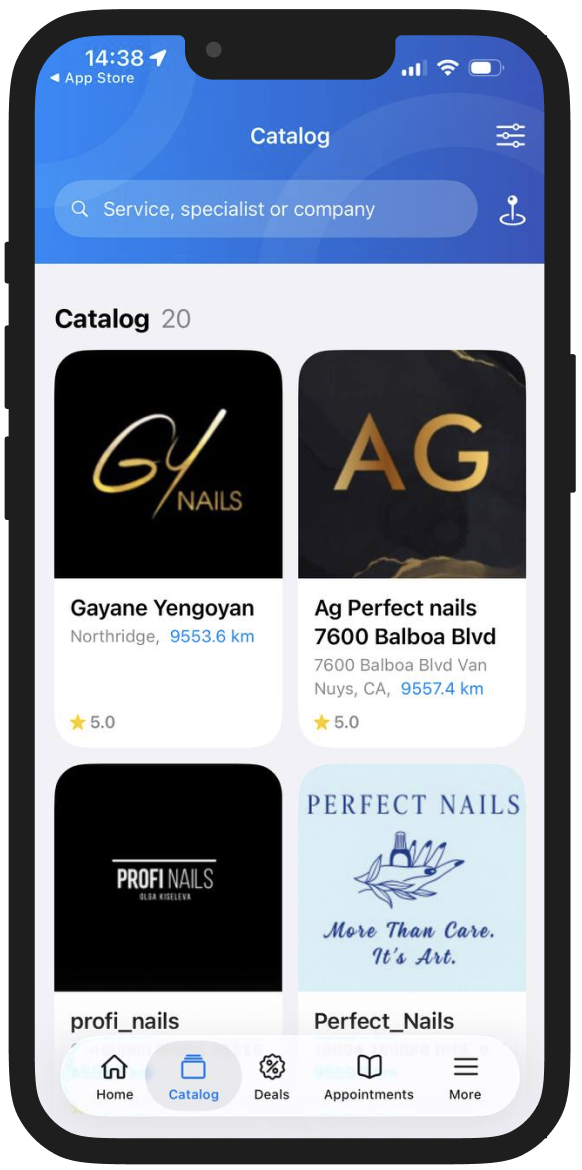
Update now and try out the new features today! ✨