How Free Time Intervals Feature Works in DIKIDI
Last modified:
Now you can share any specialist’s free time as a ready-made attractive image — send it to a customer via messenger, post it on social media, or save it to your gallery for future use.
Benefits of using "Free time intervals"
✅ Show the customer the perfect time — and they’ll make an appointment
Instead of a generic “Book now, slots available!” — visually display the actual times currently open.
✅ Create new content formats
Posts featuring real schedules offer valuable information to your customers. Plus, the design can be customized to match your brand style.
✅ An easy way to promote
With just a couple of clicks, you get a beautiful image displaying your schedule. No writing, no cross-checking, no clarifying. Everything is visible instantly.
How to publish free time slots
1️⃣ Go to “Control” → “Free time intervals”
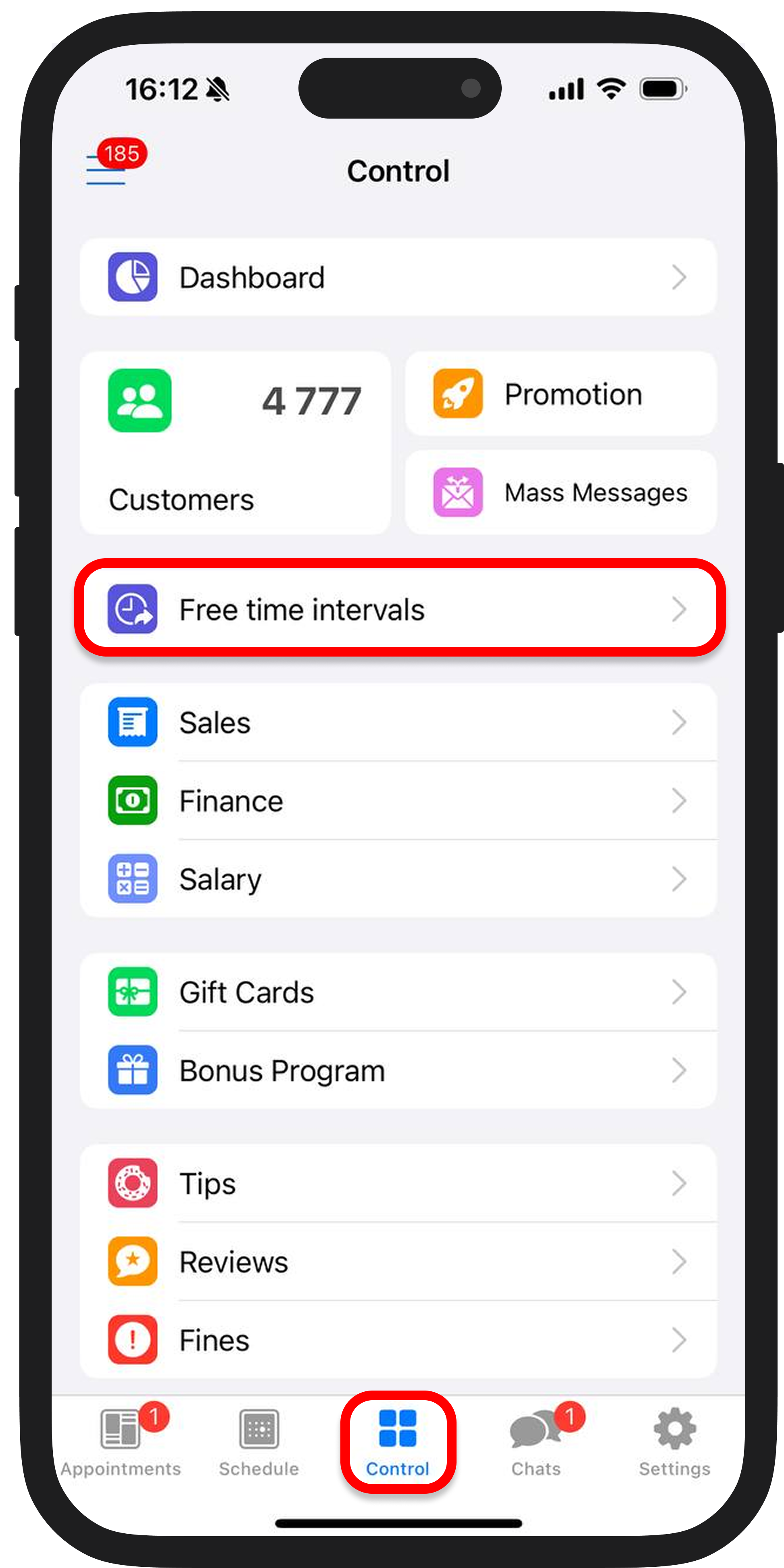
If you’re a company, first select the specialist. Free time intervals can also be exported for multiple specialists at once. To do this, select the desired specialists from the employee list.
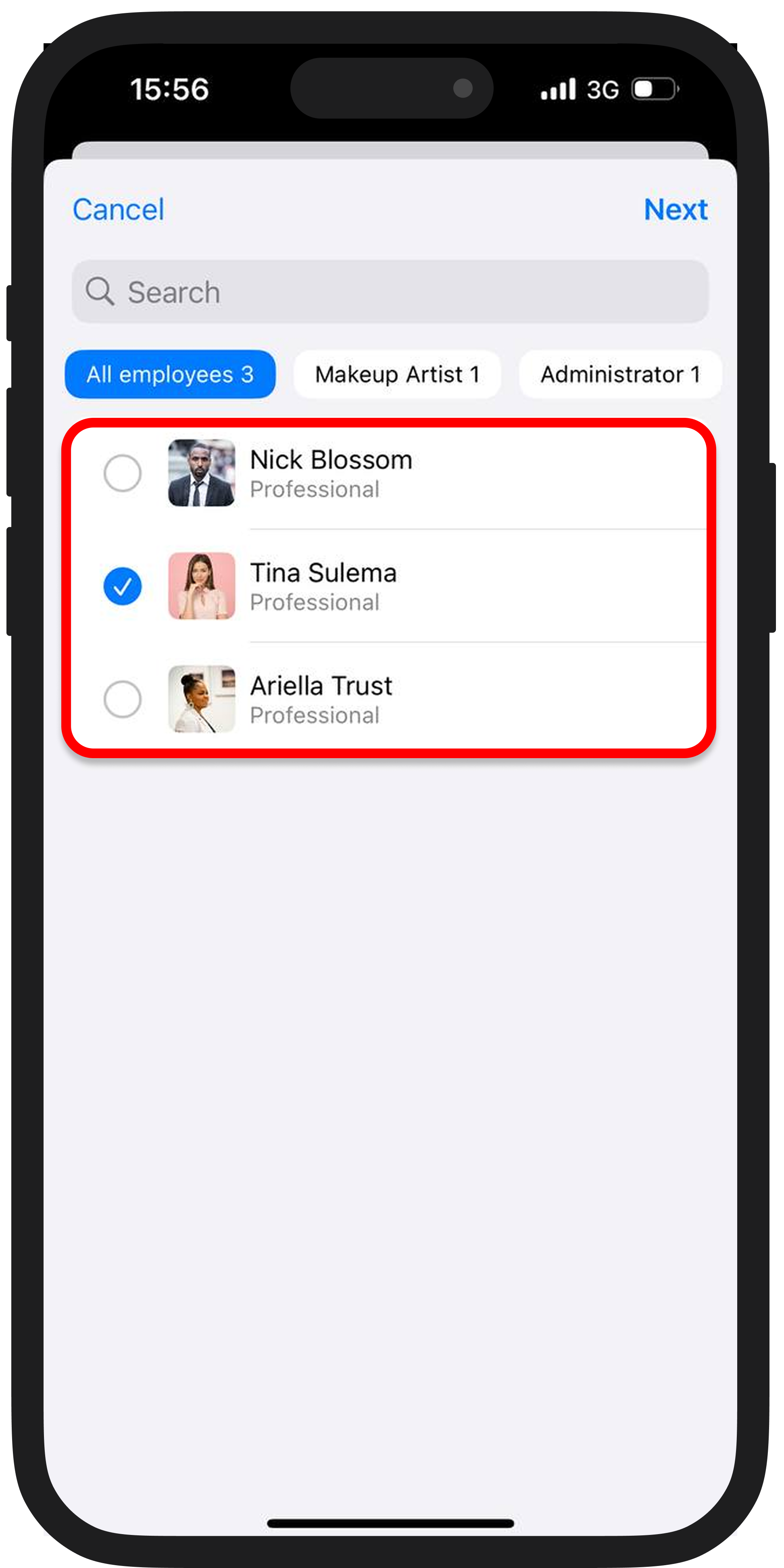
If you’re a freelancer, proceed directly to the next step.
👉 You can also access this from the “Appointments”. Choose a specialist and click the icon in the top right.
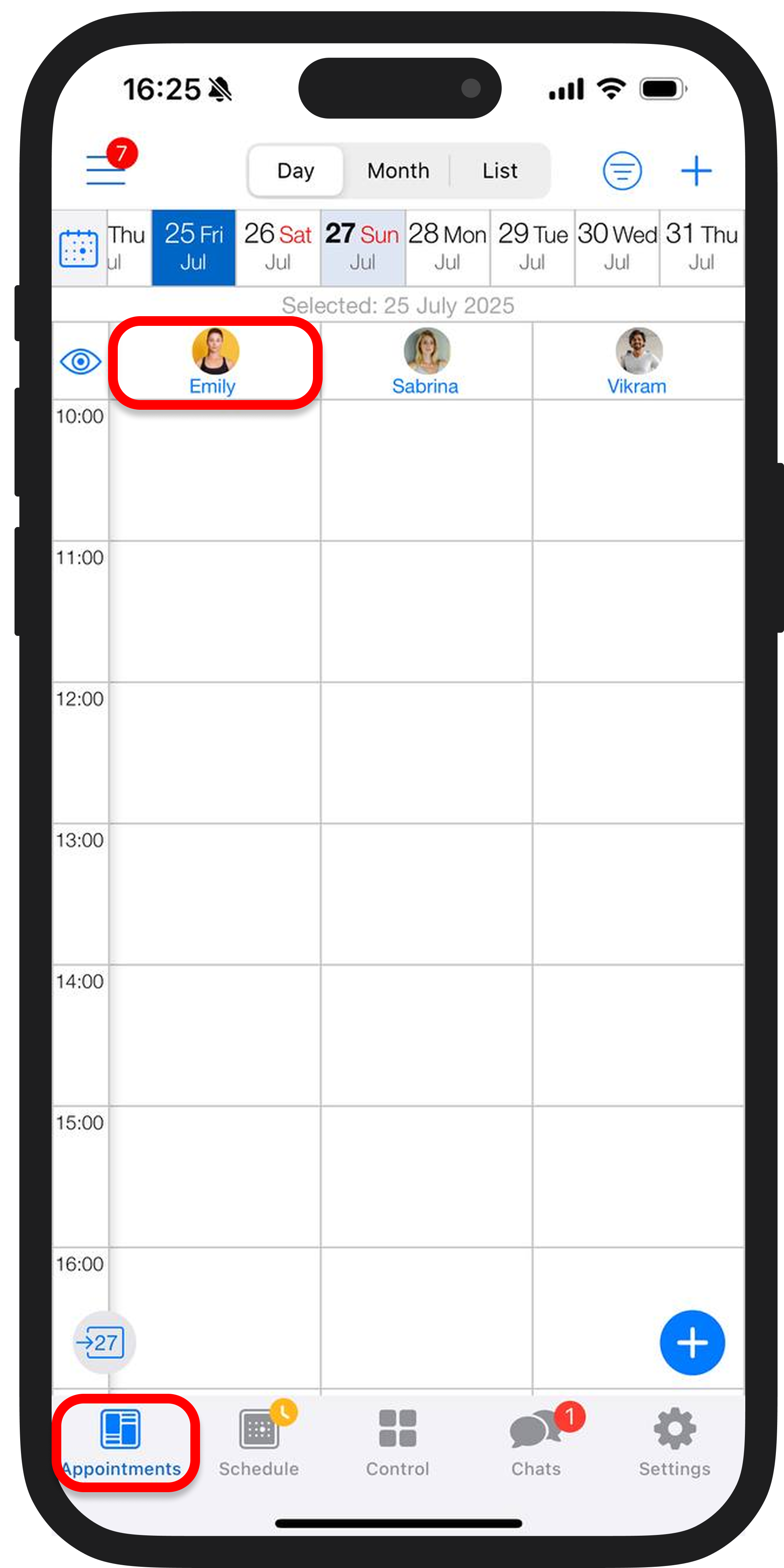
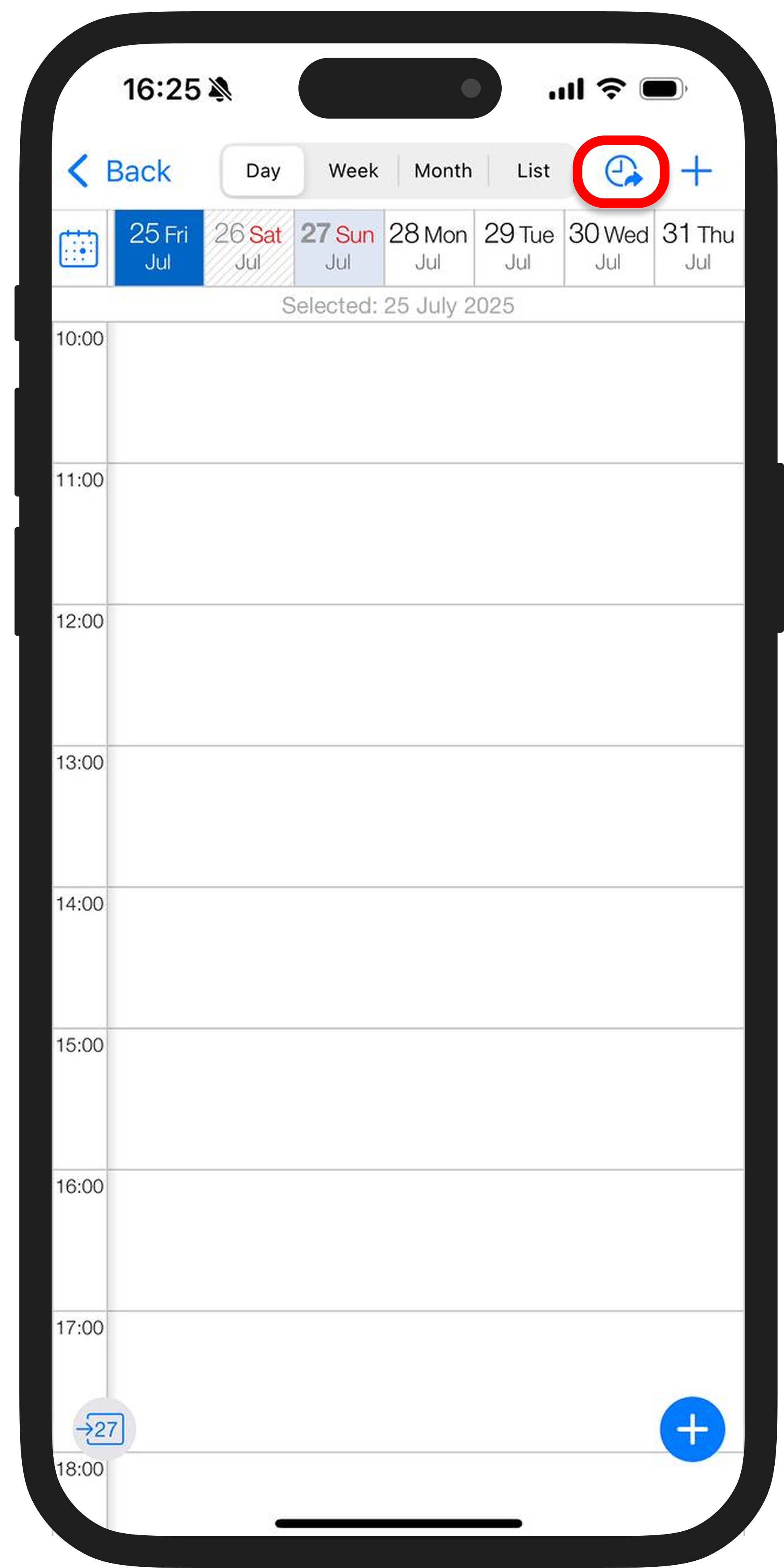
2️⃣ Set the time period for which you want to display availability. You can enter it manually or use the arrows.
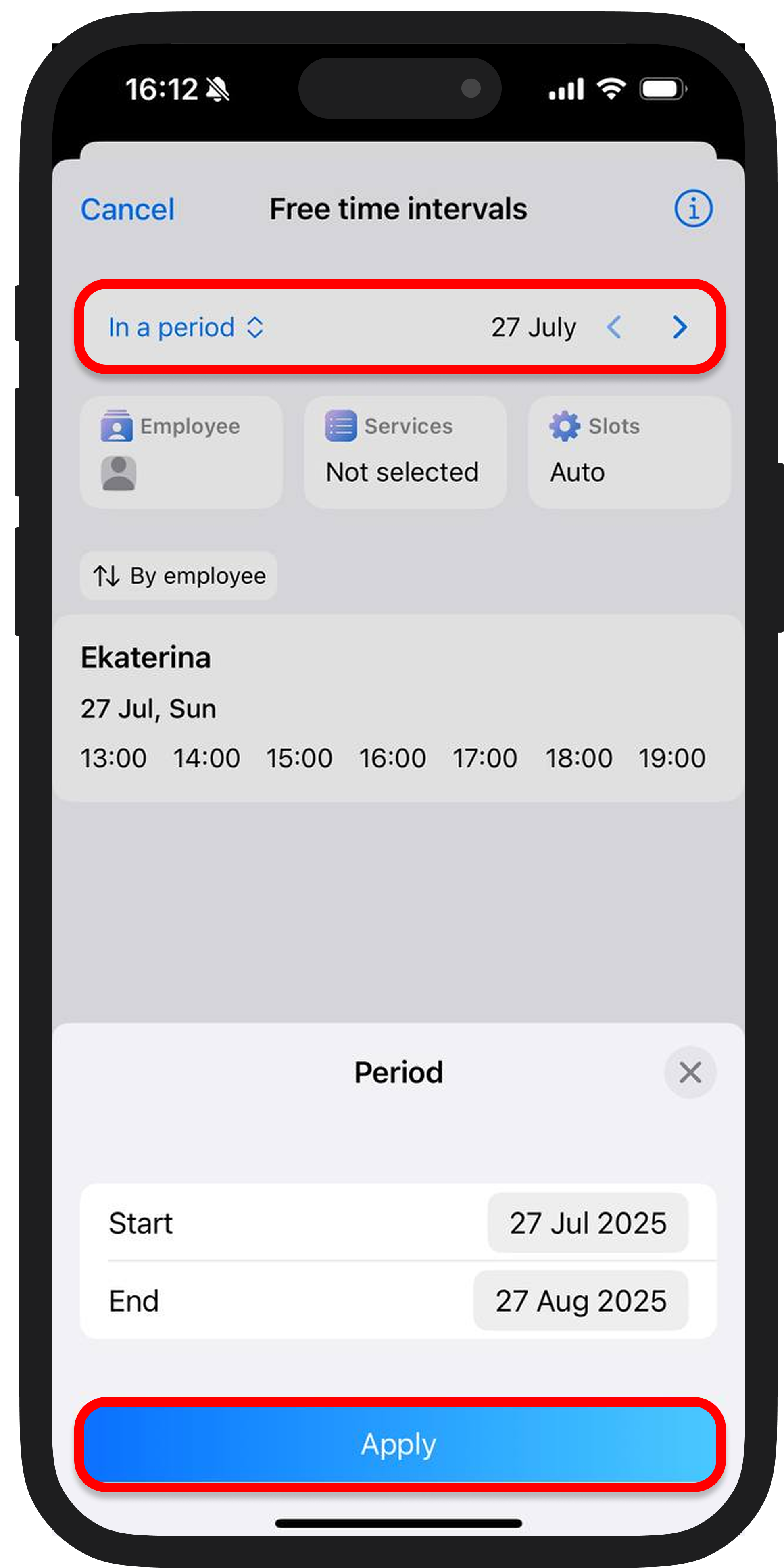
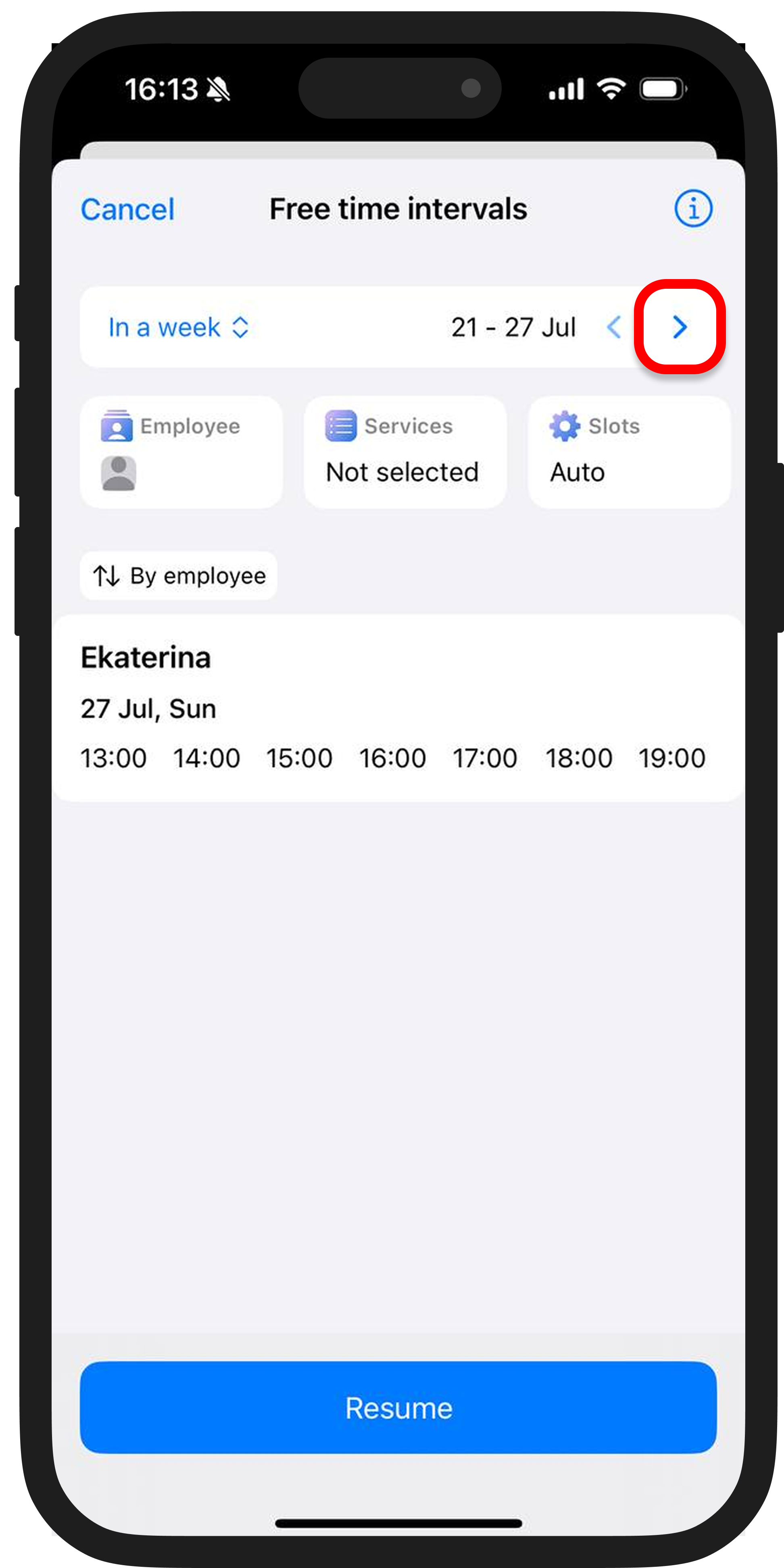
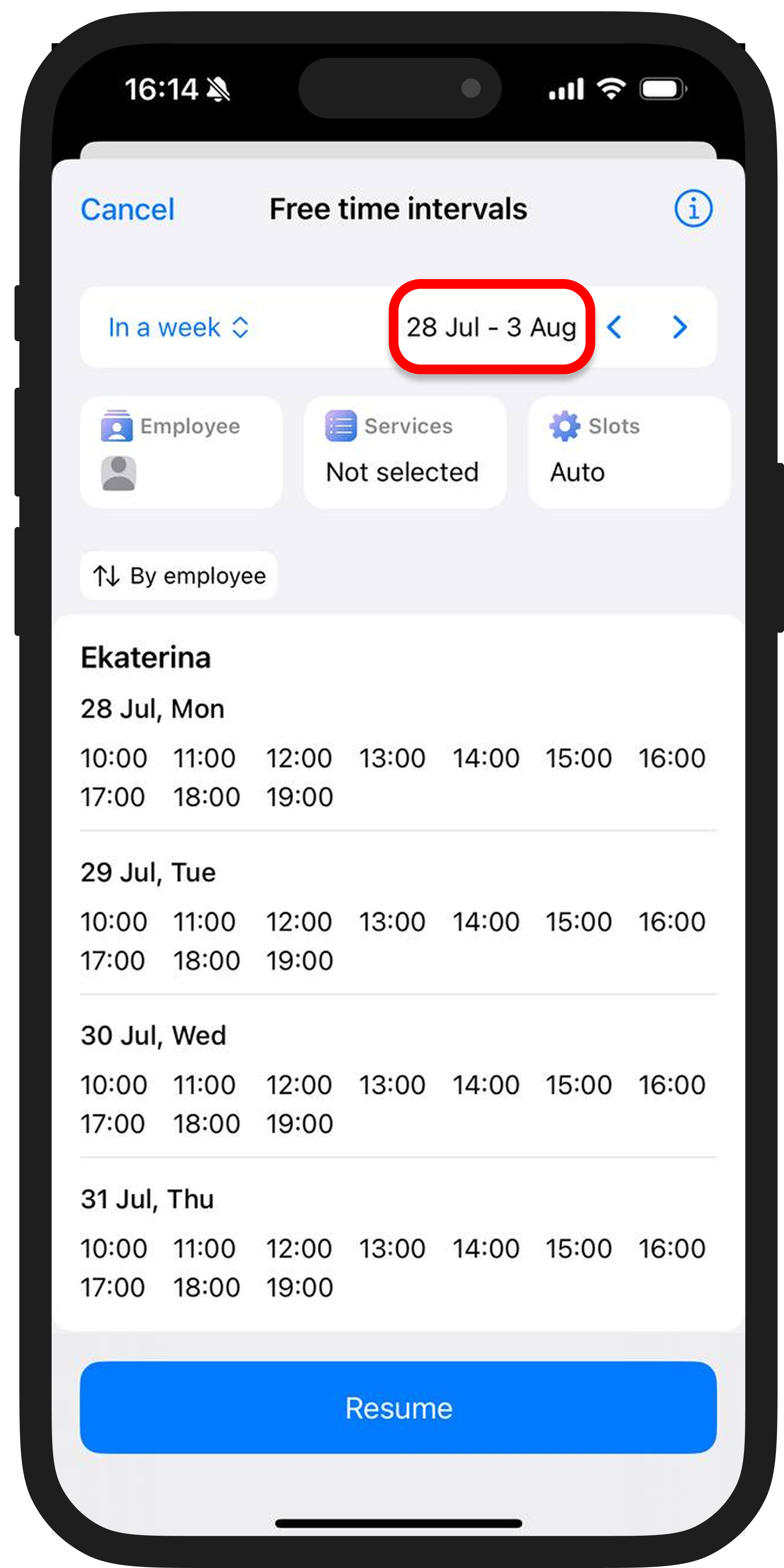
3️⃣ Select the service for which slots will display. This is especially useful if your services have different durations.
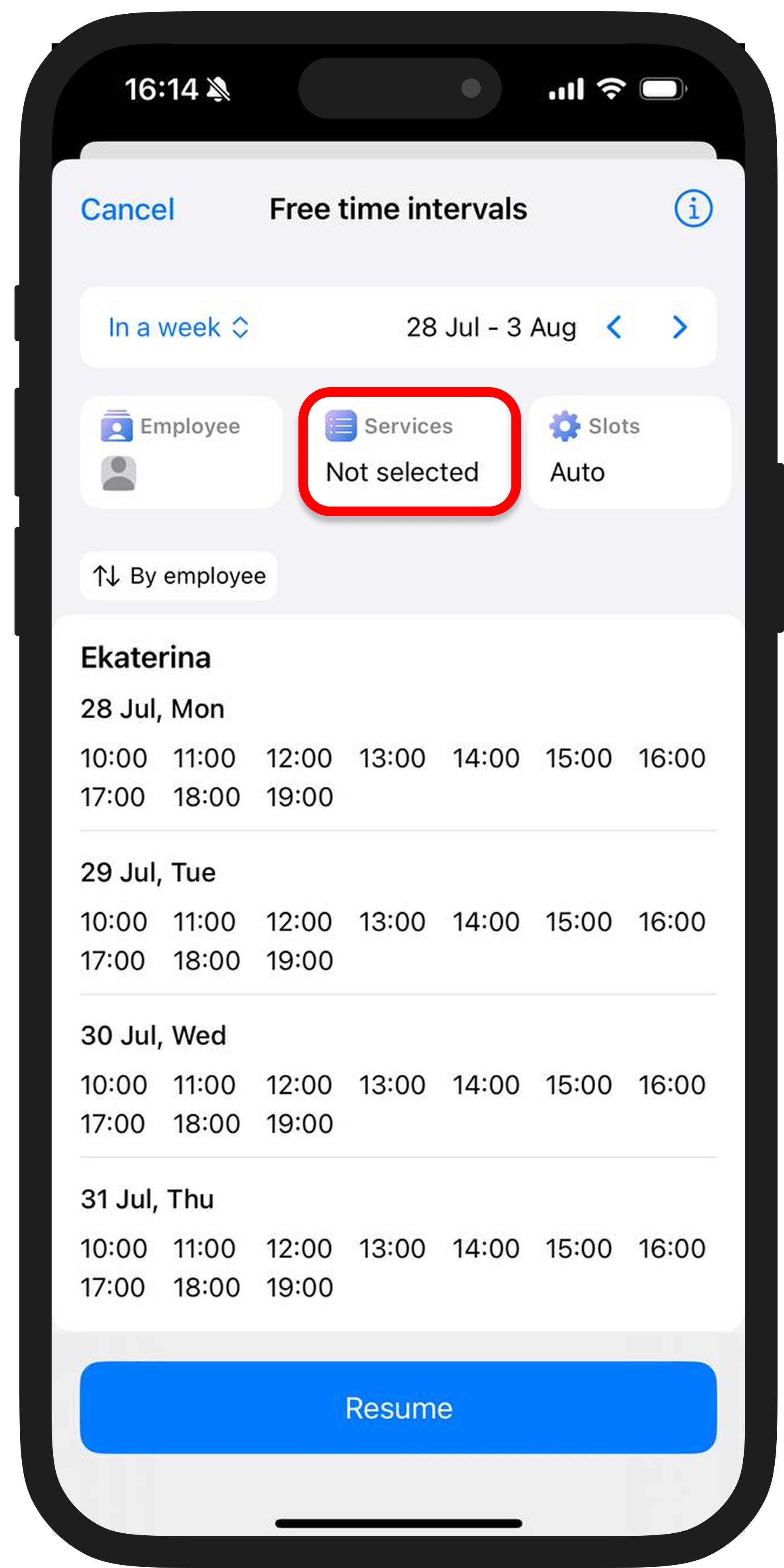
4️⃣ Configure the display rules for slots
This block allows fine-tuning of which slots are shown to the customer. You can use automatic settings or customize them manually.
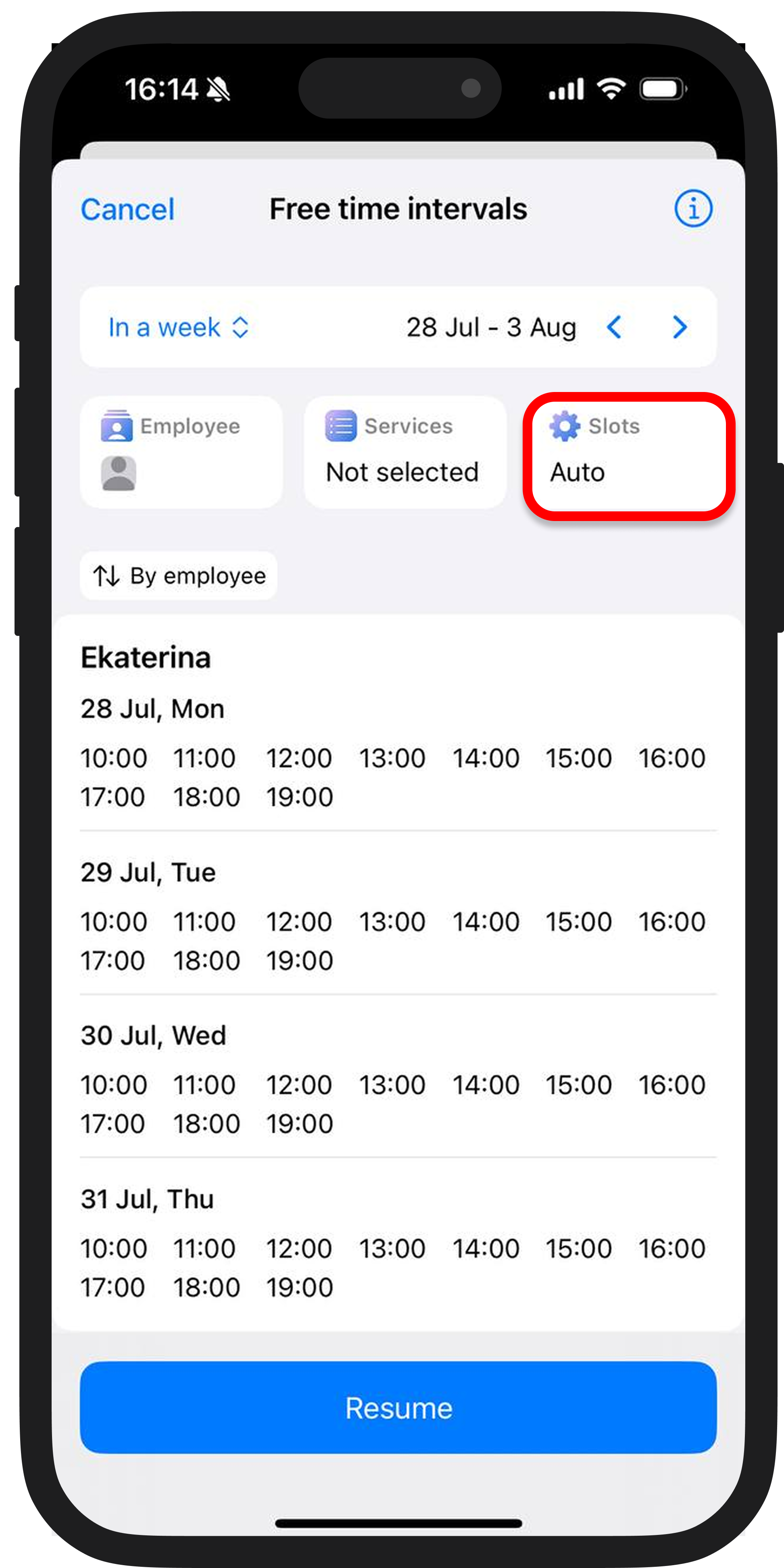
🔹 Type
Choose the format. "Intervals" will show free time slots as a range ("from ... to ..."), while "Slots" will display available start times for appointments.
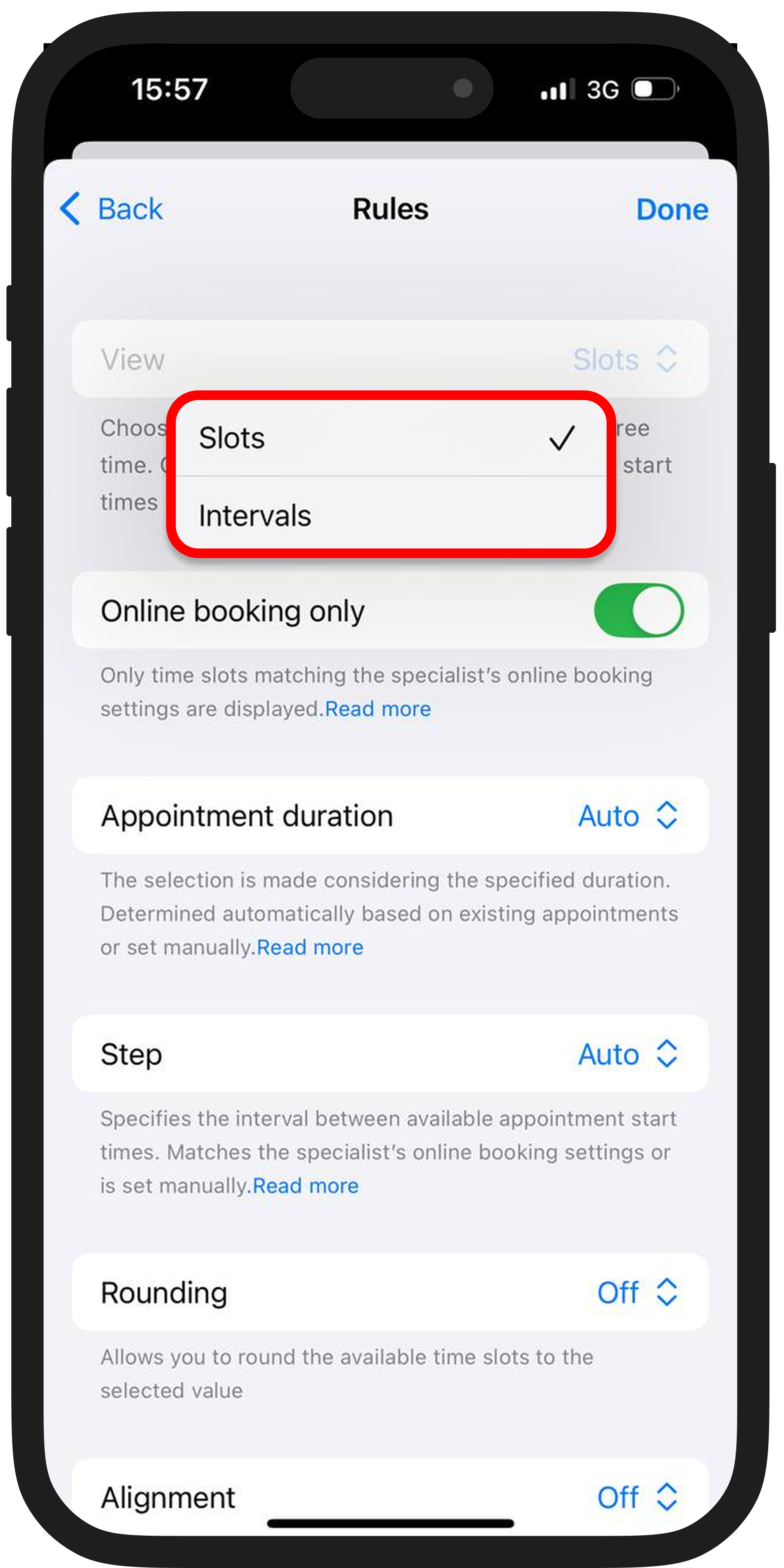
🔹 Only online booking
Only slots that align with the specialist’s current online appointment settings are displayed.
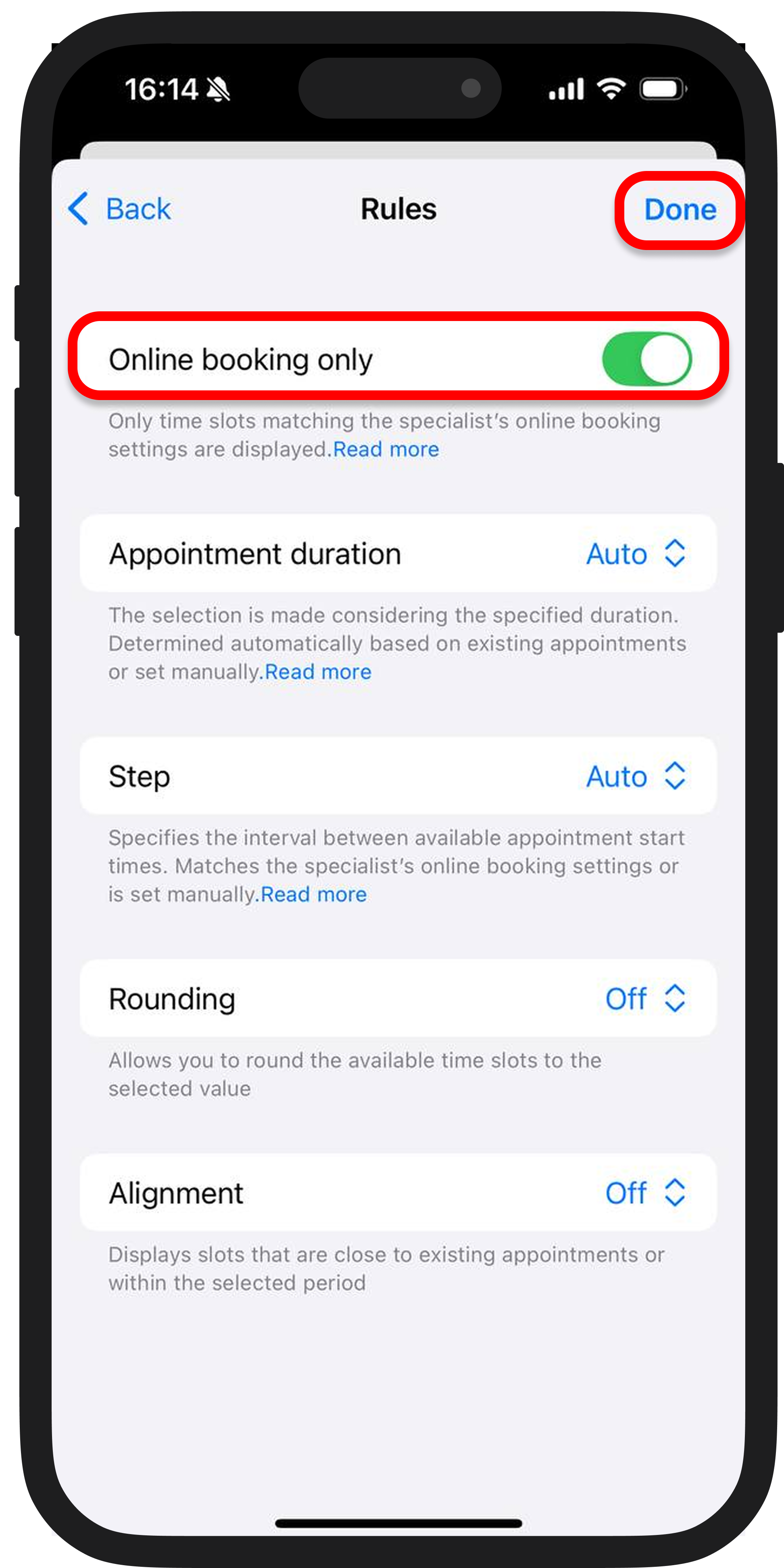
🔹 Appointment duration
Slot selection is based either automatically on the duration of existing appointments or manually set by you.
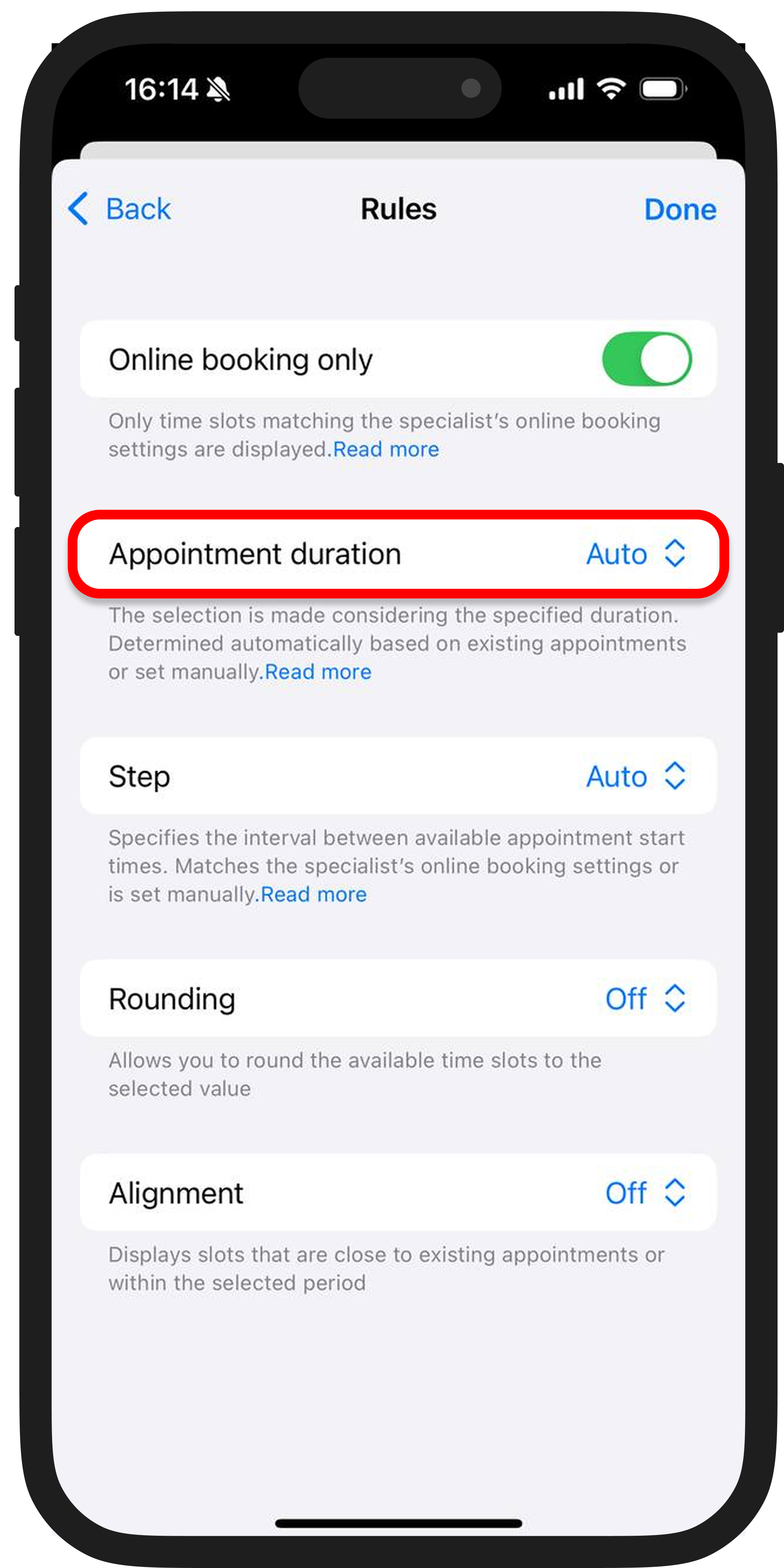
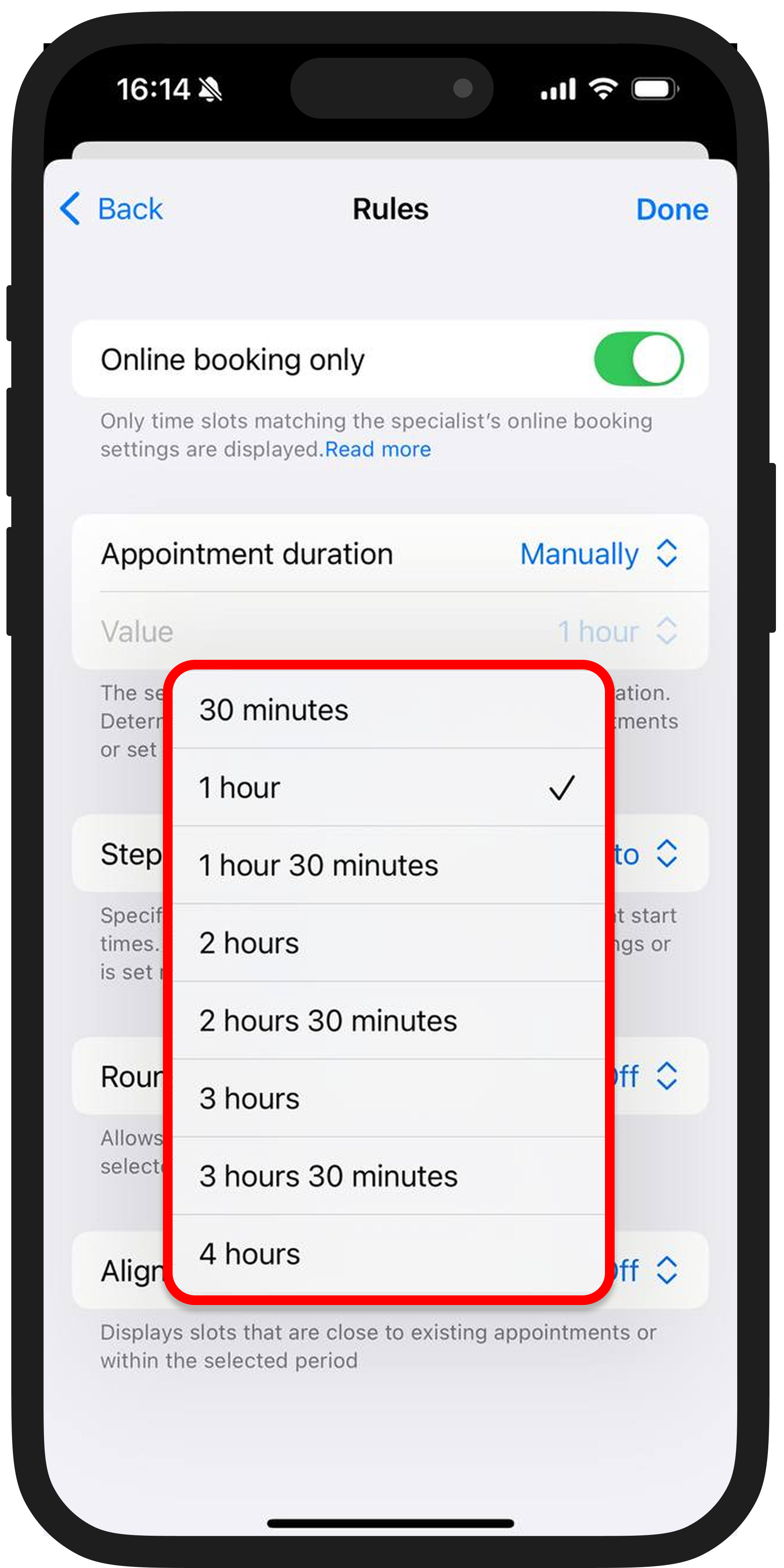
🔹 Step
Defines how frequently possible start times are offered. By default, it uses the specialist’s online appointment settings, or you can set it manually—e.g., show slots only every 2 hours.
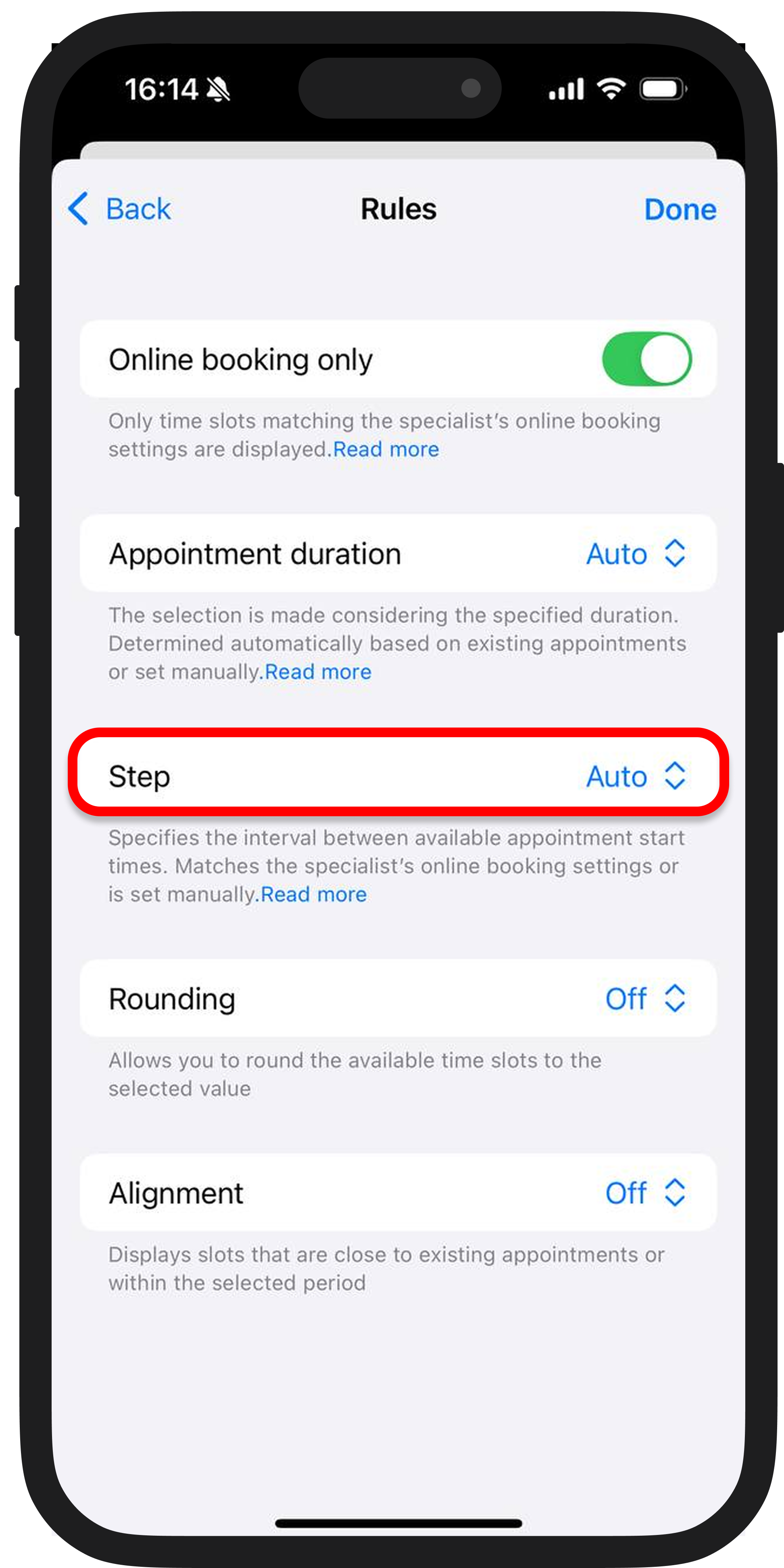
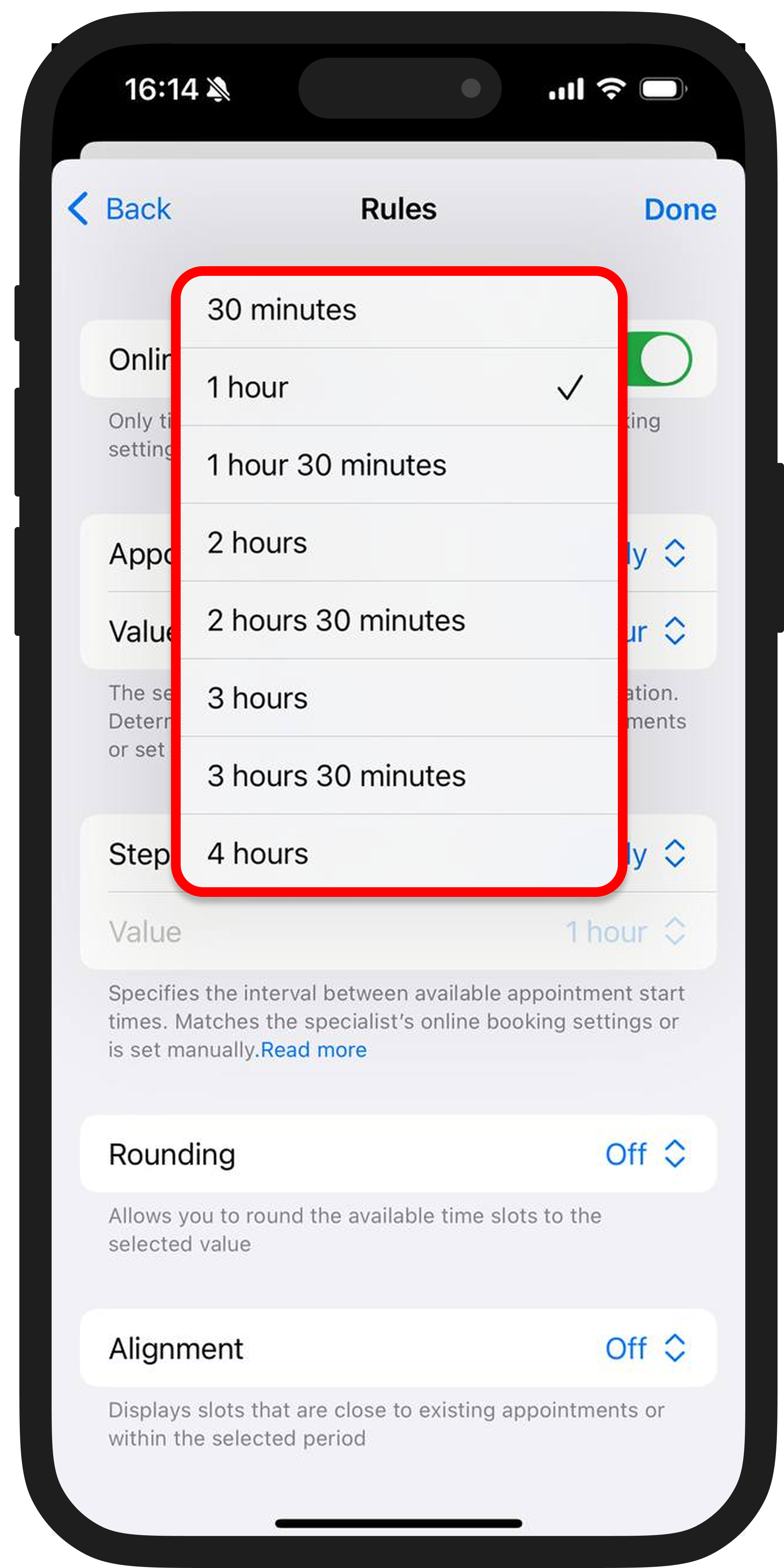
🔹 Rounding
When enabled, available times are rounded to the nearest defined unit. This helps simplify perception and avoids a fragmented schedule.
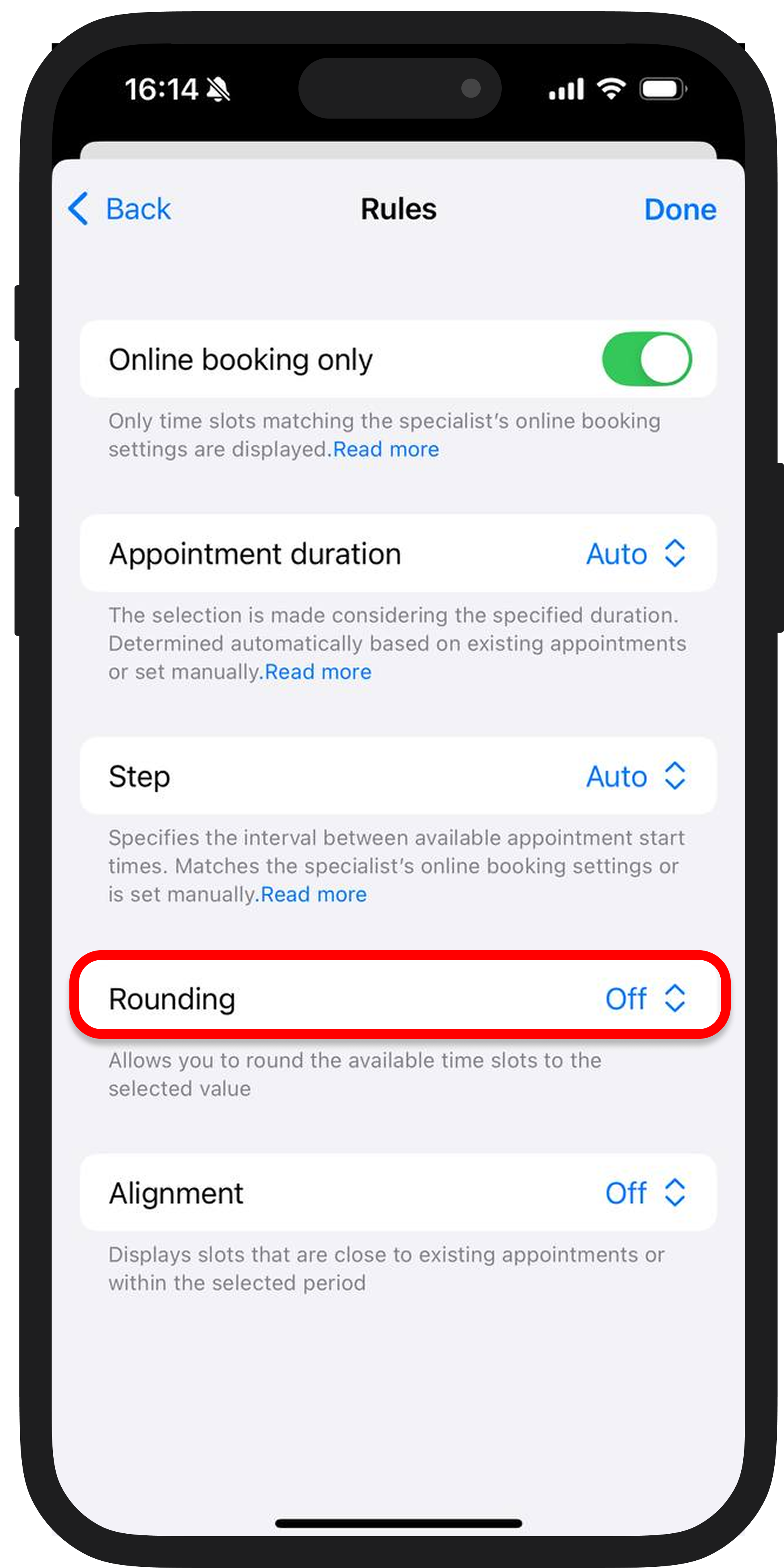
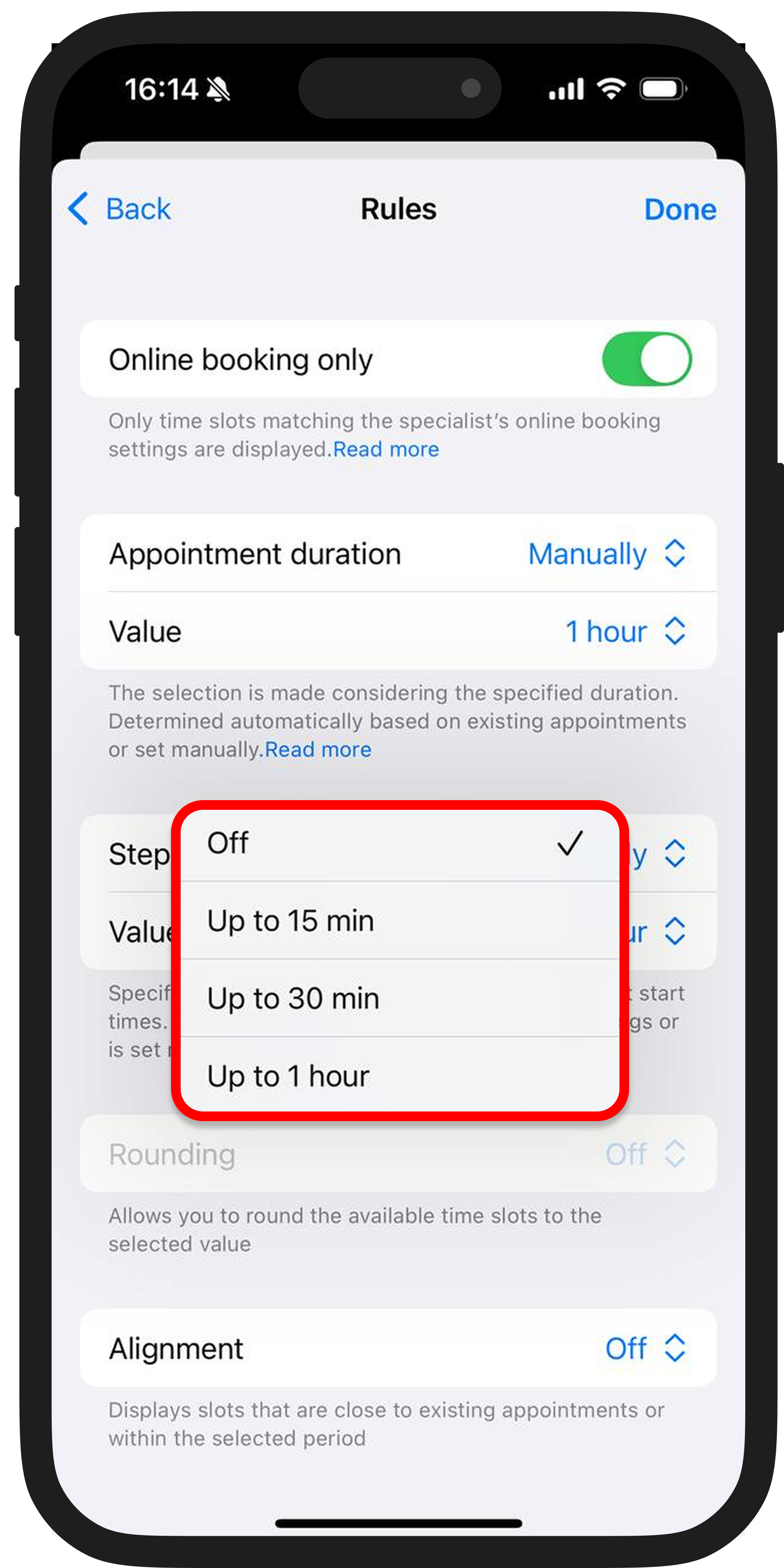
5️⃣ If needed, manually edit the free slots — slots can be easily hidden: select the time yourself or hide the entire day.

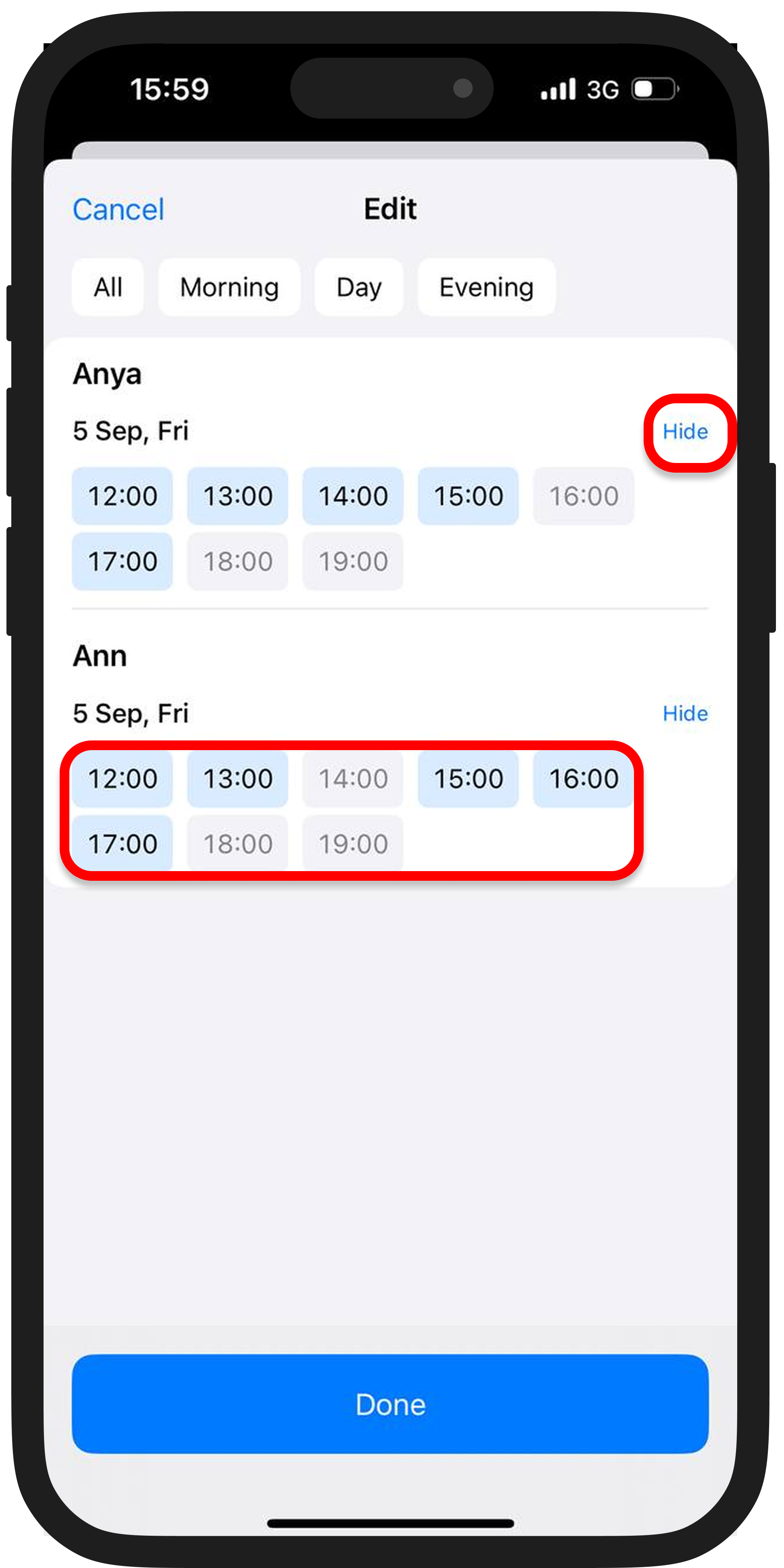
🔹 Alignment
Slots will be selected to align with existing appointments or near your chosen period. This provides two benefits:
• Helps build a tighter schedule without gaps.
• Prevents display of isolated slots at inconvenient times.
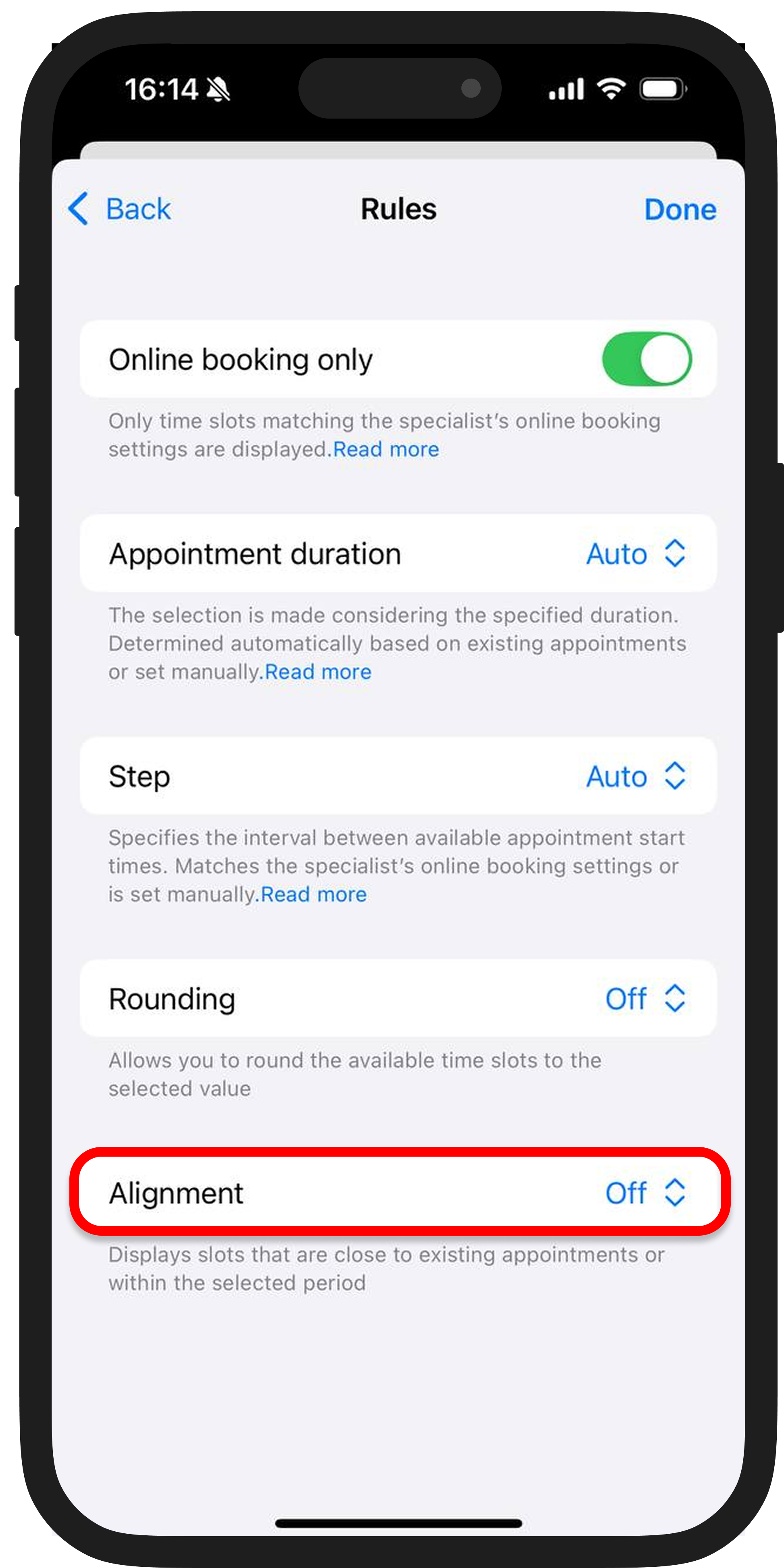
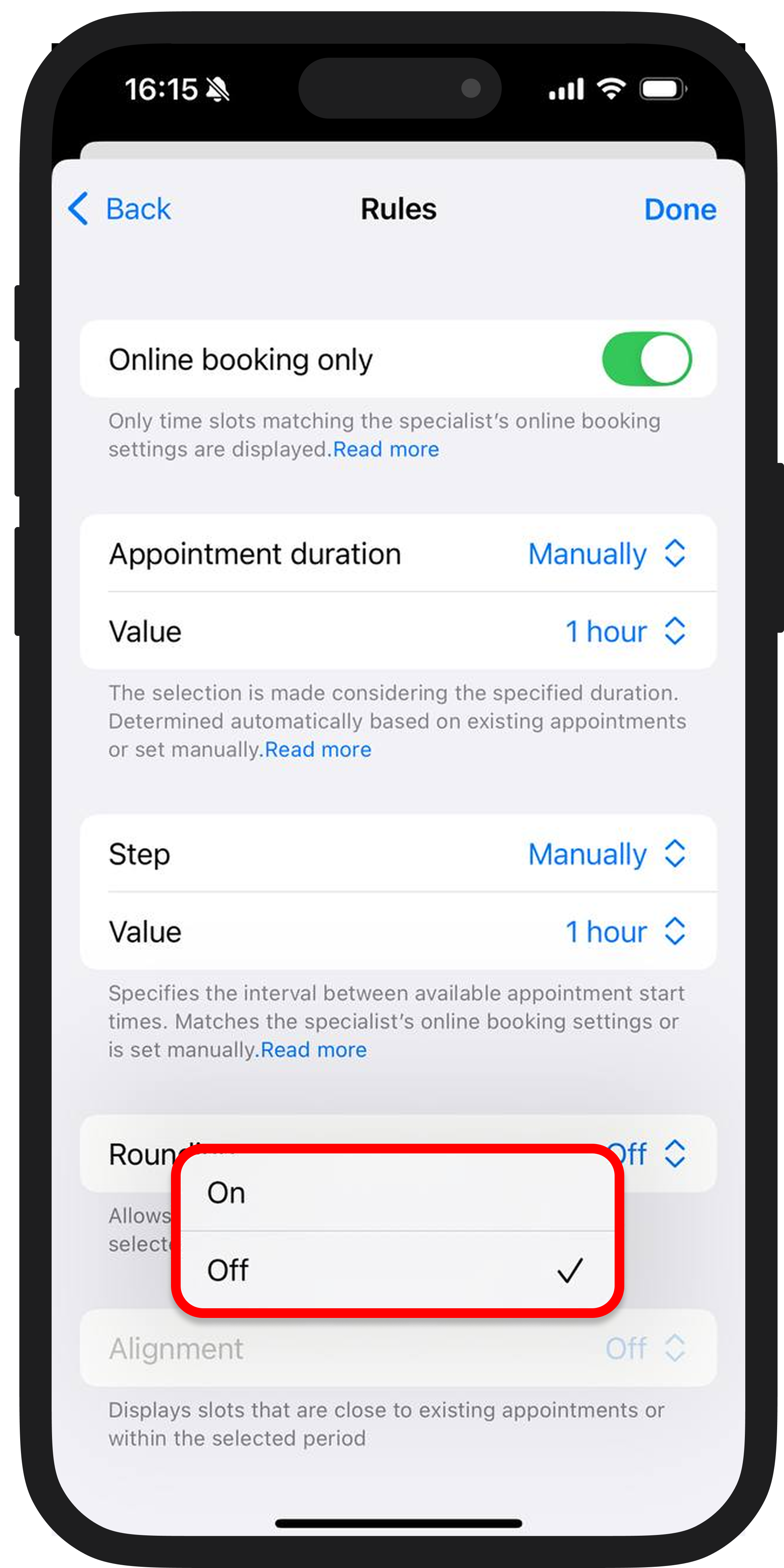
Want to look more in demand? Use the “Fake it filter”
If you want to create the effect of high demand and busyness, hide some available slots. Customers will see fewer openings, creating a sense of urgency ✨
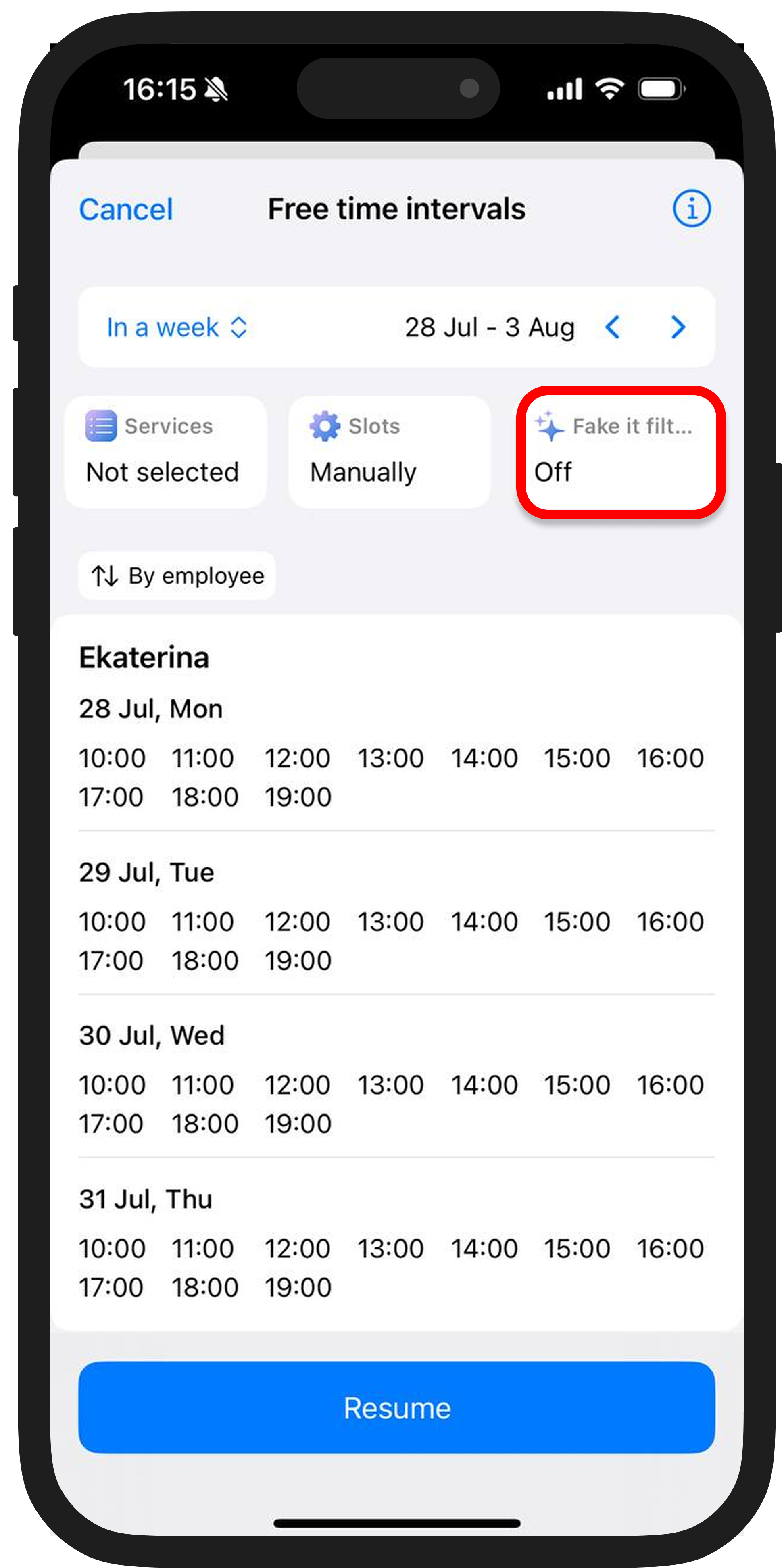
Set the “hide” percentage—from 0% to 80%. The effect: it looks like your schedule is nearly full and appointments are hard to get.
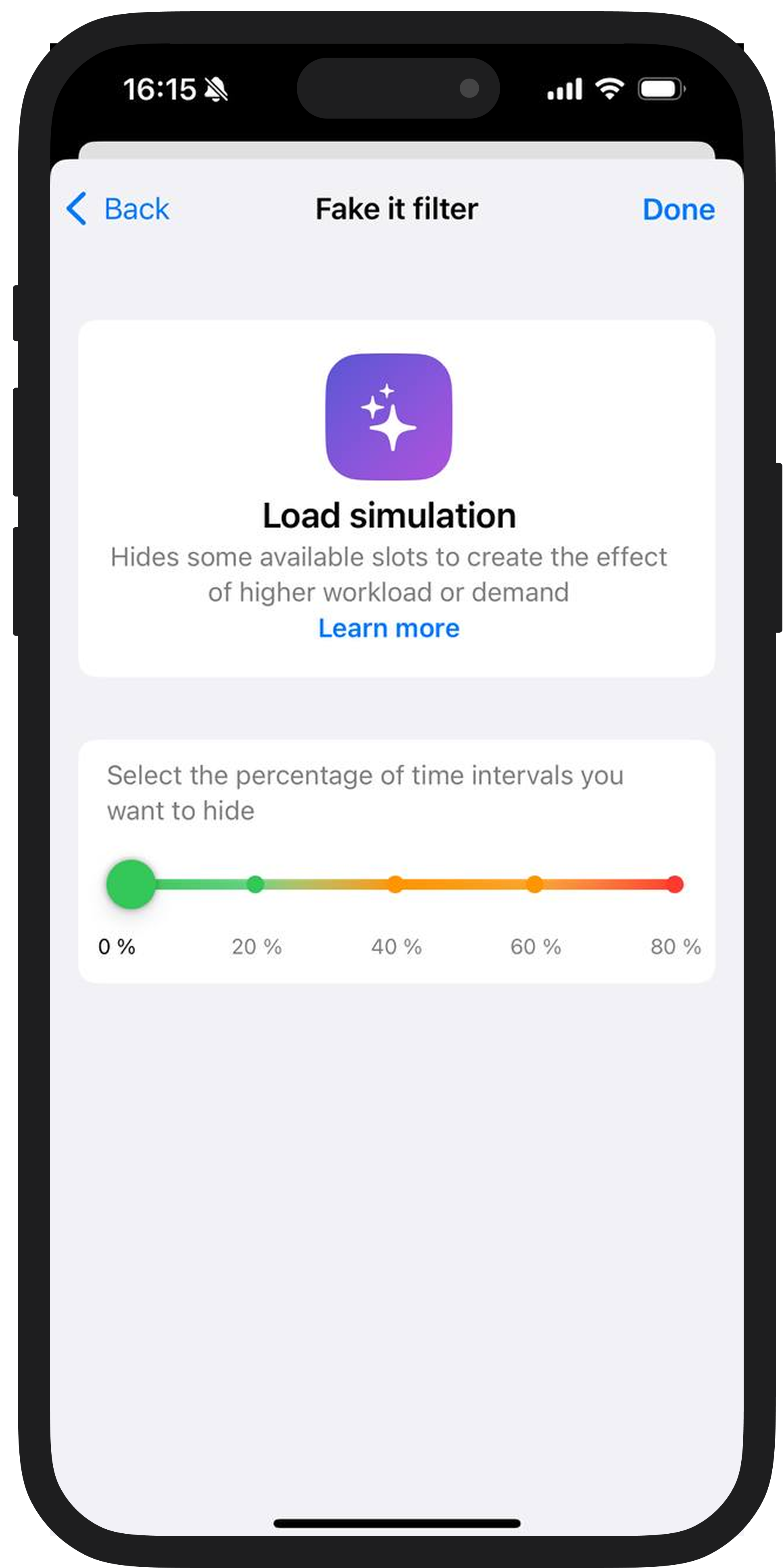
The “Free time intervals” feature is designed to help you fill your schedule with new appointments.