Sales. What Is It and How to Use
Last modified:
The Sales functionality is designed to keep records of the actual sale of goods and services. And also for analytics of the company's operation results.
Based on this data, you can see the share of revenue brought by each employee, see the most profitable services and products, analyze the sales volume of each employee in terms of services, etc.
All this will give you the opportunity to make informed decisions, and will also make it easier for you to calculate the salary of employees.
To start using the Sales functionality, go to the web version of the platform on dikidi.net/business in the Sales menu section. Click Connect and activate one of the plans: Minimal, Standart, Full.
Data for analysis will not appear here out of nowhere. You need to create your first Sale. The easiest way to do this is while working with customer appointments.
Let's say you have an appointment of the customer that has already arrived and has already been served. You have already calculated the final cost of services and goods for this customer. Now all this needs to be done:
1. Open an appointment in the Appointments section.
2. Find and click the Checkout Sale button.
Look all the data about the customer's services for which he booked is displayed here. Check if any other services have been done after the fact. And also check service prices, customer discount, etc. In the sales form, all data must be final, that is, actual.
2.1. If goods were also sold to a customer, then go to the Products tab. Select the product being sold to a customer, a warehouse from which this product was taken, quantity and check the correctness of cost. Product data comes from the Products functionality.
2.2. If you maintain a warehouse of Materials and take them into account when providing services, indicate in the Materials item all the consumables spent by a specialist for a service.
By clicking on the cell, select a desired product, write-off warehouse and quantity.
Data about Materials comes from the Products functionality.
After filling out the Sales form, it is necessary to pay for it. Click Proceed to payment. On the opened form you will see payment methods. Select the one with which a customer paid. Click Save to commit all changes.
So, you have created a sales document and a payment document. This sale is now visible in the Sales section, and the payment in the Finance - Income and expenses section.
By clicking on this sale, you can see detailed information about it: income, costs, total profit, service and so on.
You can also reveal the details of all sales in the list using a special switcher.
This functionality is provided on a paid basis and is included in the Minimum, Standard, Full plans. In addition, you can connect this module separately.
You can always check prices when connecting a functionality in the Plans section
Based on this data, you can see the share of revenue brought by each employee, see the most profitable services and products, analyze the sales volume of each employee in terms of services, etc.
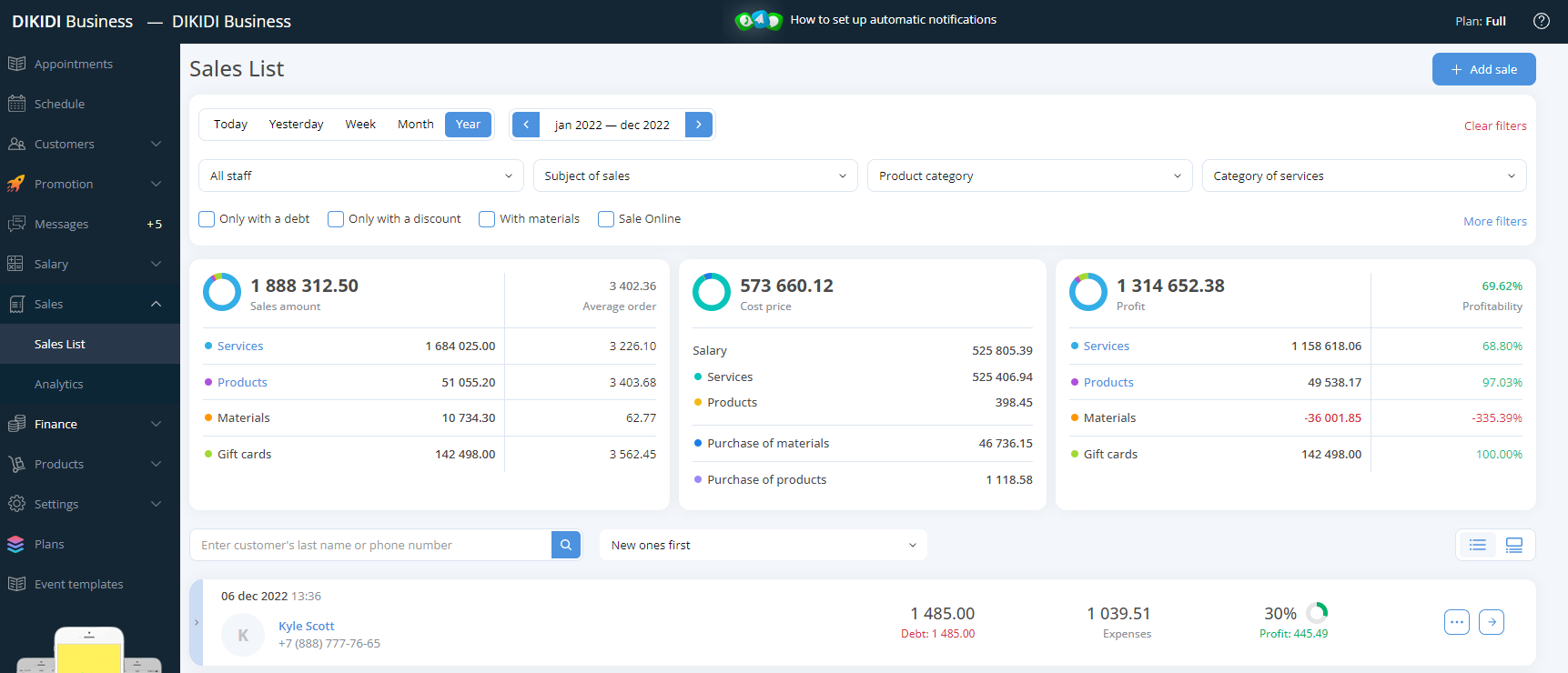
All this will give you the opportunity to make informed decisions, and will also make it easier for you to calculate the salary of employees.
To start using the Sales functionality, go to the web version of the platform on dikidi.net/business in the Sales menu section. Click Connect and activate one of the plans: Minimal, Standart, Full.
Data for analysis will not appear here out of nowhere. You need to create your first Sale. The easiest way to do this is while working with customer appointments.
Let's say you have an appointment of the customer that has already arrived and has already been served. You have already calculated the final cost of services and goods for this customer. Now all this needs to be done:
1. Open an appointment in the Appointments section.
2. Find and click the Checkout Sale button.
Look all the data about the customer's services for which he booked is displayed here. Check if any other services have been done after the fact. And also check service prices, customer discount, etc. In the sales form, all data must be final, that is, actual.
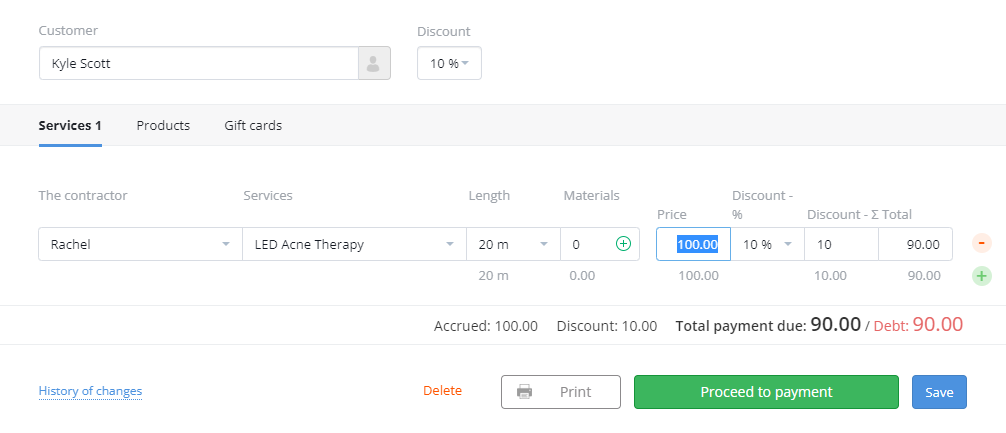
2.1. If goods were also sold to a customer, then go to the Products tab. Select the product being sold to a customer, a warehouse from which this product was taken, quantity and check the correctness of cost. Product data comes from the Products functionality.
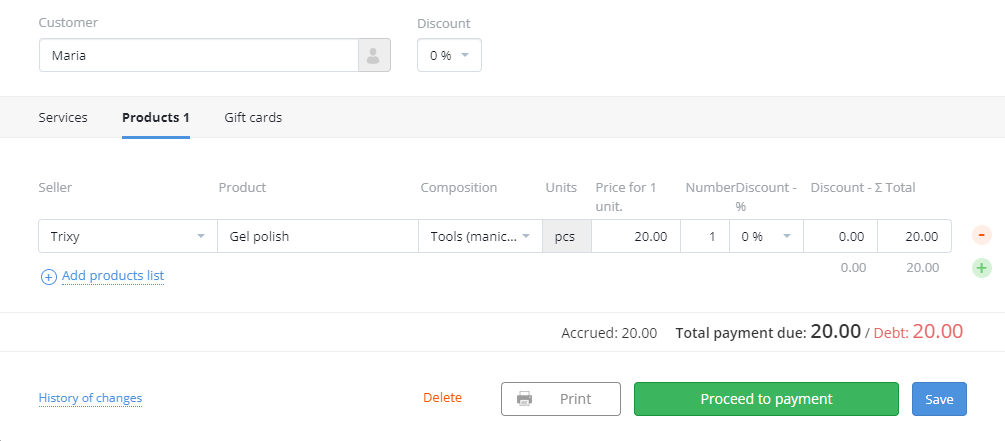
2.2. If you maintain a warehouse of Materials and take them into account when providing services, indicate in the Materials item all the consumables spent by a specialist for a service.
By clicking on the cell, select a desired product, write-off warehouse and quantity.
Data about Materials comes from the Products functionality.
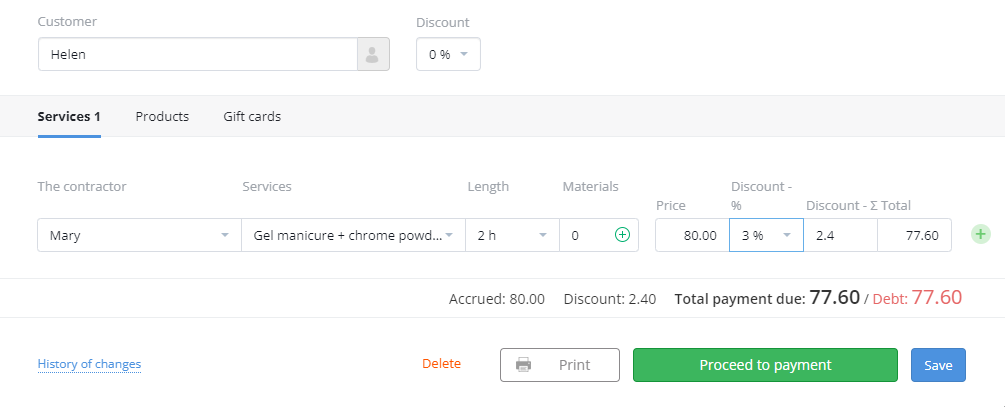
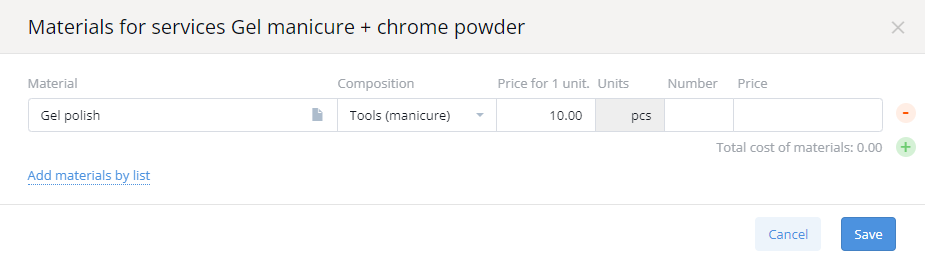
After filling out the Sales form, it is necessary to pay for it. Click Proceed to payment. On the opened form you will see payment methods. Select the one with which a customer paid. Click Save to commit all changes.
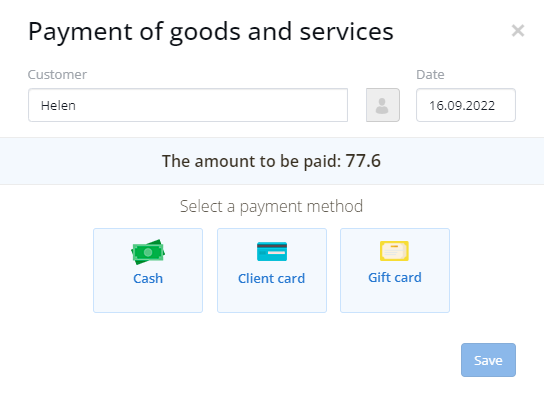
So, you have created a sales document and a payment document. This sale is now visible in the Sales section, and the payment in the Finance - Income and expenses section.
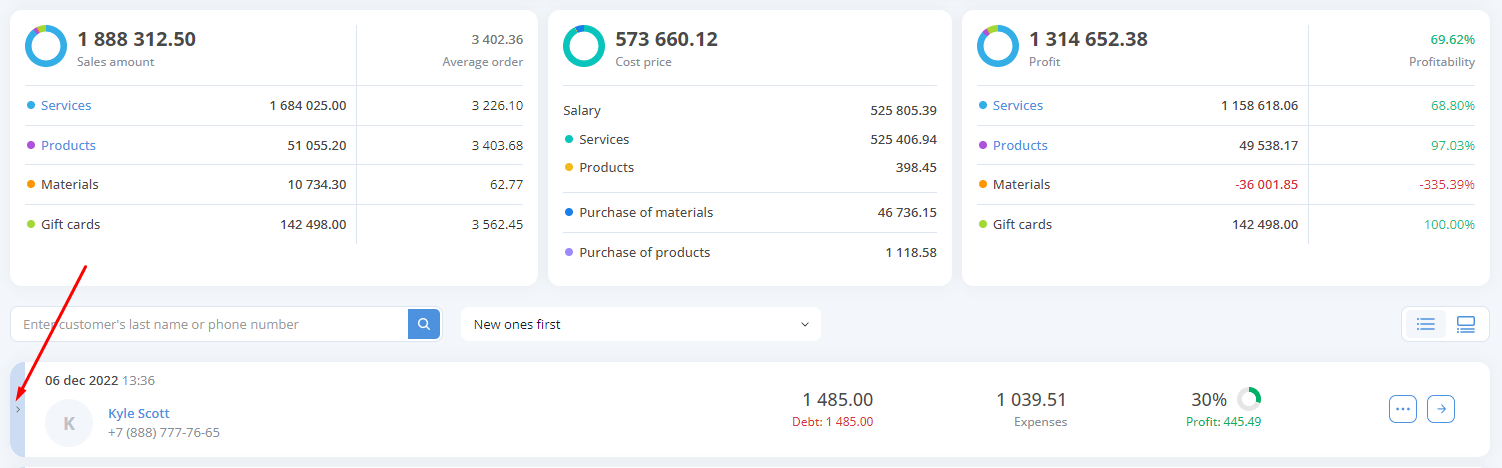
By clicking on this sale, you can see detailed information about it: income, costs, total profit, service and so on.
You can also reveal the details of all sales in the list using a special switcher.

This functionality is provided on a paid basis and is included in the Minimum, Standard, Full plans. In addition, you can connect this module separately.
You can always check prices when connecting a functionality in the Plans section