How to Add a Shared Service for a Network of Branches in DIKIDI
Last modified:
The “Network Service” feature helps you centrally manage your price list across all branches. Now you can create and edit services just once — with shared prices, descriptions, and settings that are automatically applied to all selected locations in the network.
How to Add New Services to Branches
1️⃣ Go to Network → Settings → Services.
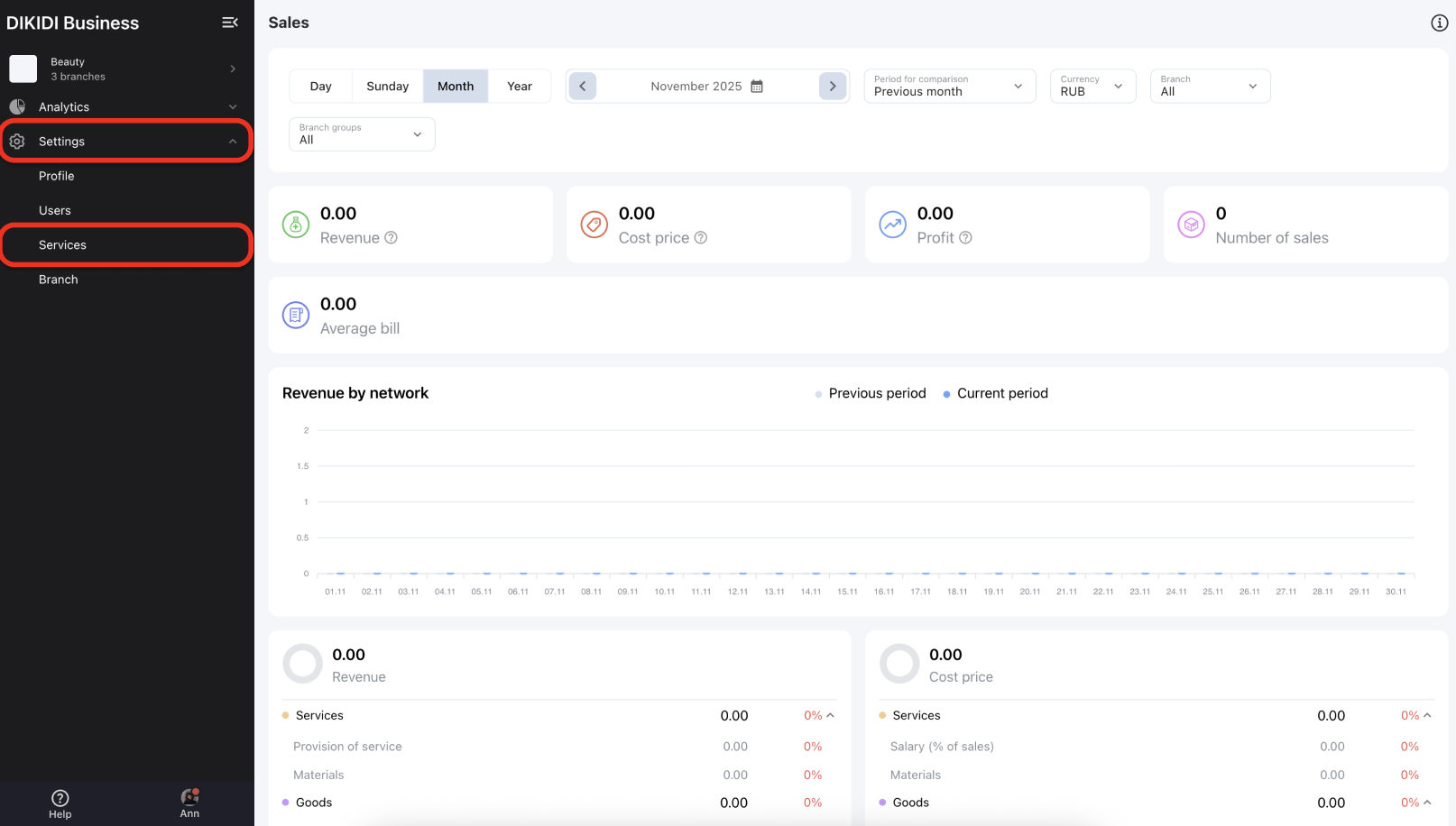
2️⃣ Add a new service — personal or group.
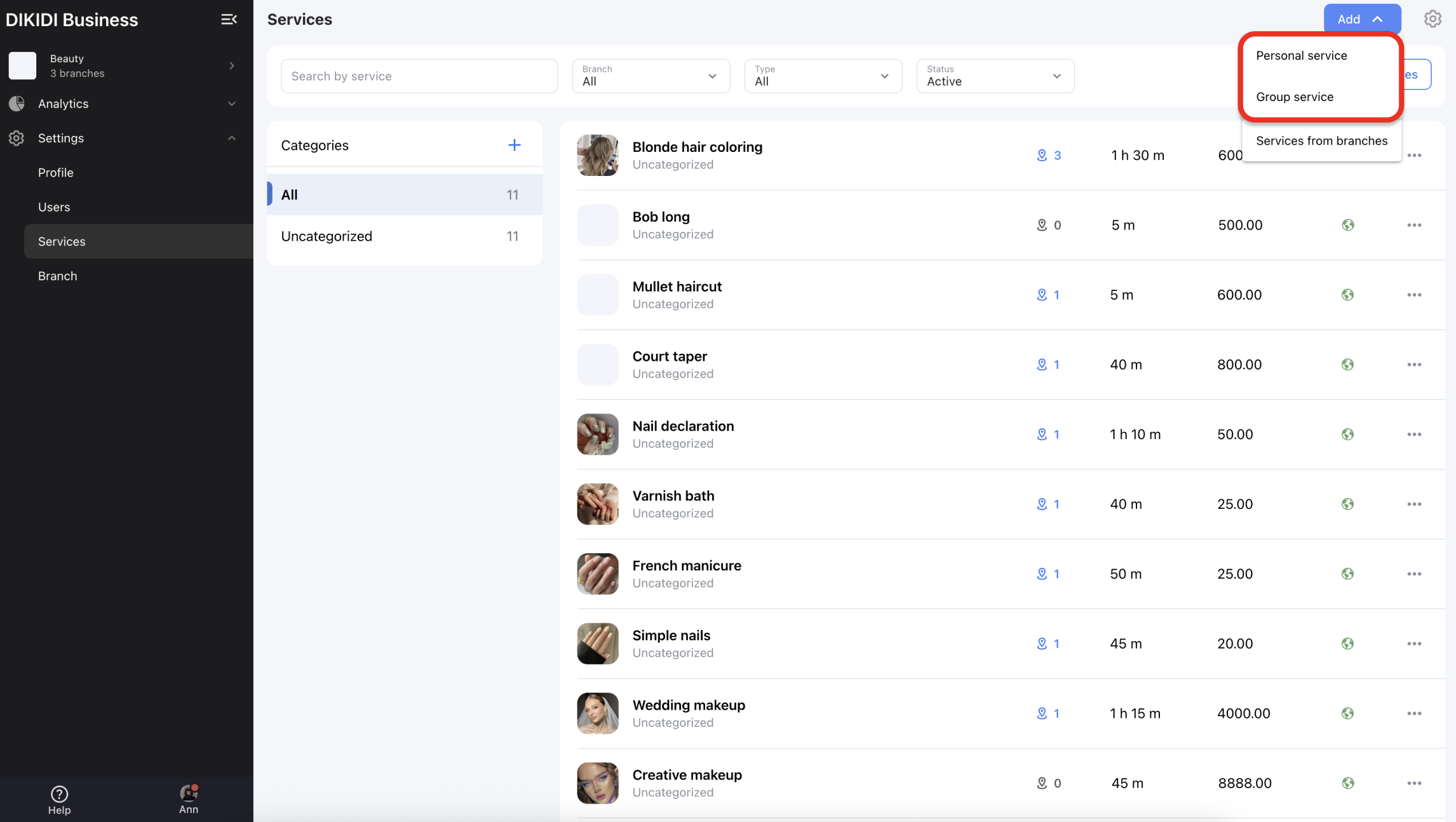
3️⃣ Create the service: add a name, photo, and description if needed.
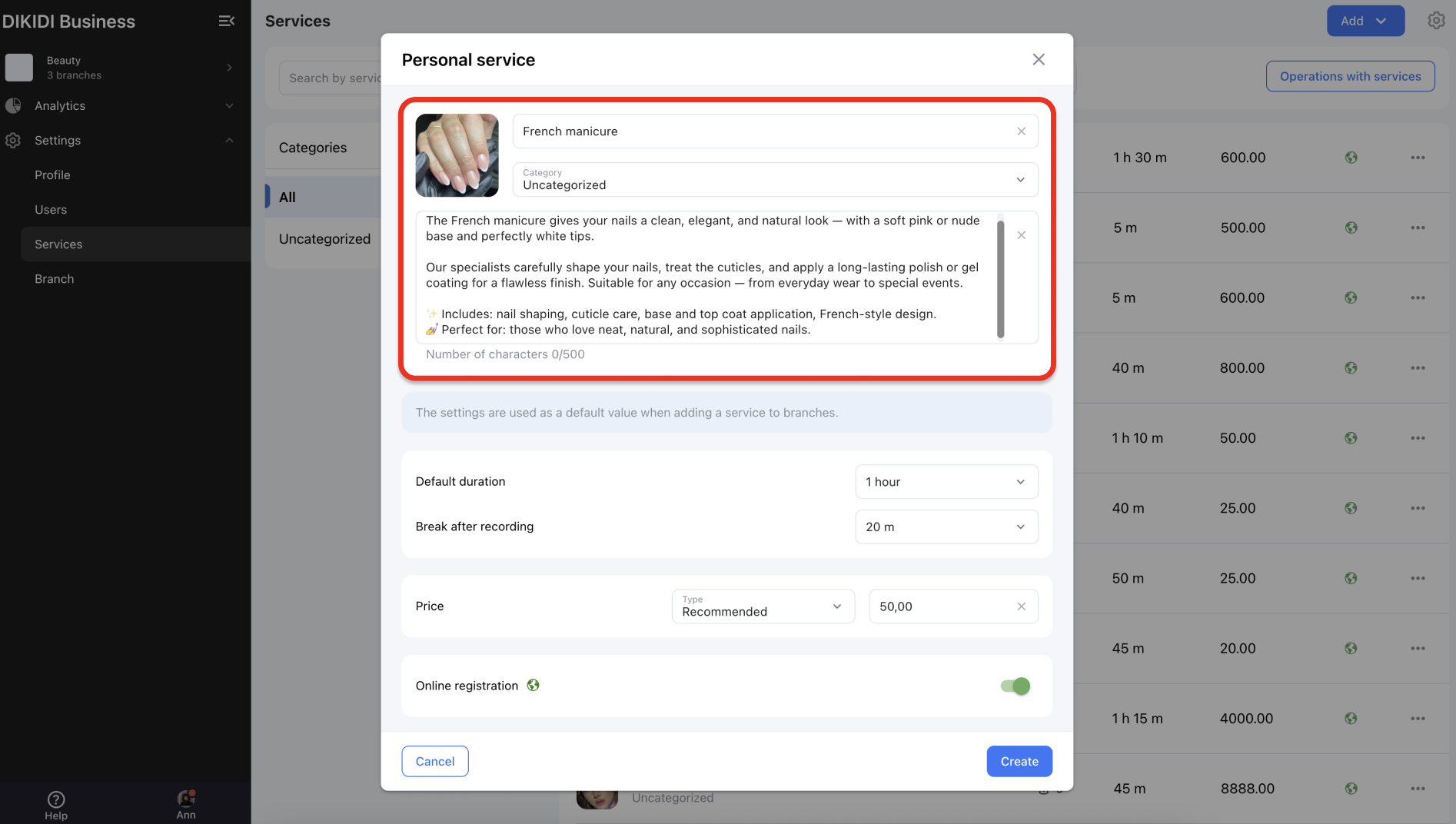
4️⃣ Add a category for your service. You can create a new one if necessary.
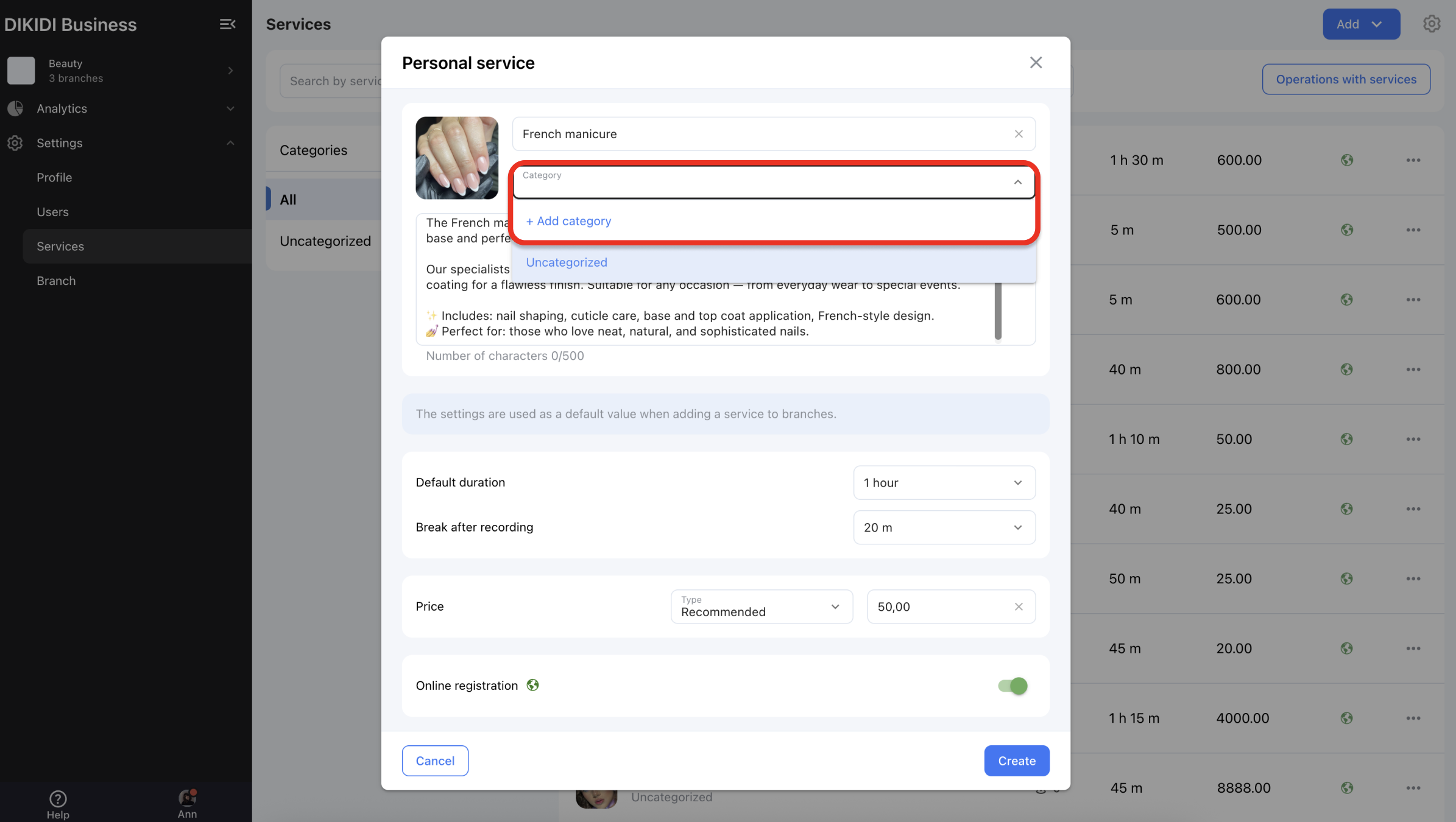
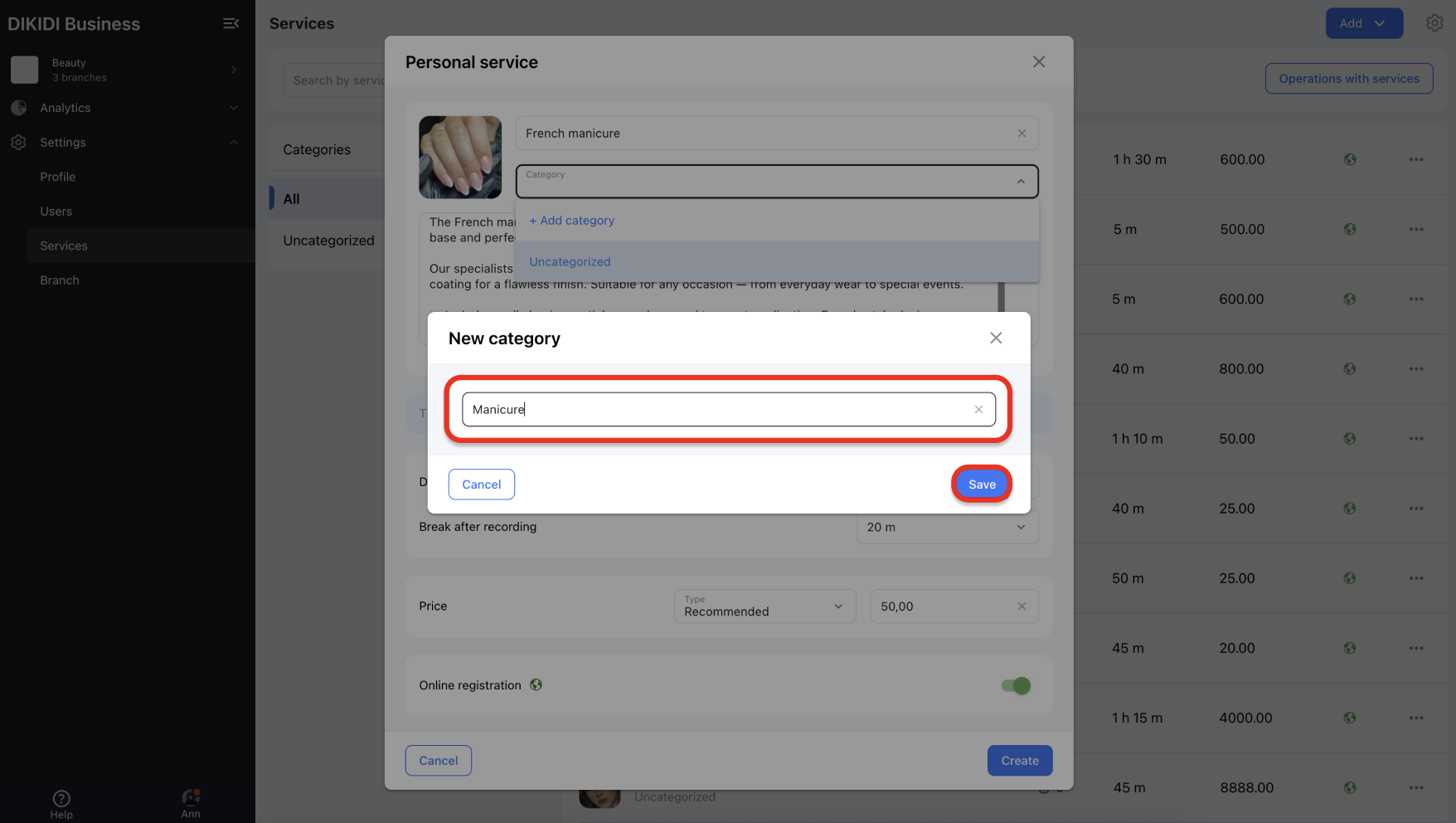
5️⃣ Set the service duration. If a break is required after an appointment, add it as well.
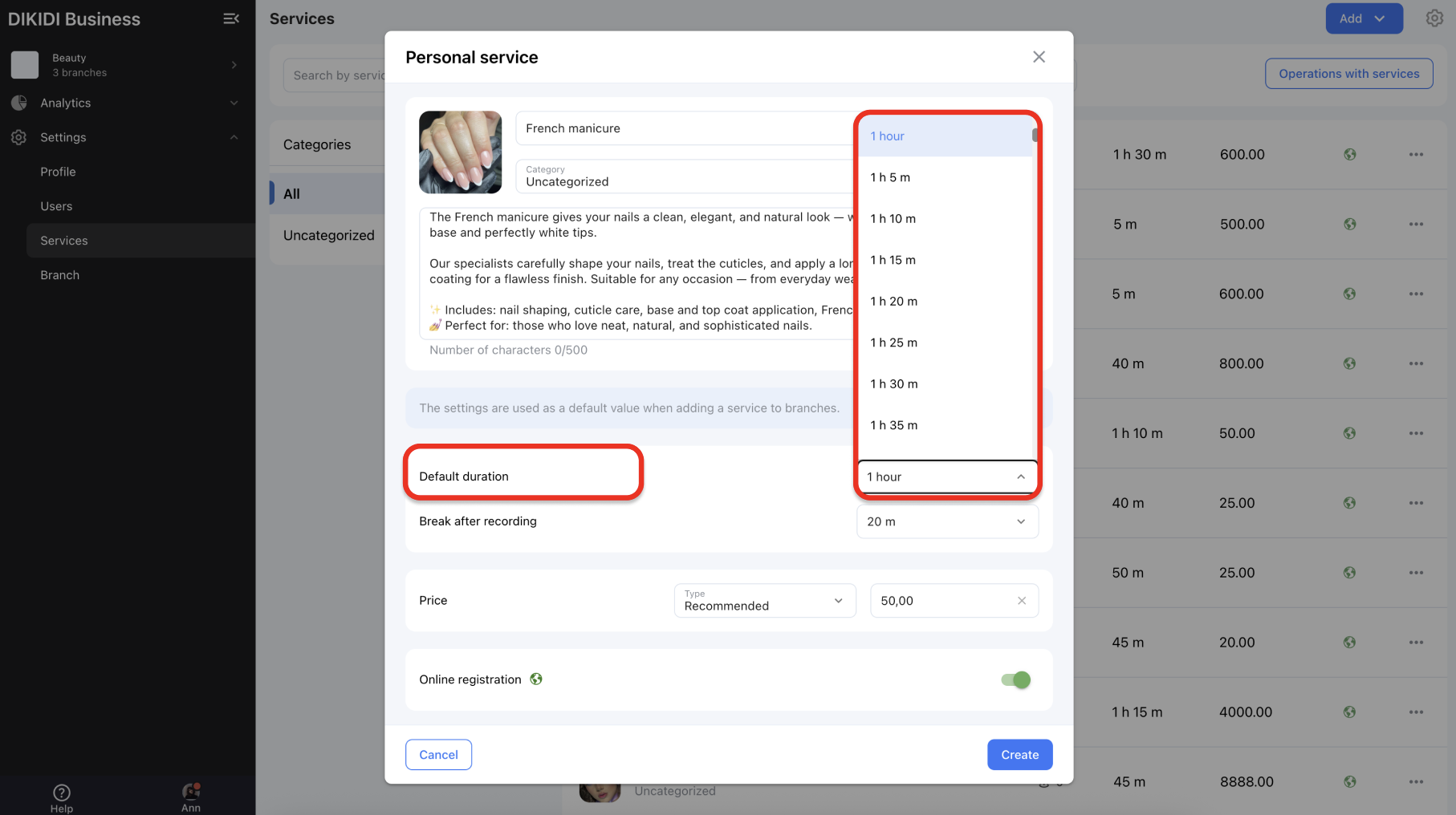
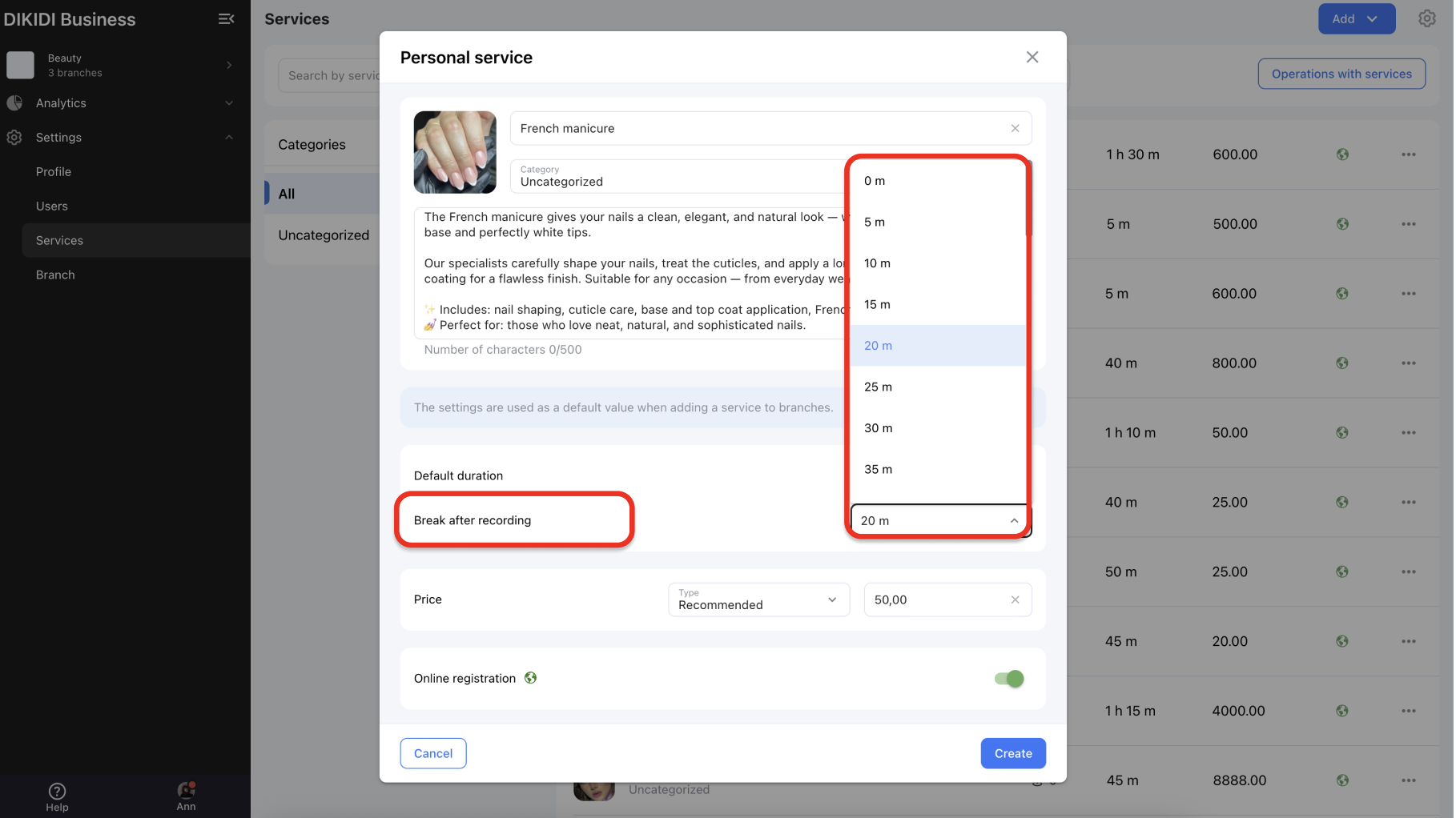
6️⃣ Choose the price type:
-
Recommended price — allows branches to edit prices for their employees. If you select this option, enter the service cost as a number.
-
Free — means the service is provided free of charge in all branches.
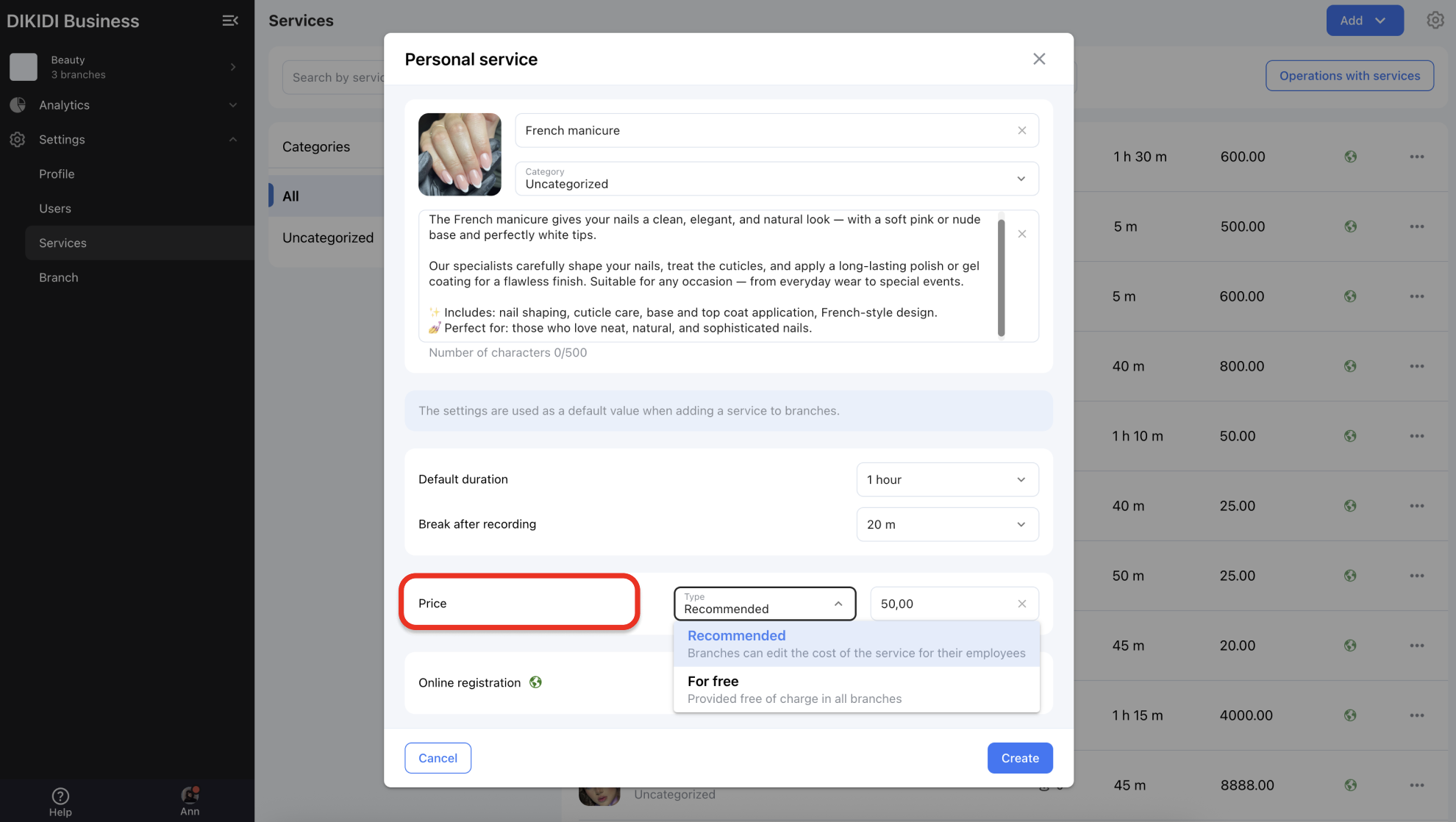
The “Online Booking” toggle is enabled by default — this allows customers to book the new service via the platform.
7️⃣ Click Create to add the service.
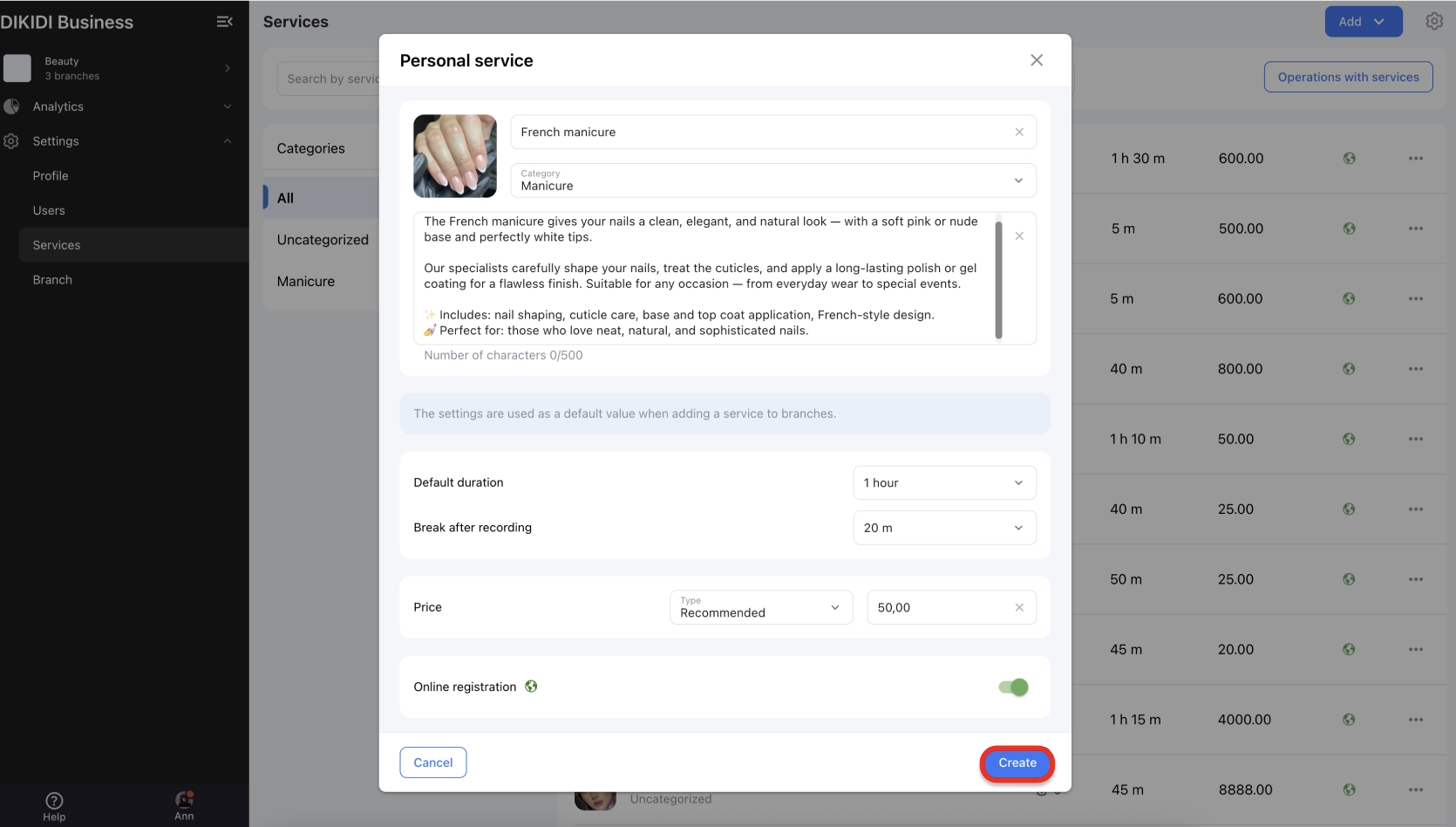
Your new service will now appear in the list of network services and will be available in the selected categories.
If you created a new category, it will also appear on the screen.
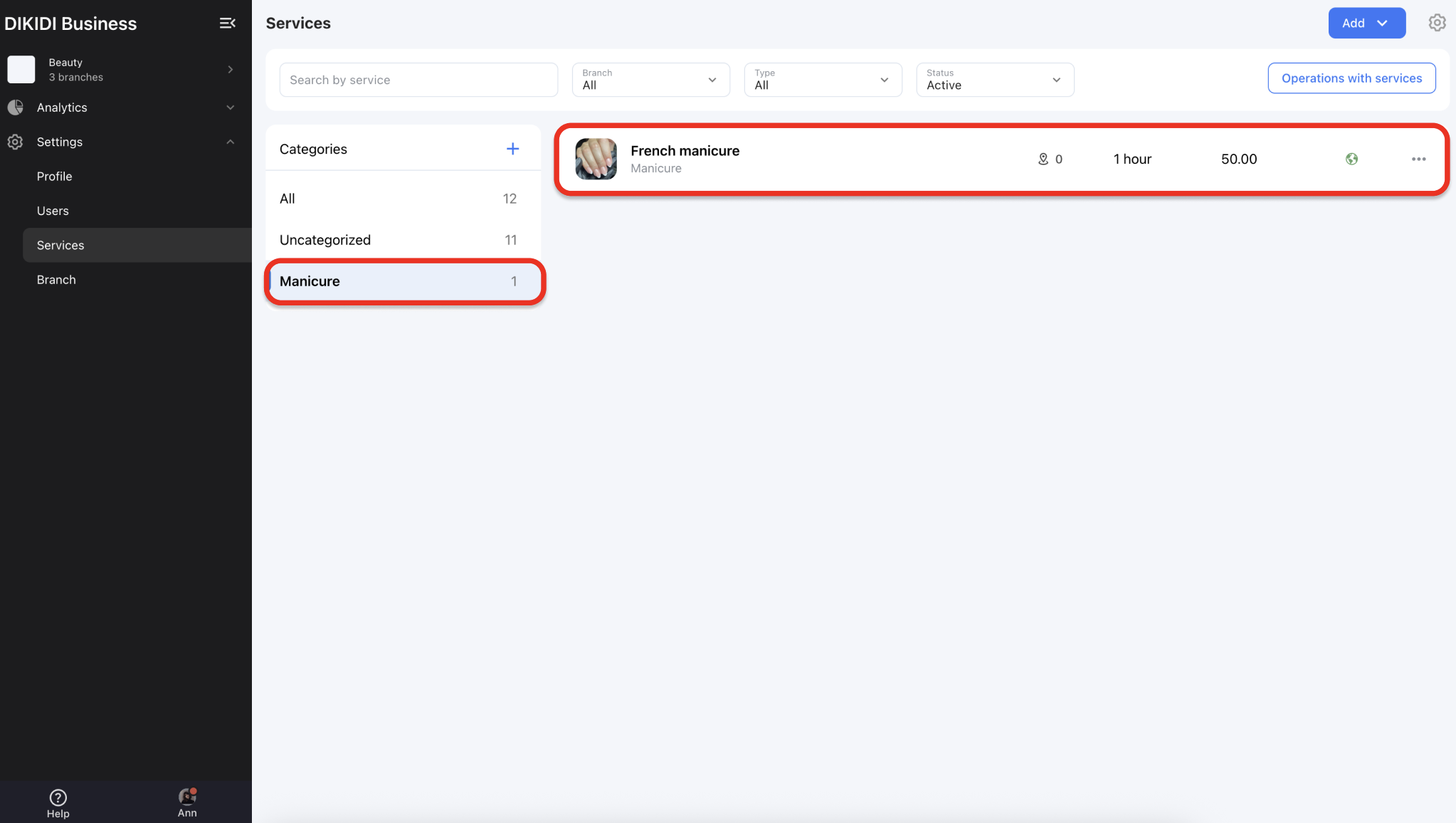
You can now add the new service to specific branches.
8️⃣ Select the service you want to add.
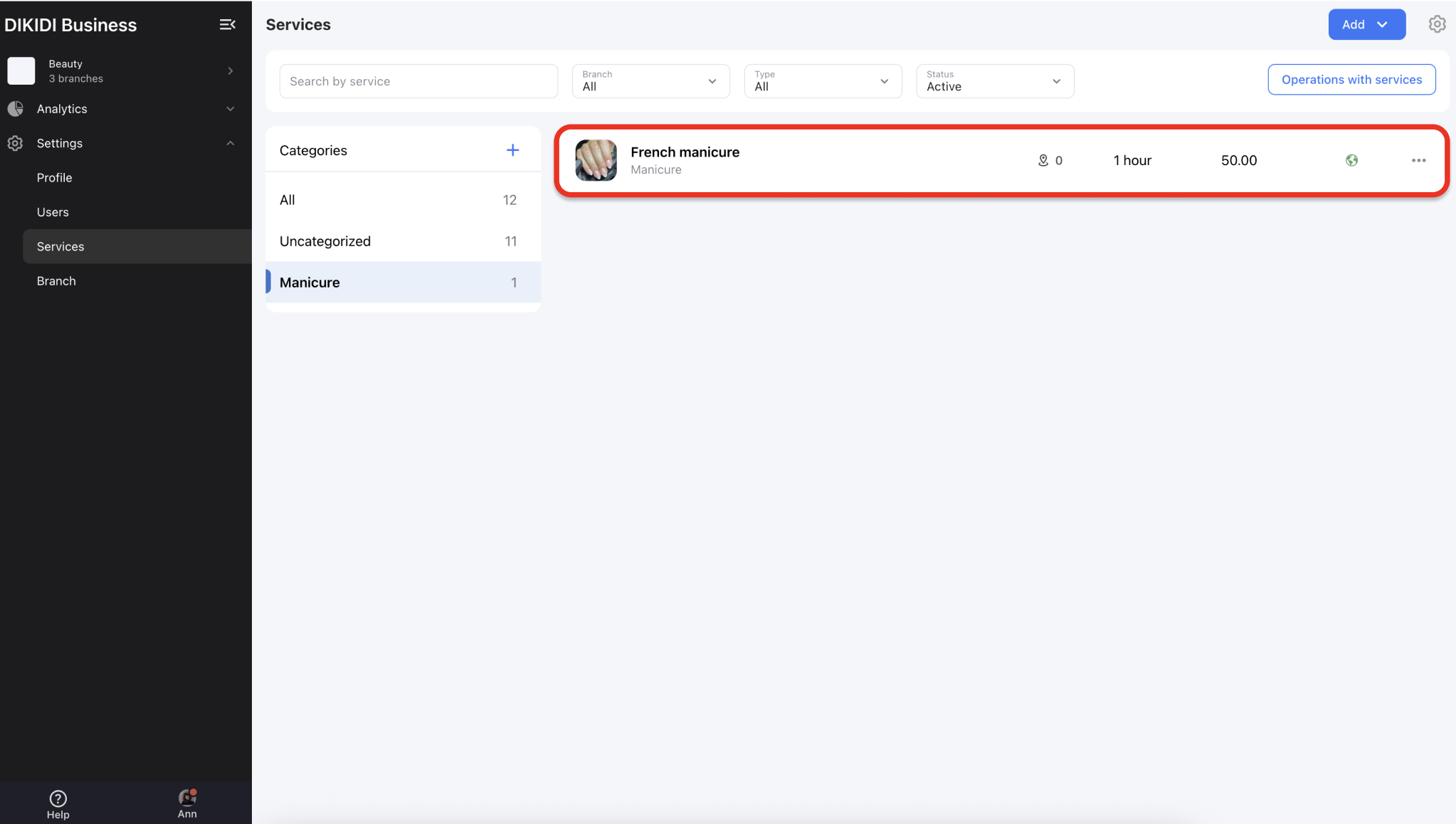
9️⃣ Go to the Branches section and add a new branch.
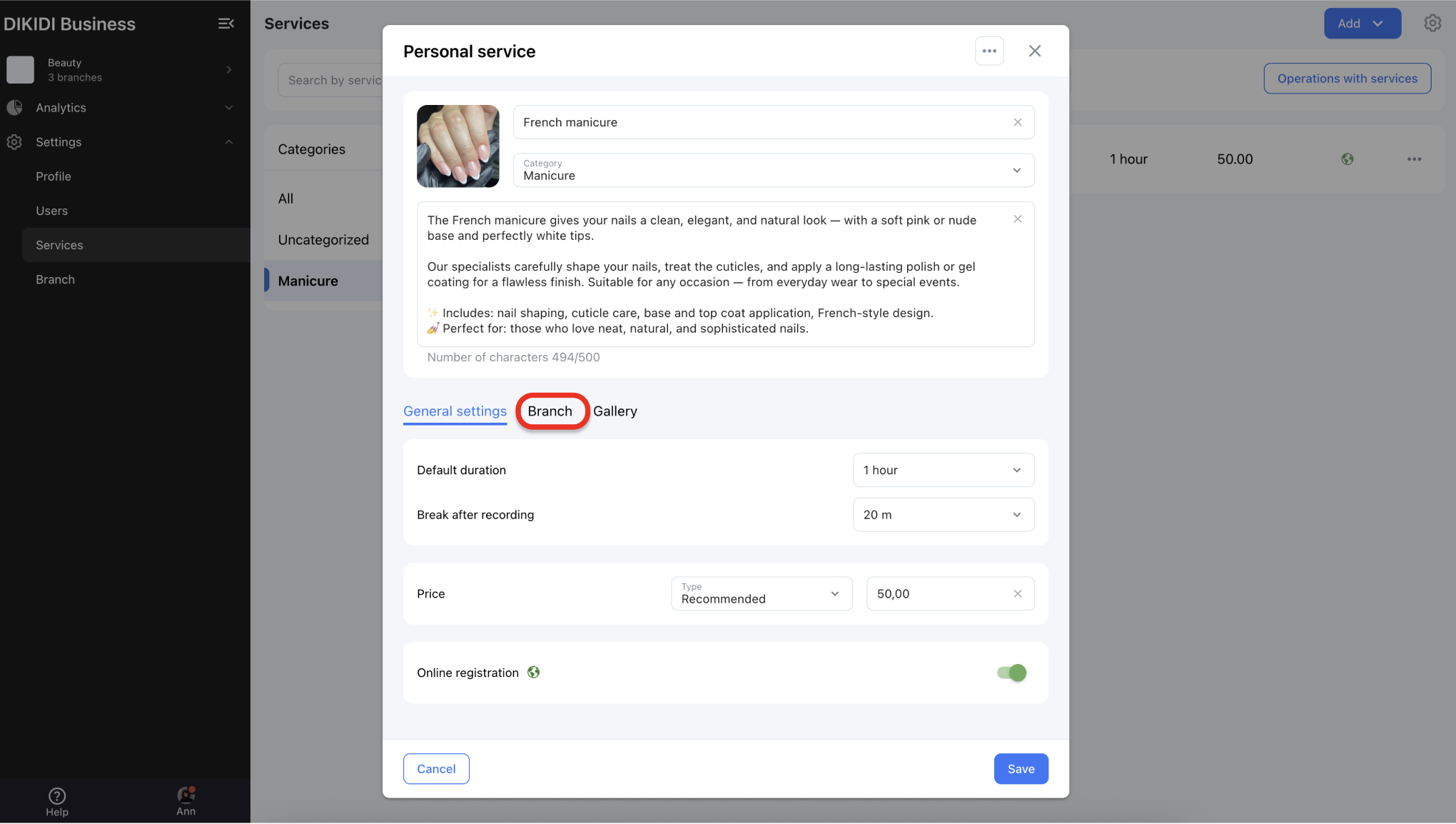
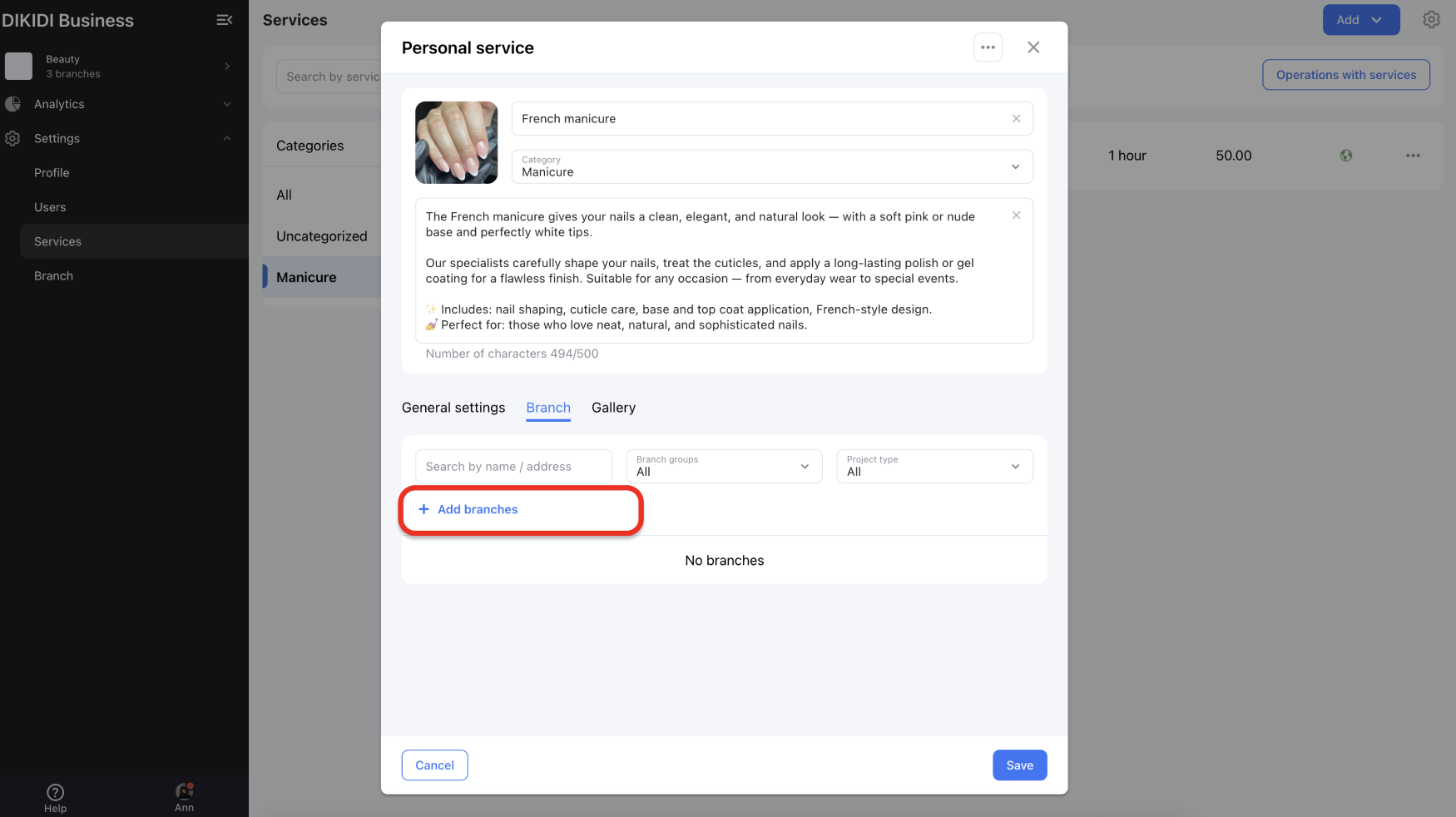
🔟 You can also select multiple locations at once. Click Add to save the changes.
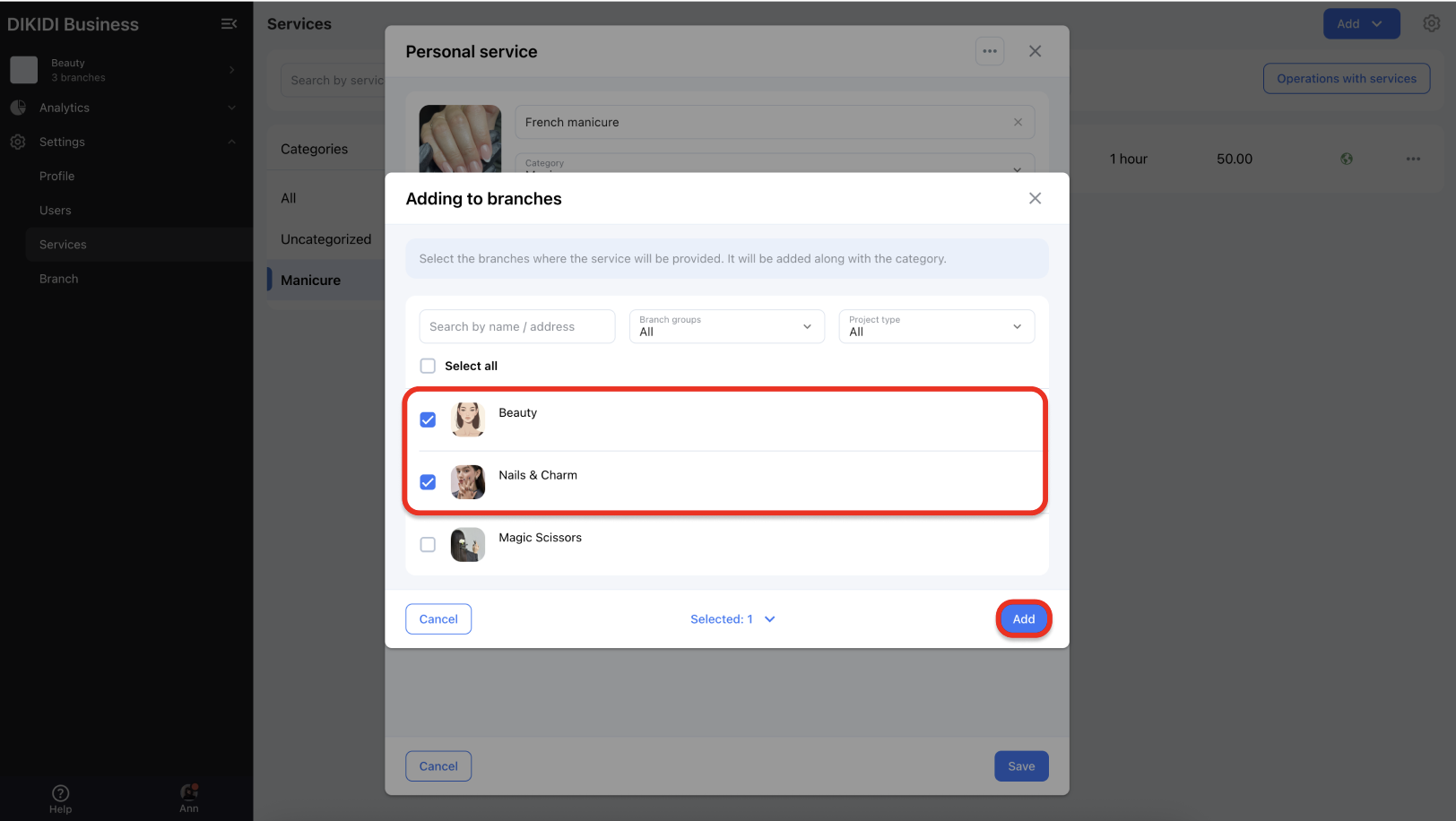
The new service will now be available in all selected branches.
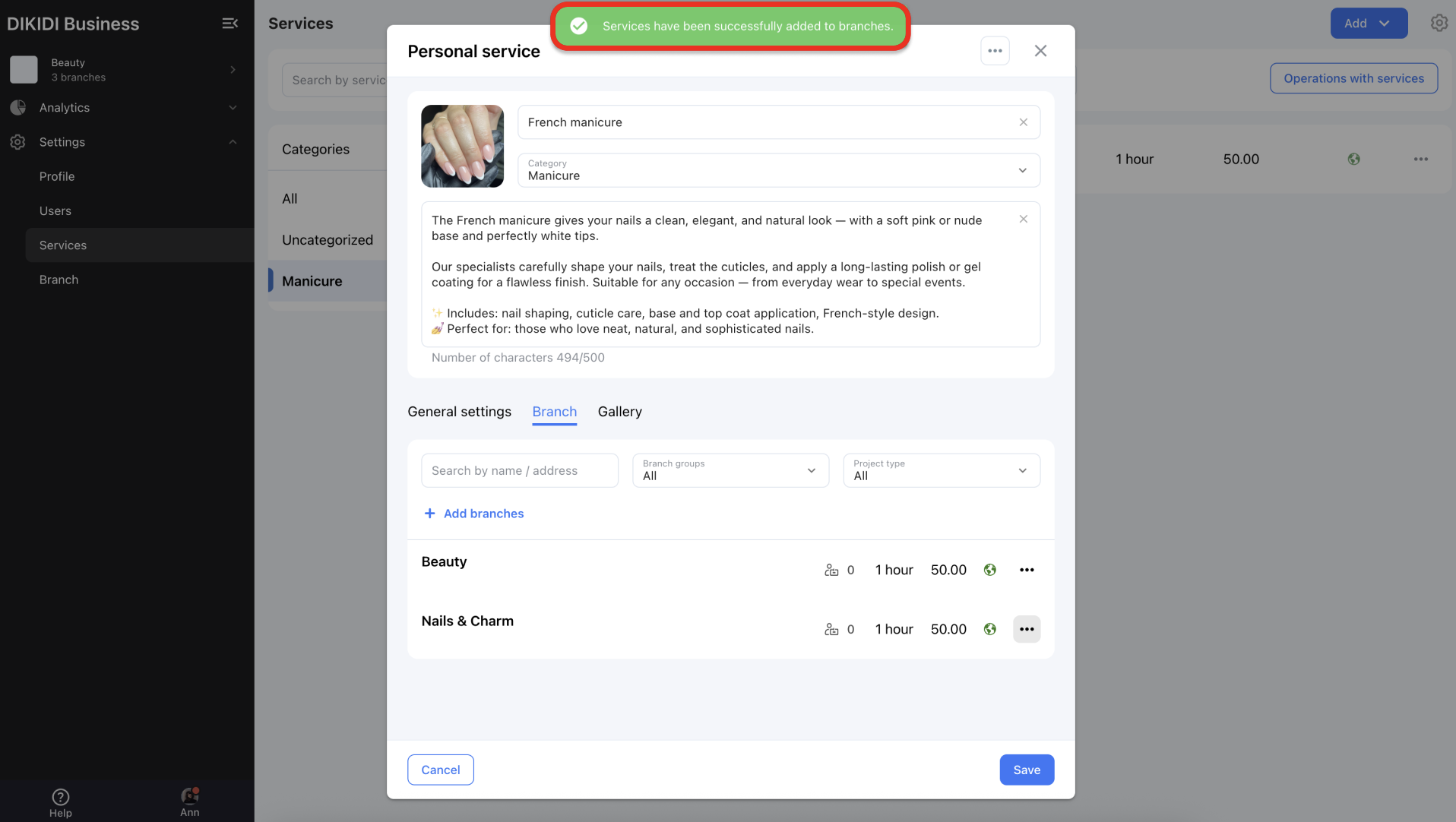
How to Add a Service to a New Branch
Sometimes you may need to add a service that already exists in another branch.
1️⃣ To add an existing service to a new branch, go to Network → Settings → Services.
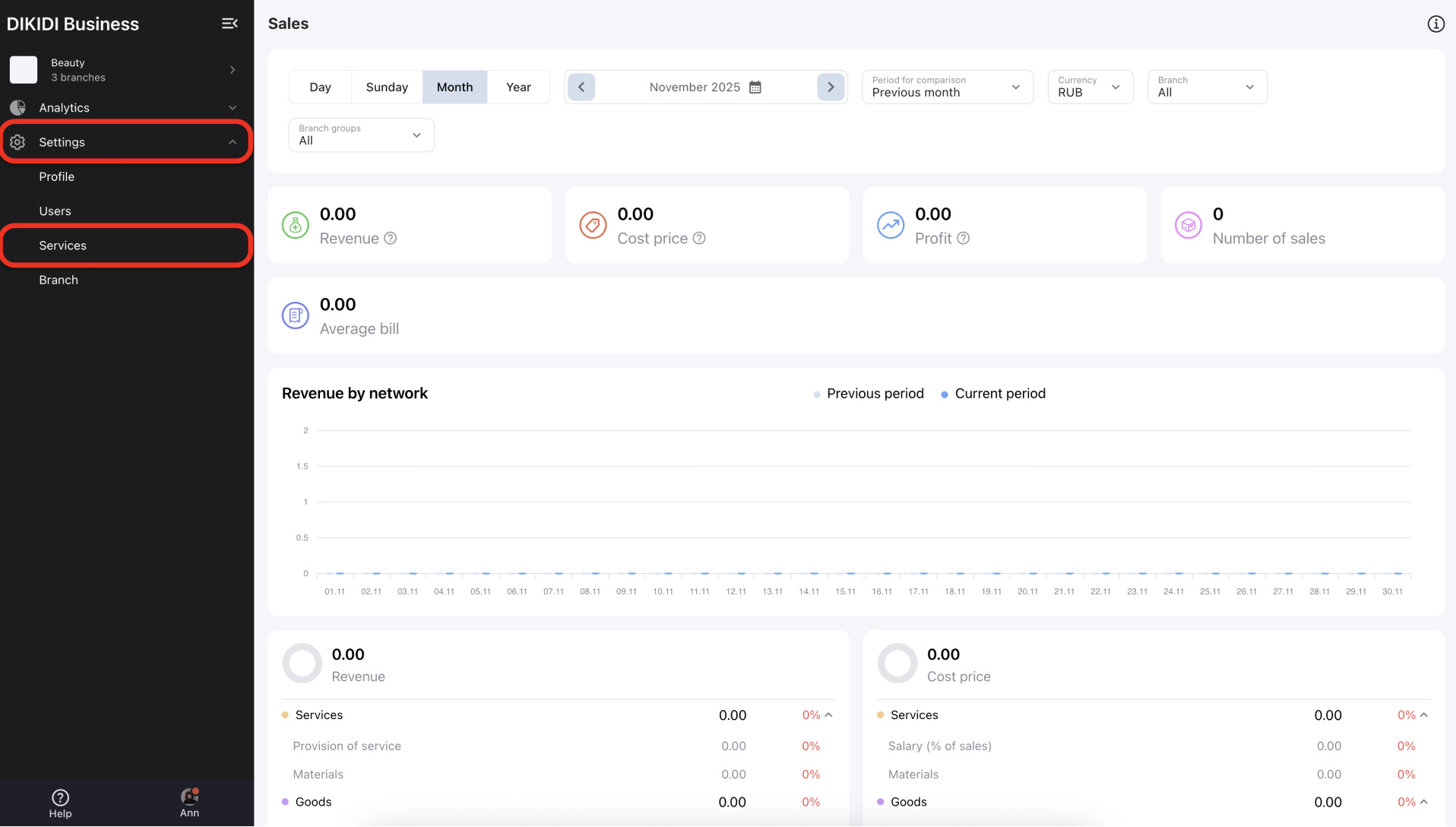
2️⃣ Choose Add Services from Branches.
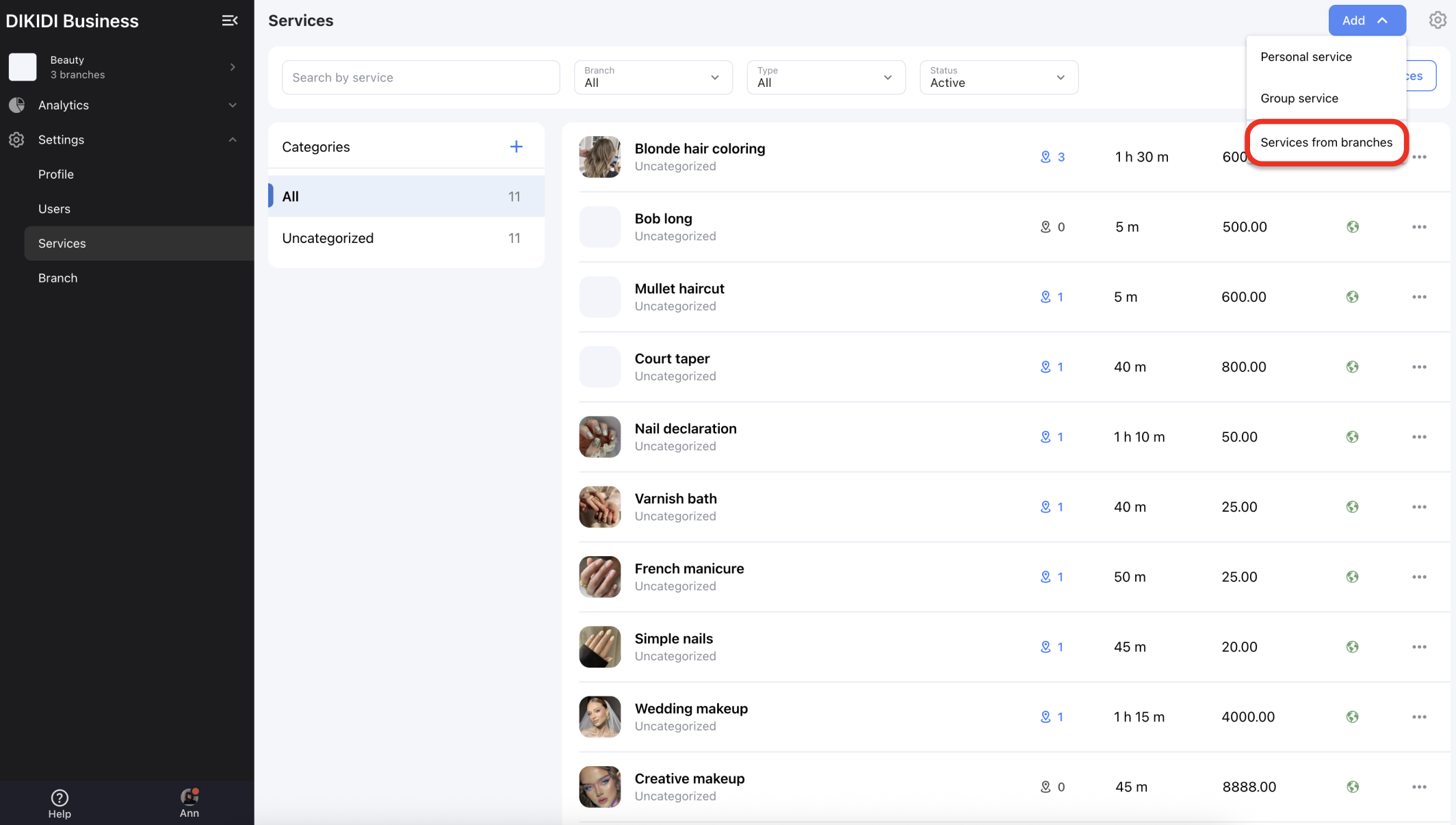
3️⃣ Select the branch from which you want to import services.
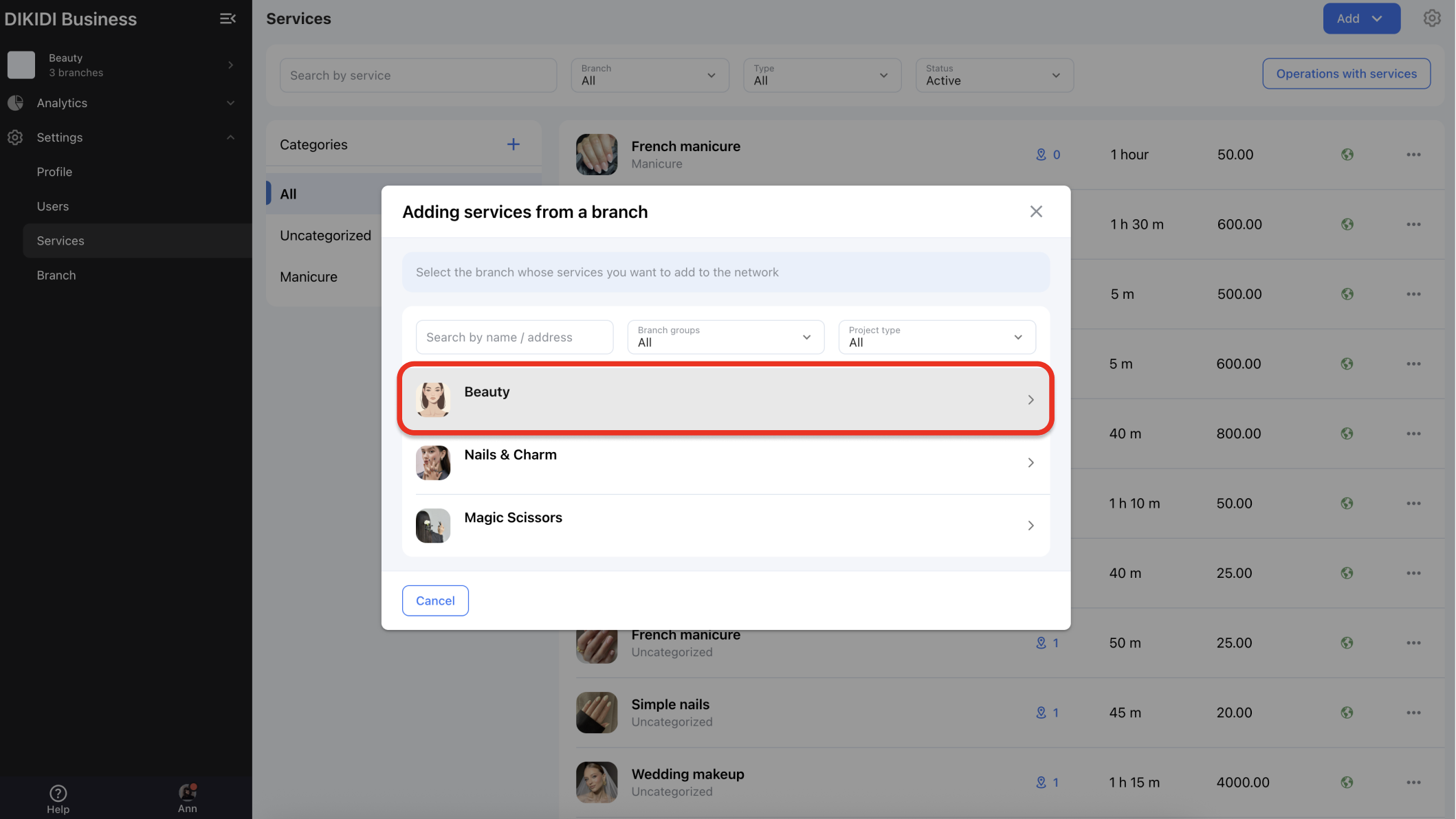
4️⃣ Choose the necessary services — you can select one or all of them.
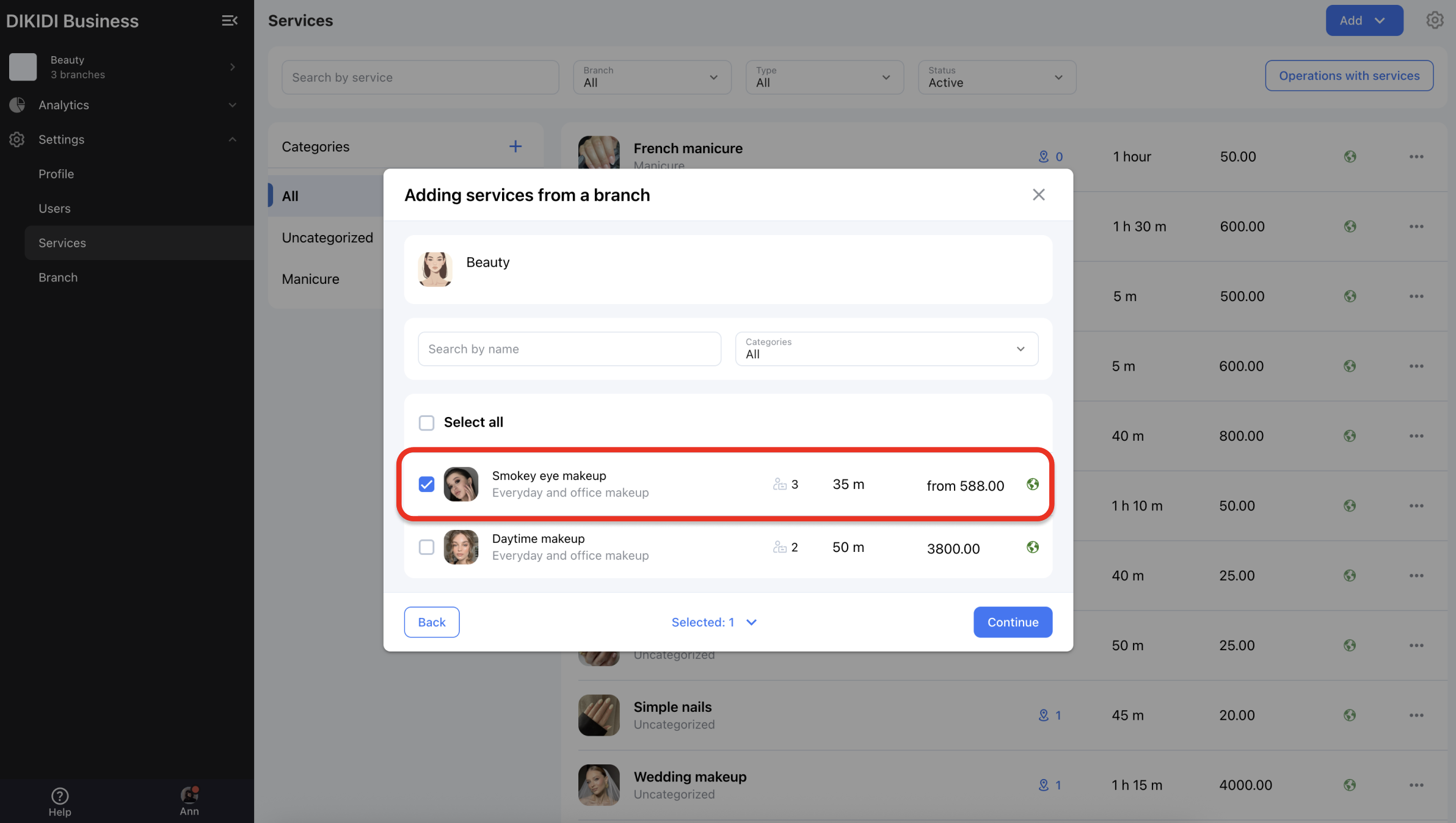
5️⃣ Select a suitable category for these services. If there are no existing ones or none fit, you can create new categories.
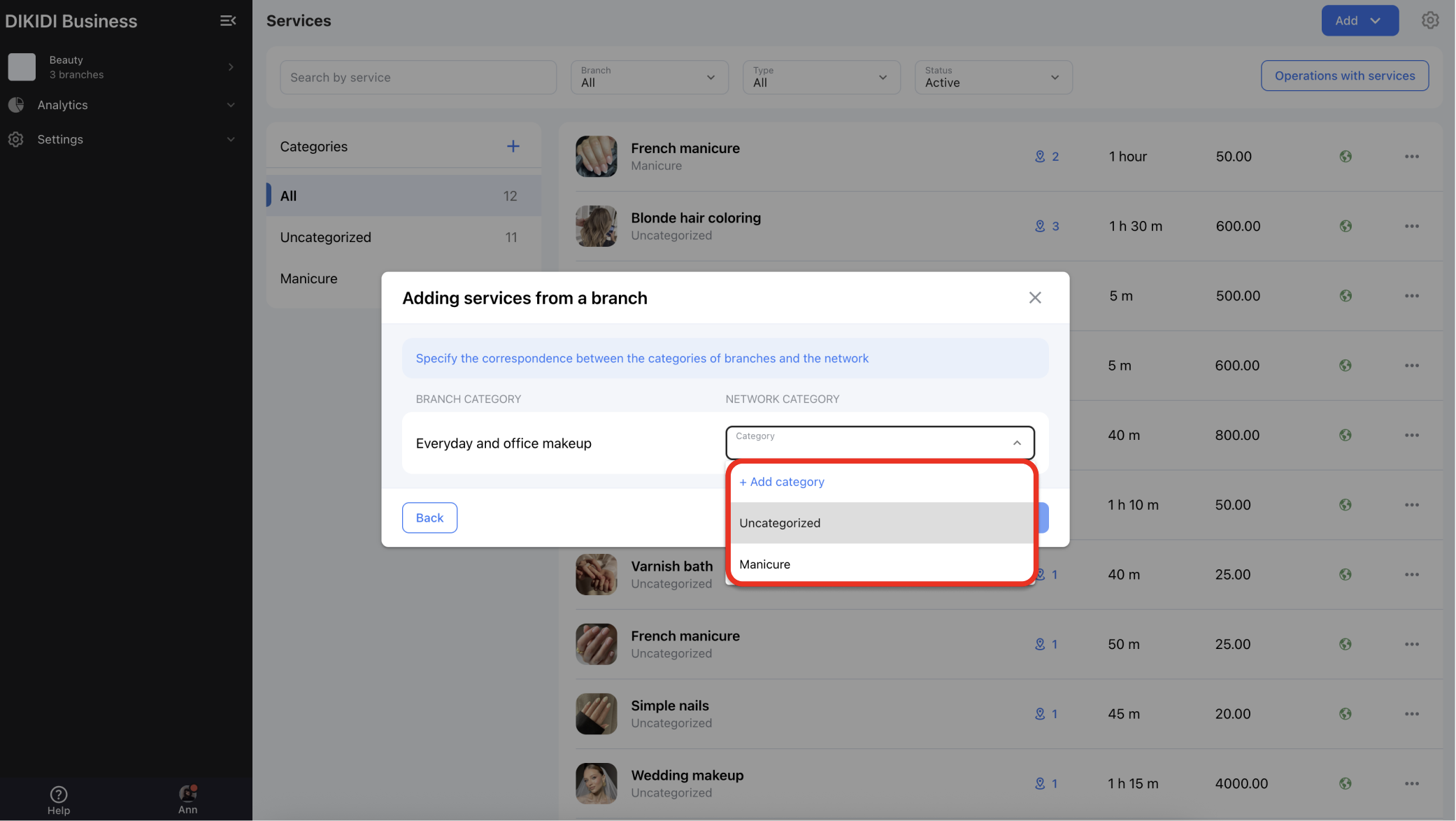
Now the service has appeared in the list and can be added to the new branch using the steps described above.
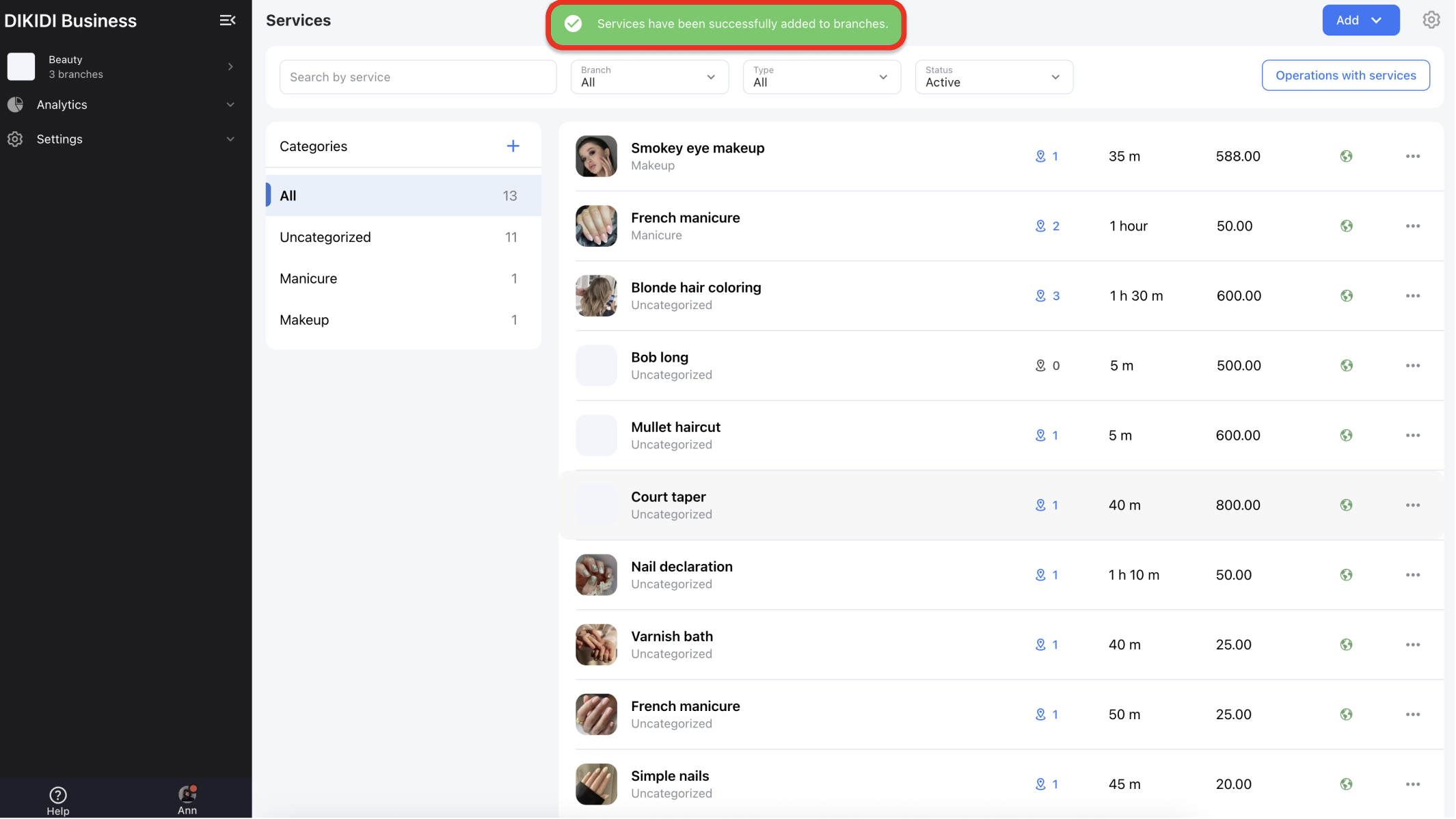
📚 Read also: