Como pagar salários
Last modified:
Na seção "Salário", você pode gerenciar facilmente a folha de pagamento dos funcionários. A aba "Saldo" contém todas as informações essenciais:
- A dívida total da empresa com os funcionários é calculada como a soma do saldo inicial do período mais os valores acumulados durante o período, menos deduções e pagamentos.
- O valor a ser pago para o período selecionado é determinado como a soma disponível para pagamento durante o período, considerando eventuais pagamentos em excesso aos funcionários
- Pagamentos em excesso atuais a funcionários
- Pagamentos em excesso que podem ser retidos
Além disso, há um filtro acima que permite escolher o período necessário. No centro, você encontrará botões para todas as operações principais relacionadas ao salário.
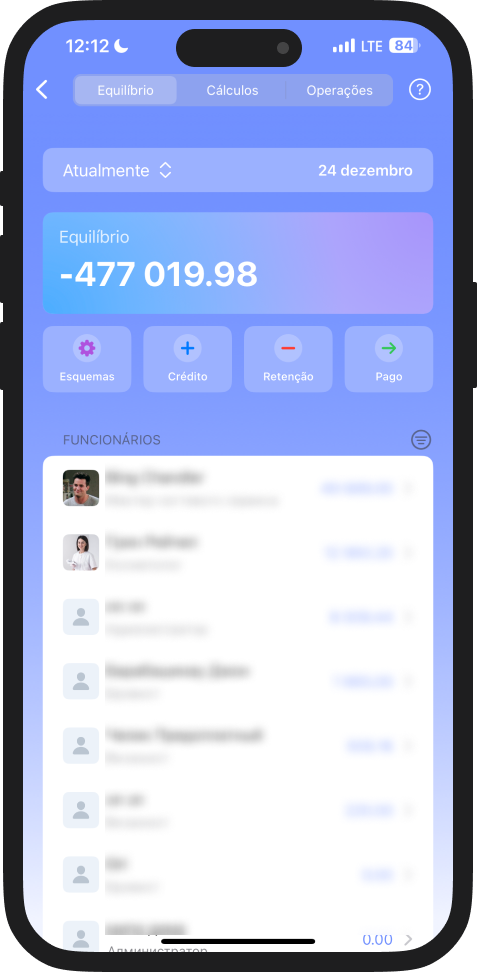
Abaixo, você verá uma lista de todos os funcionários e seus saldos de salário:
- Saldo positivo: a empresa deve ao funcionário.
- Saldo negativo: foi pago mais do que o acumulado.
- Sem esquema de salário: o esquema de salário para este funcionário não foi configurado.
Clique em um funcionário para abrir sua ficha de salário.
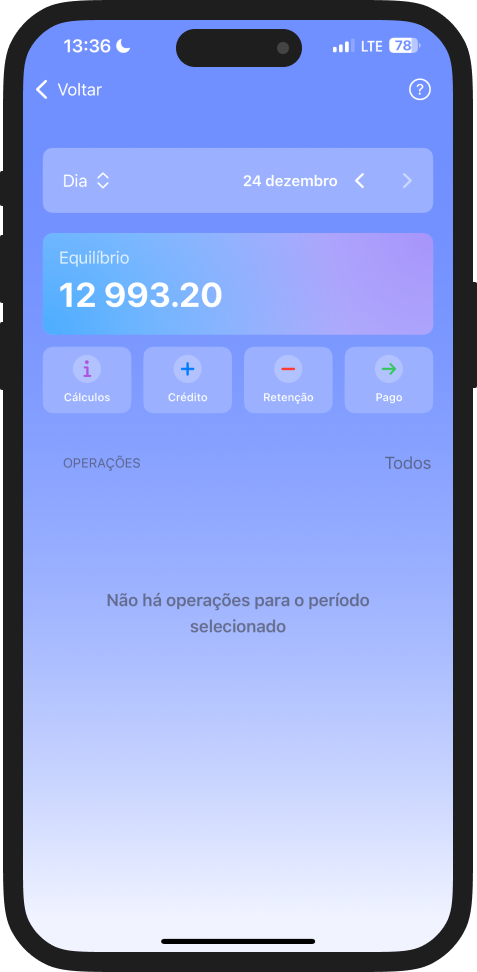
Na ficha de salário, você verá:
- Um detalhamento dos cálculos (os últimos 100 dias de transações, até 20 atendimentos)
- Operações disponíveis para acumular e pagar salários
⚠️ Important! Os pagamentos de salários só são possíveis se a “Acumulação” tiver sido aplicada.
Como Acumular Salário
1. Nas seções “Salário” → “Saldo”, escolha:
- Clicar em “Pagamento” e selecionar o funcionário para quem o salário será pago
- Selecionar um funcionário da lista, acessar sua ficha de salário e selecionar “Acumulação” lá
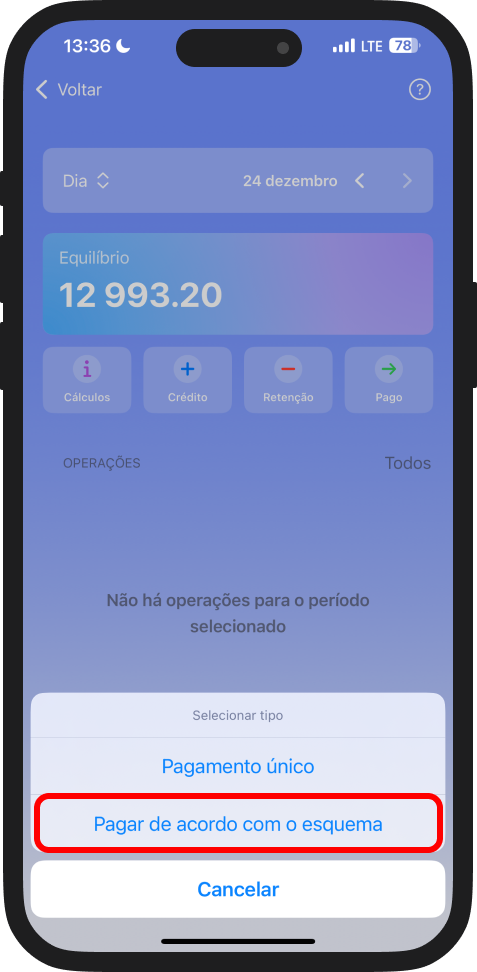
2. Especifique o período de cálculo — o sistema calculará automaticamente o valor com base no esquema de pagamento do funcionário. Como configurá-lo?
3. Opcionalmente, adicione um comentário
4. Clique em “Salvar” para criar a acumulação
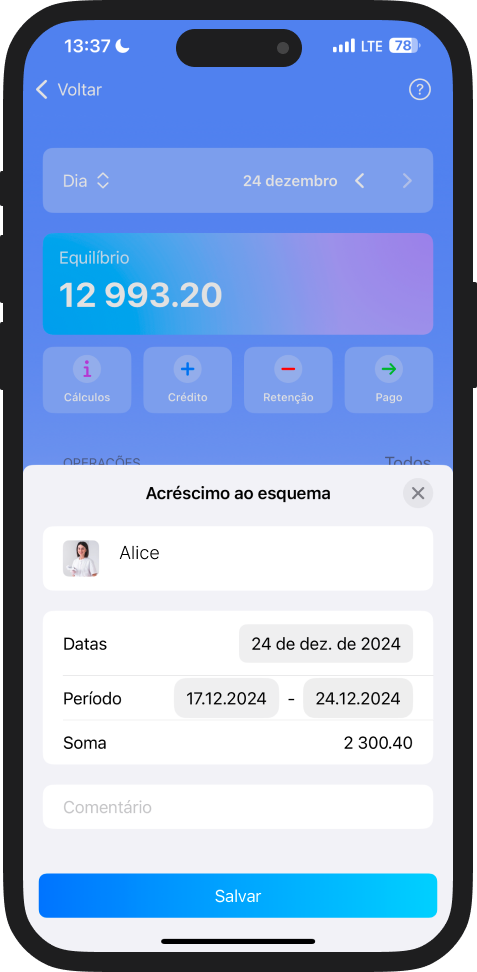
Como pagar salário
- Clique em “Pagamento”
- Na aba que se abrirá, será exibido o valor a ser pago. Você pode pagar esse valor ou ajustá-lo
- Clique em “Continuar”
- Selecione as contas e caixas registradoras para a alocação do pagamento
- Clique em “Pagar”
Como lidar com um saldo negativo grande
Se um funcionário tiver um saldo negativo significativo, significa que foram realizados pagamentos sem acumulações. Aqui está como corrigir isso:
- Clique em “Crédito” → “Pagamento único”
- Insira um valor igual ao saldo negativo
- Salve a acumulação — o saldo do cálculo será zerado
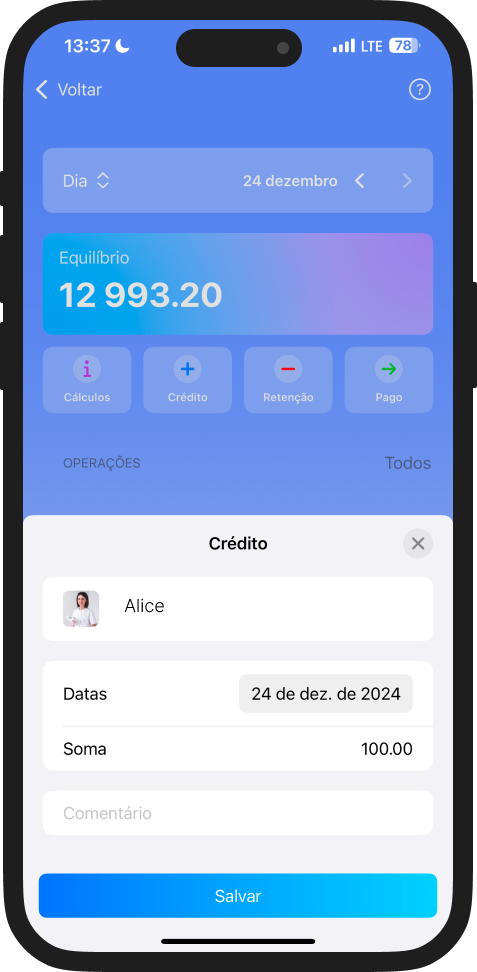
A funcionalidade “Salário” na plataforma DIKIDI está disponível em todos os planos: LITE, PRO, VIP.
📖 Leia também: